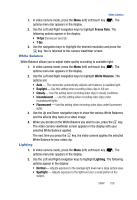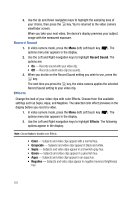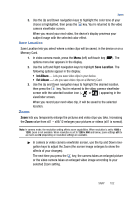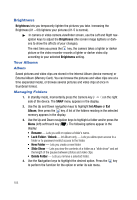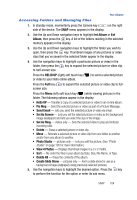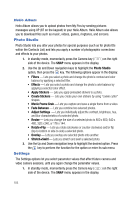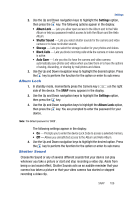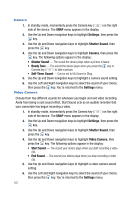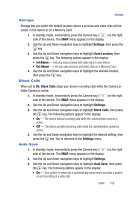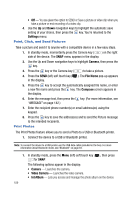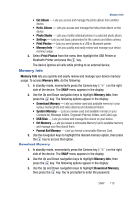Samsung SPH-A523 User Manual (user Manual) (ver.f2) (English) - Page 108
Helio Album, Photo Studio, Settings
 |
View all Samsung SPH-A523 manuals
Add to My Manuals
Save this manual to your list of manuals |
Page 108 highlights
Helio Album Helio Album allows you to upload photos from My Pics by sending pictures messages using UP (87 on the keypad) to your Helio Album. Helio Album also allows you to download files such as music, videos, games, ringtones, and screens. Photo Studio Photo Studio lets you alter your photos for special purposes (such as for photo IDs within the Contacts List) and lets you apply a number of photographic corrections and effects to your photos. 1. In standby mode, momentarily press the Camera key ( ) on the right side of the device. The SNAP menu appears in the display. 2. Use the Up and Down navigation keys to highlight the Photo Studio option, then press the key. The following options appear in the display: • Filters - Lets you select a photo and change the photo's contrast and color balance by applying a selected filter. • Effects - Lets you select a photo and change the photo's color balance by applying a selected color effect. • Apply Stickers - Lets you apply preloaded stickers to a photo. • Create Stickers - Lets you create your own stickers by using "cookie cutter" shapes. • Movie Frame Grab - Lets you capture and save a single frame from a video. • Fade Between - Lets you combine two selected photos. • Adjust Settings - Lets you individually adjust the contrast, brightness, hue, and blur characteristics of a selected photo. • Resize - Lets you change the size of a selected photo to 800 x 600, 640 x 480, 320 x 240, or 176 x 144. • Rotate+Flip - Lets you rotate (clockwise or counter-clockwise) and/or flip (top-to-bottom or side-to-side) a selected photo. • Overlay - Lets you overlay one selected photo onto another. • Stretch+Swirl - Lets you stretch and swirl a selected photo. 3. Use the Up and Down navigation keys to highlight the desired option. Press the key to perform the function for the option or enter its sub menu. Settings The Settings options let you select parameter values that affect future camera and video camera sessions, until you again change the parameter values. 1. In standby mode, momentarily press the Camera key ( ) on the right side of the device. The SNAP menu appears in the display. 105