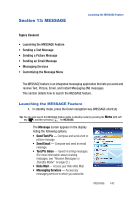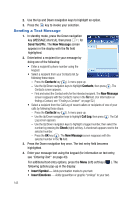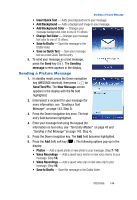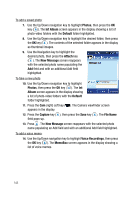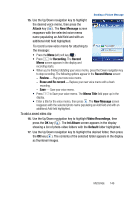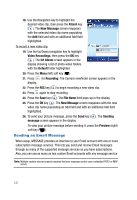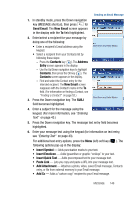Samsung SPH-A523 User Manual (user Manual) (ver.f2) (English) - Page 146
Sending a Text Message
 |
View all Samsung SPH-A523 manuals
Add to My Manuals
Save this manual to your list of manuals |
Page 146 highlights
2. Use the Up and Down navigation keys to highlight an option. 3. Press the key to invoke your selection. Sending a Text Message 1. In standby mode, press the Down navigation key (MESSAGE shortcut), then press for Send Text/Pic. The New Message screen appears in the display with the To field highlighted. 2. Enter/select a recipient for your message by doing one of the following: • Enter a recipient's phone number using the keypad. • Select a recipient from your Contacts list by following these steps: - Press the Contacts key ( ). A menu pops-up. - Use the Up/Down navigation keys to highlight Contacts, then press . The Contacts screen appears. - Find and select the Contact entry for the intended recipient. The New Message screen reappears with the Contact's name in the To field. (For information on finding a Contact, see "Finding a Contact" on page 52.) • Select a recipient from the Call Log of recent callers or recipients of one of your calls by following these steps: - Press the Contacts key ( ). A menu pops-up. - Use the Up/Down navigation keys to highlight Call Log, then press . The Call Log screen appears. - Use the Up/Down navigation keys to highlight a logged number, then select the number by pressing the Check (right) soft key. A checkmark appears next to the selected number. - Press the OK key ( ). The New Message screen reappears with the selected number in the To field. 3. Press the Down navigation key once. The text entry field becomes highlighted. 4. Enter your message text using the keypad (for information on text entry, see "Entering Text" on page 43). For additional text entry options, press the Menu (left) soft key ( ). The following options pop-up in the display: • Insert Symbol - Adds punctuation marks to your text. • Insert Emoticon - Adds typewritten or graphic "smileys" to your text. 143