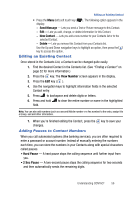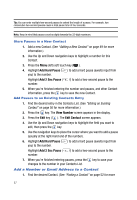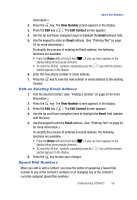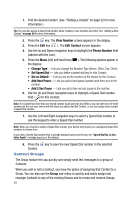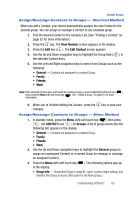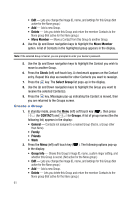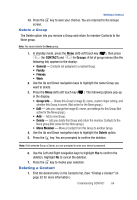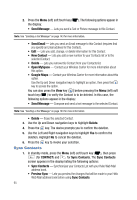Samsung SPH-A523 User Manual (user Manual) (ver.f2) (English) - Page 64
Create a Group
 |
View all Samsung SPH-A523 manuals
Add to My Manuals
Save this manual to your list of manuals |
Page 64 highlights
• Edit - Lets you change the image ID, name, and settings for this Group (Not active for the None group.) • Add - Add a new Group. • Delete - Lets you delete this Group and return the member Contacts to the None group (Not active for the None group.) • Move Member - Move a Contact from this Group to another Group. 4. Use the Up and Down navigation keys to highlight the Move Member option. A list of Contacts in the highlighted group appears in the display. Note: If the selected Group is Secret, you are prompted to enter your device's password. 5. Use the Up and Down navigation keys to highlight the Contact you wish to move to another Group. 6. Press the Check (left) soft touch key. A checkmark appears on the Contact entry. Repeat this step as needed for other Contacts you want to reassign. 7. Press the key. The Select Group list pops-up in the display. 8. Use the Up and Down navigation keys to highlight the Group you want to receive the selected Contact(s). 9. Press the key. Messages pop-up indicating the Contact is moved, then you are returned to the Groups screen. Create a Group 1. In standby mode, press the Menu (left) soft touch key ( ), then press (for CONTACT) and for Groups. A list of group names (like the following list) appears in the display: • General - Contacts not assigned to a named Group (that is, a Group other than None). • Family • Friends • Work 2. Press the Menu (left) soft touch key ( ). The following options pop-up in the display: • Group Info - Shows this Group's image ID, name, custom ringer setting, and whether this Group is secret. (Not active for the None group.) • Edit - Lets you change the image ID, name, and settings for this Group (Not active for the None group.) • Add - Add a new Group. • Delete - Lets you delete this Group and return the member Contacts to the None group (Not active for the None group.) 61