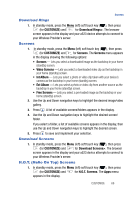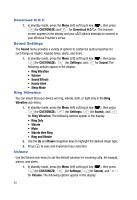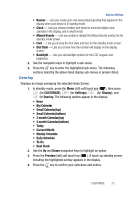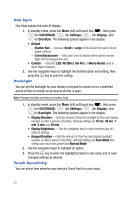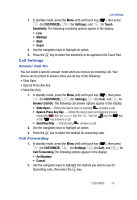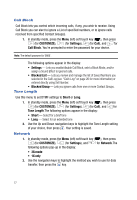Samsung SPH-A523 User Manual (user Manual) (ver.f2) (English) - Page 75
Overlay, Small Calendartop
 |
View all Samsung SPH-A523 manuals
Add to My Manuals
Save this manual to your list of manuals |
Page 75 highlights
Display Settings • Banner - Lets you create your own personalized greeting that appears in the display when your device is in standby mode. • Clock - Lets you choose whether and where to show the digital clockcalendar in the display, and in what format. • Missed Events - Lets you enable or disable the Missed Events overlay for the standby mode screen. • Font - Lets you choose the font Style and Size for the standby mode screen. • Dial Style - Lets you choose how the number will display on the display screen. • Backlight - Lets you set backlight options for the LCD, keypad, and brightness. 2. Use the navigation keys to highlight a sub-menu. 3. Press the key to enter the highlighted sub-menu. The following sections describe the above listed display sub-menus in greater detail. Overlay Displays an image overlaying the selected Home Screen. 1. In standby mode, press the Menu (left) soft touch key ( ), then press (for CUSTOMIZE), (for Settings), (for Display), and for Overlay. The following options appear in the display: • None • Big Calendar • Small Calendar(top) • Small Calendar(bottom) • 3 month Calendar(top) • 3 month Calendar(bottom) • Today • Current Month • Weekly Schedule • Daily Schedule • To-Do • Dual Clock 2. Use the Up and Down navigation keys to highlight an option. 3. Press the Preview (left) soft touch key ( ). A mock-up standby screen including the highlighted overlay appears in the display. 4. Press the key to confirm your selections and entries. CUSTOMIZE 72