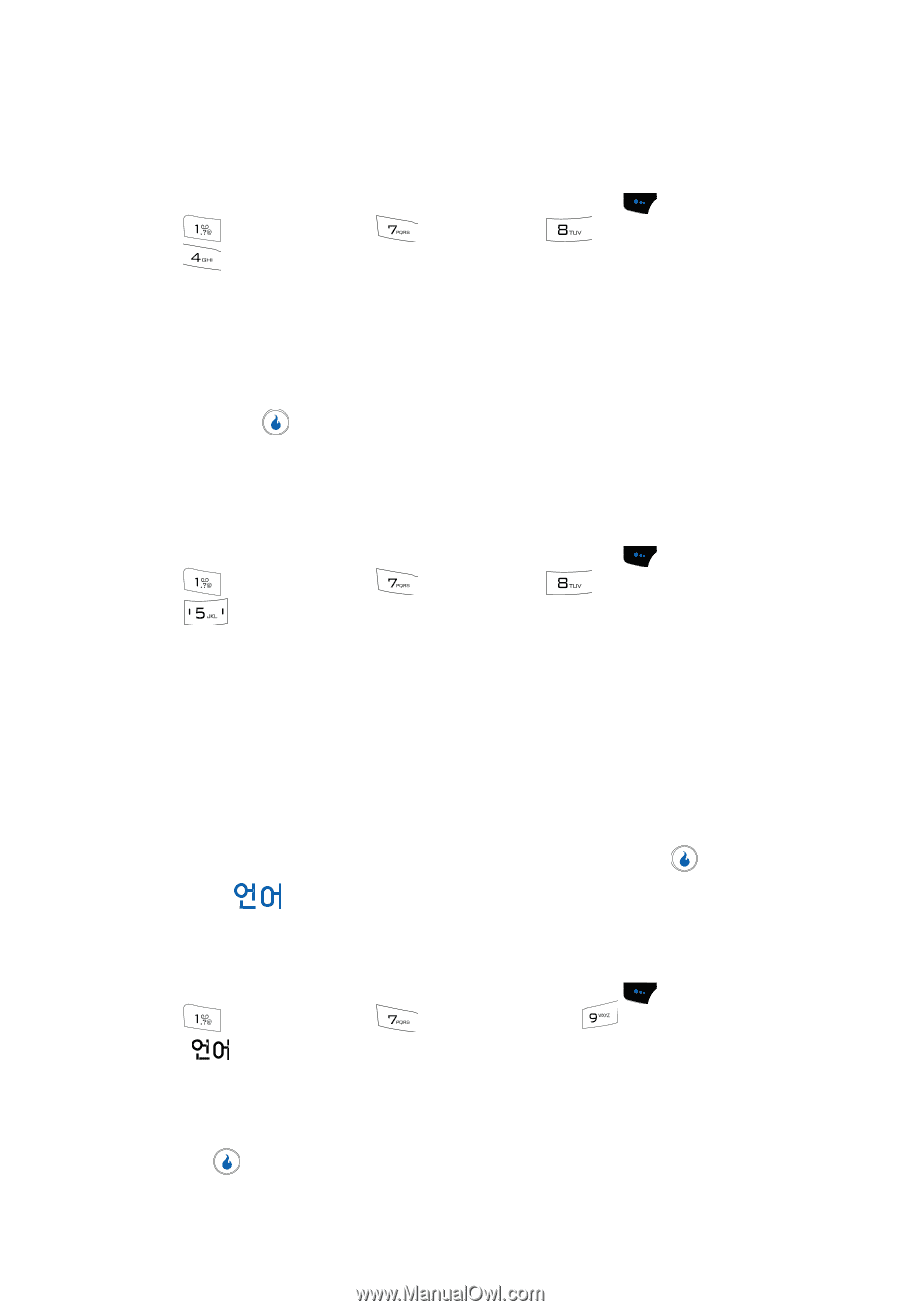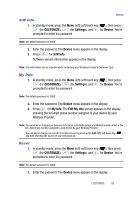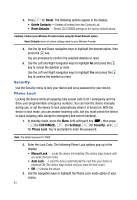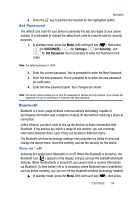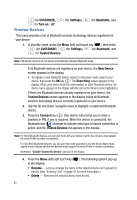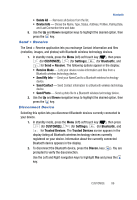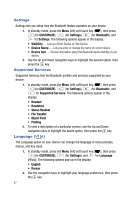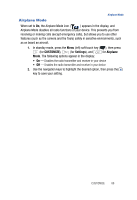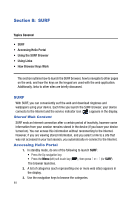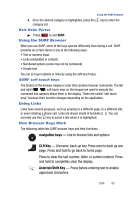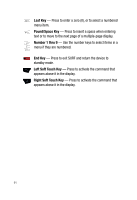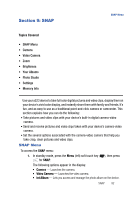Samsung SPH-A523 User Manual (user Manual) (ver.f2) (English) - Page 90
Settings, Supported Services, Language ()
 |
View all Samsung SPH-A523 manuals
Add to My Manuals
Save this manual to your list of manuals |
Page 90 highlights
Settings Settings lets you setup how the Bluetooth feature operates on your device. 1. In standby mode, press the Menu (left) soft touch key ( ), then press (for CUSTOMIZE), (for Settings), (for Bluetooth), and for Settings. The following options appear in the display: • Visibility - Lets you Show Device or Hide Device. • Device Name - Lets you enter or change the name of current device. • Device Info - Shows information about the Bluetooth device identity of your device. 2. Use the Up and Down navigation keys to highlight the desired option, then press the key. Supported Services Supported Services lists the Bluetooth profiles and services supported by your device. 1. In standby mode, press the Menu (left) soft touch key ( ), then press (for CUSTOMIZE), (for Settings), (for Bluetooth), and for Supported Services. The following options appear in the display: • Headset • Handsfree • Stereo Headset • File Transfer • Object Push • Printing 2. To view a description of a particular service, use the Up and Down navigation keys to highlight the desire option, then press the key. Language ( ) The Language option on your device can change the language of voice prompts, menus, and key-input. 1. In standby mode, press the Menu (left) soft touch key ( ), then press (for CUSTOMIZE), (for Settings), and for Language ( ). The following options pop-up in the display: • English • Korean 2. Use the navigation keys to highlight your language preference, then press the key. 87