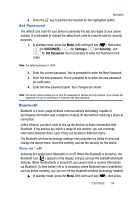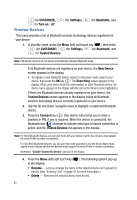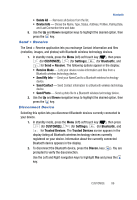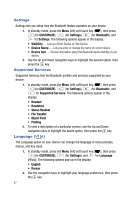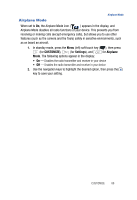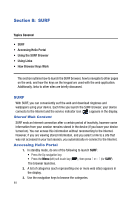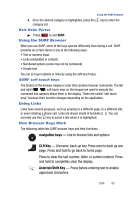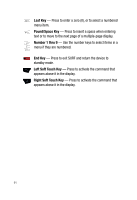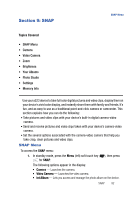Samsung SPH-A523 User Manual (user Manual) (ver.f2) (English) - Page 92
SURF, SURF, Stored Web Content, Accessing Helio Portal - ringtones download
 |
View all Samsung SPH-A523 manuals
Add to My Manuals
Save this manual to your list of manuals |
Page 92 highlights
Section 8: SURF Topics Covered • SURF • Accessing Helio Portal • Using the SURF Browser • Using Links • How Browser Keys Work This section outlines how to launch the SURF browser, how to navigate to other pages on the web, and how the keys on the keypad are used with the web application. Additionally, links to other sites are briefly discussed. SURF With SURF, you can conveniently surf the web and download ringtones and wallpapers using your device. Each time you launch the SURF browser, your device connects to the Internet and the service indicator icon ( ) appears in the display. Stored Web Content SURF ends an Internet connection after a certain period of inactivity, however some information from your session remains stored in the device (if you leave your device turned on). You can access this information without reconnecting to the Internet. However, if you are viewing stored information, and you select a link to a site that was not accessed in your last session, you automatically re-connect to the Internet. Accessing Helio Portal 1. In standby mode, do one of the following to launch SURF: • Press the Up navigation key. • Press the Menu (left) soft touch key ( ), then press The browser launches. (for SURF). 2. A list of categories (each representing one or more web sites) appears in the display. 3. Use the navigation keys to browse the categories. 89