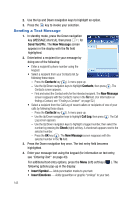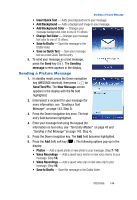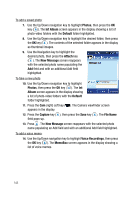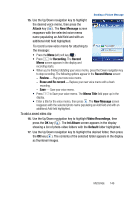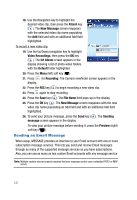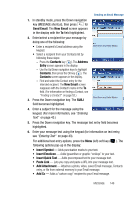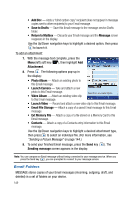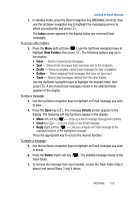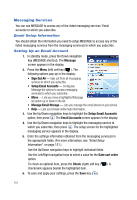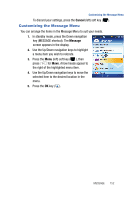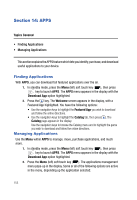Samsung SPH-A523 User Manual (user Manual) (ver.f2) (English) - Page 151
Send Email, Contacts, Address, Entry, Insert Symbol, Insert Emoticon, Insert Quick Text, Paste Link - mysto
 |
View all Samsung SPH-A523 manuals
Add to My Manuals
Save this manual to your list of manuals |
Page 151 highlights
Sending an Email Message 1. In standby mode, press the Down navigation key (MESSAGE shortcut), then press for Send Email. The New Email screen appears in the display with the To field highlighted. 2. Enter/select a recipient for your message by doing one of the following: • Enter a recipient's Email address using the keypad. • Select a recipient from your Contacts list by following these steps: - Press the Contacts key ( ). The Address Entry screen appears in the display. - Use the Up/Down navigation keys to highlight Contacts, then press the OK key ( ). The Contacts screen appears in the display. - Find and select the Contact entry for the intended recipient. The New Email screen reappears with the Contact's name in the To field. (For information on finding a Contact, see "Finding a Contact" on page 52.) 3. Press the Down navigation key. The SUBJ field becomes highlighted. Sent from my Helio Mysto Sent from my Helio Mysto 4. Enter a subject for the message using the keypad. (For more information, see "Entering Text" on page 43.) 5. Press the Down navigation key. The message text entry field becomes highlighted. 6. Enter your message text using the keypad (for information on text entry, see "Entering Text" on page 43). For additional text entry options, press the Menu (left) soft key ( ). The following options pop-up in the display: • Insert Symbol - Adds punctuation marks to your text. • Insert Emoticon - Adds typewritten or graphic "smileys" to your text. • Insert Quick Text - Adds precomposed text to your message text. • Paste Link - Lets you copy and paste a URL into your message text. • Add Attachment - Attaches a photo, video, saved Email message, Contacts entry, or file from external memory to your Email message. • Add Cc - Adds a "carbon copy" recipient to your Email message. MESSAGE 148