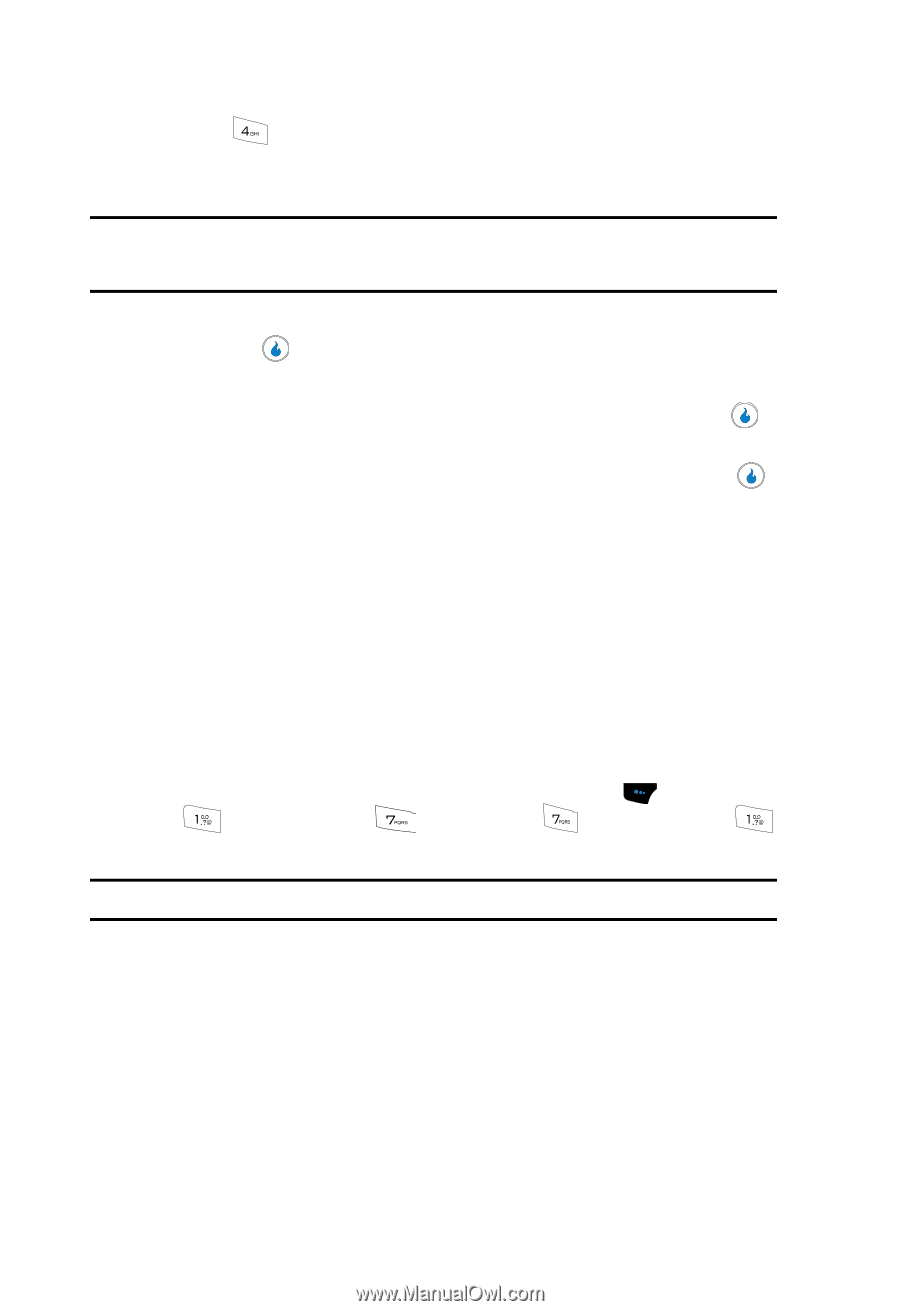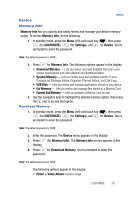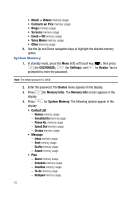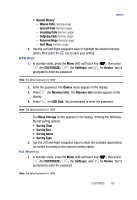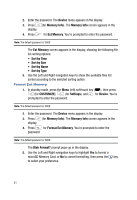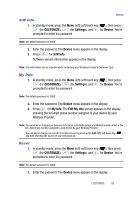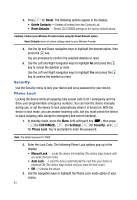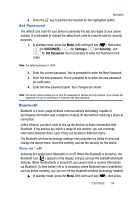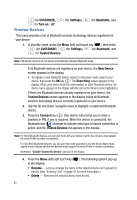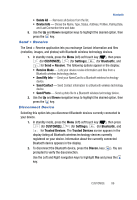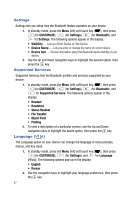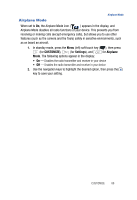Samsung SPH-A523 User Manual (user Manual) (ver.f2) (English) - Page 86
Security, Phone Lock
 |
View all Samsung SPH-A523 manuals
Add to My Manuals
Save this manual to your list of manuals |
Page 86 highlights
3. Press for Reset. The following options appear in the display: • Delete Contacts - Deletes all entries from the Contacts List. • Reset Defaults - Resets CUSTOMIZE settings to the factory default values. Caution!: Contact your Wireless Provider before using the Reset Defaults option. Reset Defaults does not restore settings made by your Wireless Provider. 4. Use the Up and Down navigation keys to highlight the desired option, then press the key. You are prompted to confirm the selected deletion or reset. 5. Use the Left and Right navigation keys to highlight No and press the key to cancel the deletion or reset. Use the Left and Right navigation keys to highlight Yes and press the key to confirm the deletion or reset. Security Use the Security menu to lock your device and set a password for your device. Phone Lock Locking the device limits all outgoing calls except calls to 911 emergency and the three user-programmable emergency numbers. You can lock the device manually during use, or set the device to lock automatically when it is turned on. With the device in lock mode, you can answer incoming calls, but you must unlock the device to place outgoing calls (except to emergency and secret numbers). 1. In standby mode, press the Menu (left) soft touch key ( ), then press (for CUSTOMIZE), (for Settings), (for Security), and for Phone Lock. You're prompted to enter the password. Note: The default password is '0000'. 2. Enter the Lock Code. The following Phone Lock options pop-up in the display: • Manual Lock - Locks the device immediately (The device stays locked until you enter the lock code.) • Auto Lock - Locks the device automatically the next time your device is powered ON (The device stays locked until you enter the lock code.) • Off - Unlocks the device. 3. Use the navigation keys to highlight the Phone Lock mode option of your choice. 83