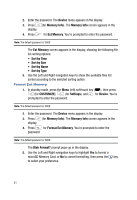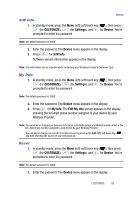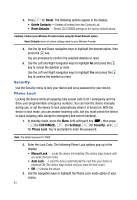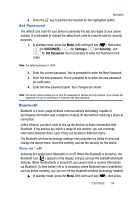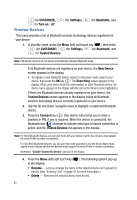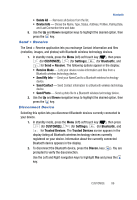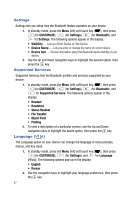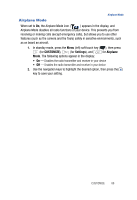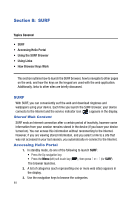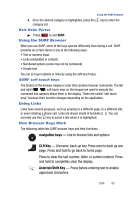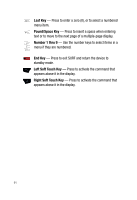Samsung SPH-A523 User Manual (user Manual) (ver.f2) (English) - Page 89
Send + Receive, Disconnect Device, Shows the Name, Type, Status, Address, Profiles, Pairing Date
 |
View all Samsung SPH-A523 manuals
Add to My Manuals
Save this manual to your list of manuals |
Page 89 highlights
Bluetooth • Delete All - Removes all devices from the list. • Device Info - Shows the Name, Type, Status, Address, Profiles, Pairing Date, and Last Connection time and date. 5. Use the Up and Down navigation keys to highlight the desired option, then press the key. Send + Receive The Send + Receive application lets you exchange Contact information and files (melodies, images, and photos) with Bluetooth wireless technology devices. 1. In standby mode, press the Menu (left) soft touch key ( ), then press (for CUSTOMIZE), (for Settings), (for Bluetooth), and for Send + Receive. The following options appear in the display: • Receive Mode - Lets your device receive information and files from a Bluetooth wireless technology device. • Send My Info - Send your NameCard to a Bluetooth wireless technology device. • Send Contact - Send Contact information to a Bluetooth wireless technology device. • Send Photo - Send a photo file to a Bluetooth wireless technology device. 2. Use the Up and Down navigation keys to highlight the desired option, then press the key. Disconnect Device Selecting this option lets you disconnect Bluetooth devices currently connected to your device. 1. In standby mode, press the Menu (left) soft touch key ( ), then press (for CUSTOMIZE), (for Settings), (for Bluetooth), and for Trusted Devices. The Trusted Devices screen appears in the display listing all Bluetooth wireless technology devices currently registered on your device. Information about the currently connected Bluetooth device appears in the display. 2. To disconnect the Bluetooth device, press the Discon. key ( ). You are prompted to verify the disconnection. Use the Left and Right navigation keys to highlight Yes and press the key. CUSTOMIZE 86