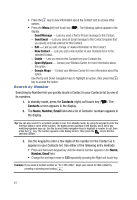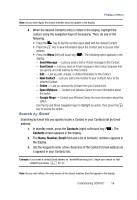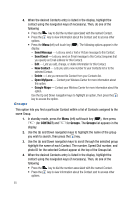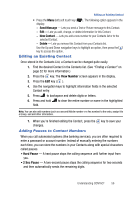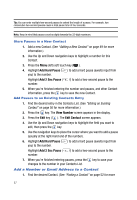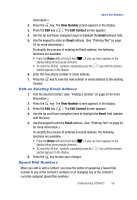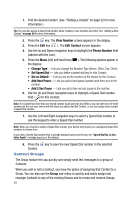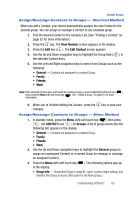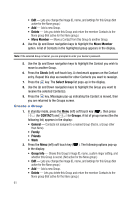Samsung SPH-A523 User Manual (user Manual) (ver.f2) (English) - Page 61
Edit an Existing Email Address, Speed Dial Numbers
 |
View all Samsung SPH-A523 manuals
Add to My Manuals
Save this manual to your list of manuals |
Page 61 highlights
Speed Dial Numbers information.) 2. Press the key. The View Number screen appears in the display. 3. Press the Edit key ( ). The Edit Contact screen appears. 4. Use the Up and Down navigation keys to highlight the Email address field. 5. Use the keypad to enter an Email address. (See "Entering Text" on page 43 for more information.) To simplify the process of entering an Email address, the following functions are available: • Press the Home (left) soft touch key ( ). A pop-up menu appears in the display listing some popular domains. • To insert the @ and . symbols, repeatedly press the key until the desired symbol appears in the display. 6. Enter the new phone number or email address. 7. Press the key to save the new number or email address to the existing Contact. Edit an Existing Email Address 1. Find the desired Contact. (See "Finding a Contact" on page 52 for more information.) 2. Press the key. The View Number screen appears in the display. 3. Press the Edit key ( ). The Edit Contact screen appears. 4. Use the Up and Down navigation keys to highlight the Email field (labeled with the icon). 5. Use the keypad to edit the Email address. (See "Entering Text" on page 43 for more information.) To simplify the process of entering an Email address, the following functions are available: • Press the Home (left) soft touch key ( ). A pop-up menu appears in the display listing some popular domains. • To insert the @ and . symbols, repeatedly press the symbol appears in the display. key until the desired 6. Press the key to save your changes. Speed Dial Numbers When you add or edit a Contact, you have the option of assigning a Speed Dial number to any of the Contact's numbers or of changing any of the Contact's currently assigned Speed Dial numbers. Understanding CONTACT 58