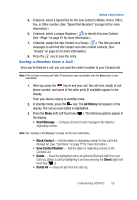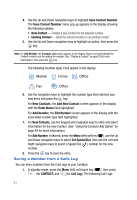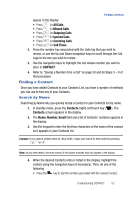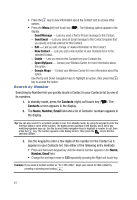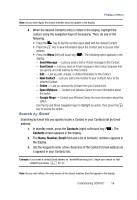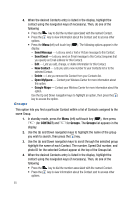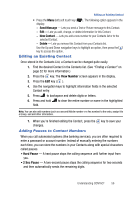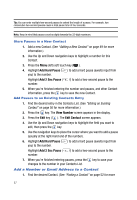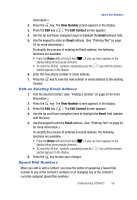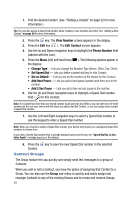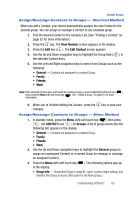Samsung SPH-A523 User Manual (user Manual) (ver.f2) (English) - Page 58
Groups
 |
View all Samsung SPH-A523 manuals
Add to My Manuals
Save this manual to your list of manuals |
Page 58 highlights
4. When the desired Contacts entry is listed in the display, highlight the contact using the navigation keys (if necessary). Then, do one of the following • Press the key to dial the number associated with the named Contact. • Press the key to view information about the Contact and to access other options. • Press the Menu (left) soft touch key ( ). The following options appear in the display: - Send Message - Lets you send a Text or Picture message to this Contact. - Send Email - Lets you send an Email message to this Contact (requires that you specify an Email address for this Contact). - Edit - Lets you add, change, or delete information for this Contact. - New Contact - Lets you add a new number to your Contacts list or to the selected Contact. - Delete - Lets you remove this Contact from your Contacts list. - Open MySpace - Contact your Wireless Carrier for more information about this option. - Google Maps - Contact your Wireless Carrier for more information about this option. Use the Up and Down navigation keys to highlight an option, then press the key to access the option. Groups This option lets you find a particular Contact within a list of Contacts assigned to the same Group. 1. In standby mode, press the Menu (left) soft touch key ( ), then press (for CONTACT) and for Groups. The Groups list appears in the display. 2. Use the Up and Down navigation keys to highlight the name of the group you wish to search, then press the key. 3. Use the Up and Down navigation keys to scroll through the selected group highlight the name of each Contact. The number, Speed Dial number, and photo ID for the selected Contact appear at the top of the Groups list. 4. When the desired Contacts entry is listed in the display, highlight the contact using the navigation keys (if necessary). Then, do one of the following • Press the key to dial the number associated with the named Contact. • Press the key to view information about the Contact and to access other options. 55