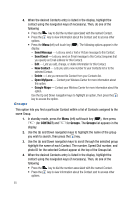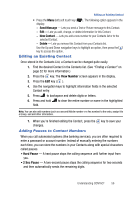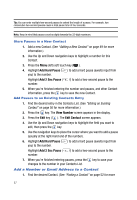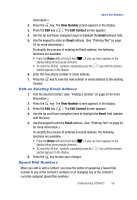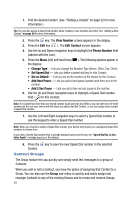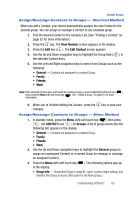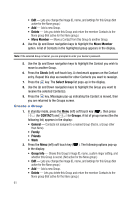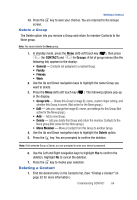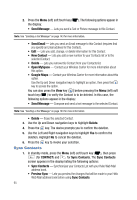Samsung SPH-A523 User Manual (user Manual) (ver.f2) (English) - Page 63
Assign/Reassign Contacts to Groups - Shortcut Method, Shortcut Method
 |
View all Samsung SPH-A523 manuals
Add to My Manuals
Save this manual to your list of manuals |
Page 63 highlights
Contact Groups Assign/Reassign Contacts to Groups - Shortcut Method When you add a Contact, your device automatically assigns the new Contact to the General group. You can assign or reassign a Contact to any available group. 1. Find the desired Contact in the Contacts List. (See "Finding a Contact" on page 52 for more information.) 2. Press the key. The View Number screen appears in the display. 3. Press the Edit key ( ). The Edit Contact screen appears. 4. Use the Up and Down navigation keys to highlight the Group field ( ) in the selected Contact entry. 5. Use the Left and Right navigation keys to select from Groups such as the following: • General - Contacts not assigned to a named Group. • Family • Friends • Work Note: If the selected Contact does not fit with the existing Groups, press the Set (left) soft touch key ( ), then press the New (left) soft touch key ( ). See "Create a Group" on page 61 for more information. 6. When you're finished editing the Contact, press the key to save your changes. Assign/Reassign Contacts to Groups - Menu Method 1. In standby mode, press the Menu (left) soft touch key ( ), then press (for CONTACT) and for Groups. A list of group names (like the following list) appears in the display: • General - Contacts not assigned to a named Group. • Family • Friends • Work 2. Use the Up and Down navigation keys to highlight the General group (to assign an unassigned Contact) or a named Group (to reassign or unassign an assigned Contact). 3. Press the Menu (left) soft touch key ( ). The following options pop-up in the display: • Group Info - Shows this Group's image ID, name, custom ringer setting, and whether this Group is secret. (Not active for the None group.) Understanding CONTACT 60