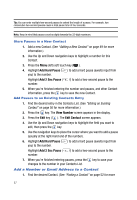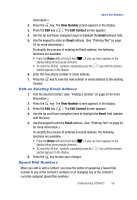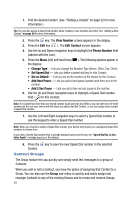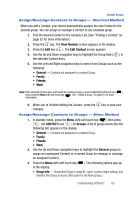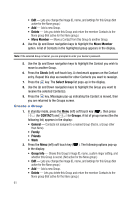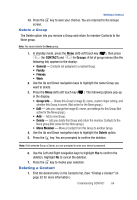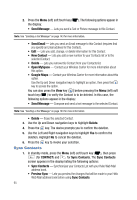Samsung SPH-A523 User Manual (user Manual) (ver.f2) (English) - Page 65
Edit a Group
 |
View all Samsung SPH-A523 manuals
Add to My Manuals
Save this manual to your list of manuals |
Page 65 highlights
Contact Groups • Move Member - Move a Contact from this Group to another Group. 3. Use the Up and Down navigation keys to highlight the Add option. 4. Press the key. The New Group screen appears in the display. 5. Use the keypad to enter a name for the Group. (See "Entering Text" on page 43 for more information.) Note: You must enter a name for the new Group before your device will let you make the other settings. 6. Use the Up and Down navigation keys to highlight each setting. 7. For the Ringer ( ) and Secret ( ) settings, use the Left and Right navigation keys to select values. 8. For the Group ID ( ) setting, press the Edit (left) soft touch key ( ). The Edit Photo menu pops-up in the display showing the following options: • Photo Album - Lets you select a Group ID photo from the photo album in your device. • New Photo - Launches the camera in your device so that you can take a photo to be used as the ID for the selected Group. • Icon - Lets you select an icon from the icon groups (Animals, People, Others) in your device. • Screen - Lets you select a downloaded screen as the ID for the selected Group. (For more information, refer to "Screens" on page 68.) 9. Use the Up and Down navigation keys to highlight the desired Group ID source. 10. Press the key and photograph or select a Group ID image. 11. Press the key. The selected image appears in the New Group screen. 12. Press the key to save your choices. You are returned to the Groups screen. Edit a Group The Edit option lets you change the name of a Group and its settings. Note: You cannot rename the None group. 1. In standby mode, press the Menu (left) soft touch key ( ), then press (for CONTACT) and for Groups. A list of group names (like the following list) appears in the display: • General - Contacts not assigned to a named Group. • Family • Friends Understanding CONTACT 62