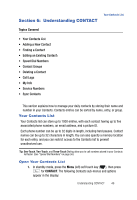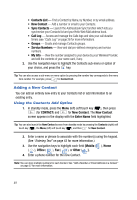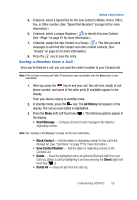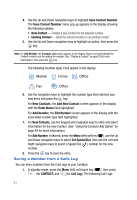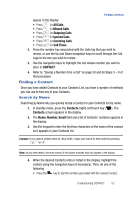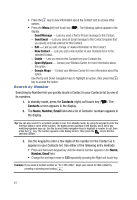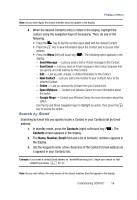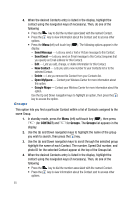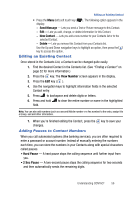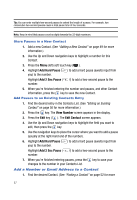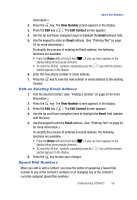Samsung SPH-A523 User Manual (user Manual) (ver.f2) (English) - Page 56
Search by Number, Send Message, Send Email, New Contact, Delete, Open MySpace, Google Maps
 |
View all Samsung SPH-A523 manuals
Add to My Manuals
Save this manual to your list of manuals |
Page 56 highlights
• Press the key to view information about the Contact and to access other options. • Press the Menu (left) soft touch key ( ). The following options appear in the display: - Send Message - Lets you send a Text or Picture message to this Contact. - Send Email - Lets you send an Email message to this Contact (requires that you specify an Email address for this Contact). - Edit - Lets you add, change, or delete information for this Contact. - New Contact - Lets you add a new number to your Contacts list or to the selected Contact. - Delete - Lets you remove this Contact from your Contacts list. - Open MySpace - Contact your Wireless Carrier for more information about this option. - Google Maps - Contact your Wireless Carrier for more information about this option. Use the Up and Down navigation keys to highlight an option, then press the key to access the option. Search by Number Searching by Number lets you quickly locate a Contact in your Contacts list by one of its numbers. 1. In standby mode, press the Contacts (right) soft touch key ( ). The Contacts screen appears in the display. 2. The Name, Number, Email field and a list of Contacts' numbers appears in the display. Tip: You can also search for a Contact number to call, from standby mode, by using the keypad to enter the first four digits or more of the number. The dialing screen appears in the display, and a list of any matching numbers pops up. Use the Up and Down navigation keys to highlight a number to call, then press the key. The number appears in the dialing screen. Then press the key to dial the selected number. 3. Use the keypad to enter a few digits of the number for the Contact as it appears in your Contacts list. Use either of the following entry methods: • Press and hold each keypad key until the desired number appears in the Name, Number, Email field. • Change the text input mode to 123 repeatedly pressing the Right soft touch key. Example: If you saved a Contact number as "817-555-2222", begin your search for that contact by pressing or pressing and holding . 53