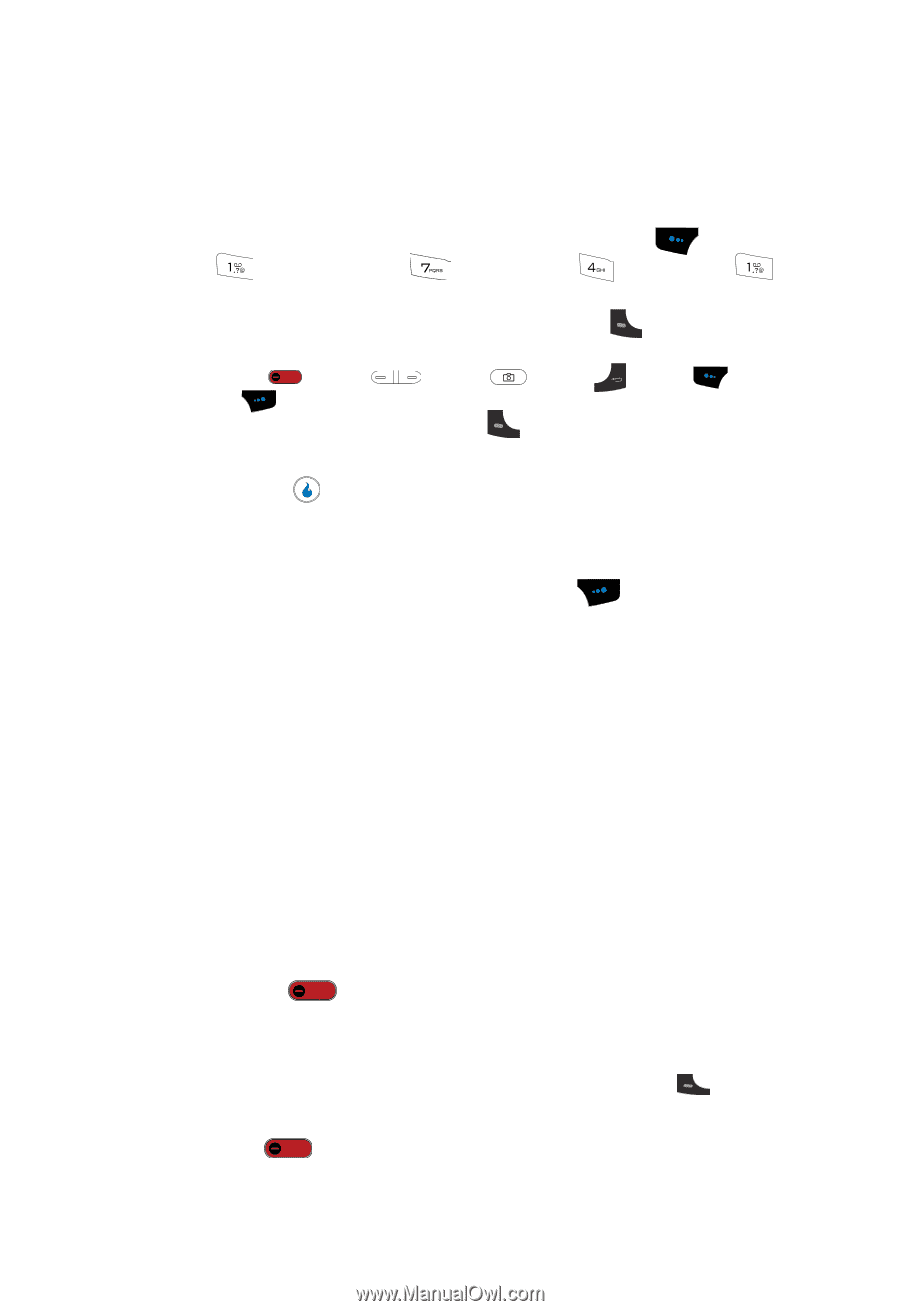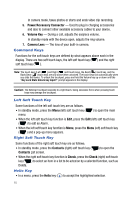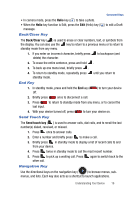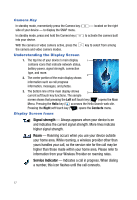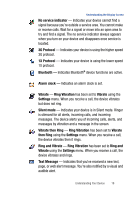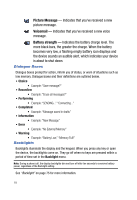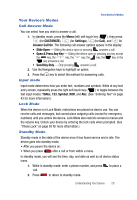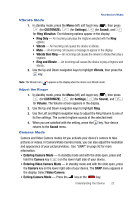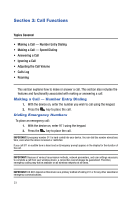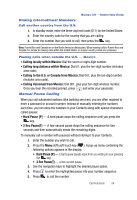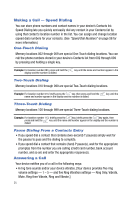Samsung SPH-A523 User Manual (user Manual) (ver.f2) (English) - Page 23
Your Device’s Modes, Call Answer Mode, Input mode, Lock Mode, Standby Mode - unlock code
 |
View all Samsung SPH-A523 manuals
Add to My Manuals
Save this manual to your list of manuals |
Page 23 highlights
Your Device's Modes Your Device's Modes Call Answer Mode You can select how you wish to answer a call. 1. In standby mode, press the Menu (left) soft touch key ( ), then press (for CUSTOMIZE), (for Settings), (for Call), and for Answer Call On. The following call answer options appear in the display: • Slide Open - Sliding the device open or pressing answers a call. • Open & Press Any Key - Sliding the device open or pressing any key except the key, the key, the key, the key, the key, or the key answers a call. • Send Key Only - Only pressing answers a call. 2. Use the Navigation keys to highlight an option. 3. Press the key to select the method for answering calls. Input mode Input mode determines how you enter text, numbers and symbols. While at any text entry screen, repeatedly press the right soft touch key ( ) to toggle between the text input modes: T9Abc, 123, Symbol, KOR, and Abc. (See "Entering Text" on page 43 for more information.) Lock Mode When the device is in Lock Mode, restrictions are placed on device use. You can receive calls and messages, but cannot place outgoing calls (except for emergency numbers) until you unlock the device. Lock Mode also restricts access to menus and the volume key. Unlock your device by entering the lock code when prompted. (See "Phone Lock" on page 83 for more information.) Standby Mode Standby mode is the state of the device once it has found service and is idle. The device goes into standby mode: • After you power the device on. • When you press after a call or from within a menu. In standby mode, you will see the time, day, and date as well as all device status icons. 1. While in standby mode, enter a phone number, and press call. to place a 2. Press to return to standby mode. Understanding Your Device 20