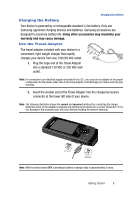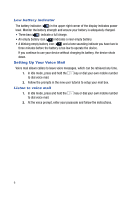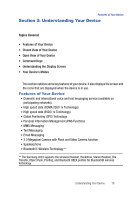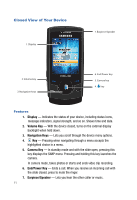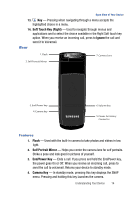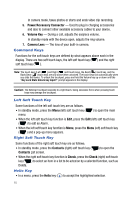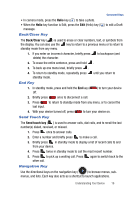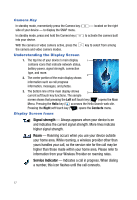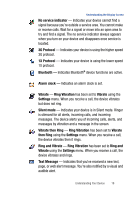Samsung SPH-A523 User Manual (user Manual) (ver.f2) (English) - Page 16
Back/Clear Soft Touch Key, Soft Touch Key Left
 |
View all Samsung SPH-A523 manuals
Add to My Manuals
Save this manual to your list of manuals |
Page 16 highlights
2. Display - Indicates the status of your device, including status icons, message indicators, signal strength, and so on. Shows menus, calls, and messages. 3. Soft Touch Key (Left) - Used to navigate through menus and applications and to select the choice available in the Left Soft touch key option. When receiving a call with the device open or closed, pressing and holding the Left Soft touch key mutes the ringer. Note: The touch keys [Left ( ) and Right ( ) soft touch keys, the Send ( ) touch key, and the Back/Clear ( ) touch key] are only active when unlocked. If the touch keys are locked (such as, when the slide is closed), press and hold the Volume key to unlock the touchpad. During a call, press to unlock the touchpad. Caution!: The External Touchpad responds to a light touch. Using excessive force when pressing touch keys may damage the touchpad. 4. Navigation Key - Lets you scroll through the device menu options. 5. Send Soft Touch Key - Lets you place or receive a call. In standby mode, press this touch key once to access the recent call log. 6. Volume Key - During a call, adjusts the earpiece volume. In standby mode with the device open, adjusts the ring volume. 7. Microphone - Lets the other caller hear you clearly when you are speaking to them. 8. Special Function Keys - Enter special characters. Performs various functions. 9. Alphanumeric Keypad - Use these keys to enter numbers, letters, and characters. 10. Camera Key - In standby mode, pressing this key displays the SNAP menu. Pressing and holding this key launches the camera. In camera mode, takes photos or starts and ends video clip recording. 11. End/Power Key - Ends a call. If you press and hold the End/Power key, the power goes On or Off. Returns your device to standby mode. 12. Back/Clear Soft Touch Key - Deletes characters from the display when you are in text entry mode. Press this touch key to return to the previous menu or screen when navigating features on your device. 13