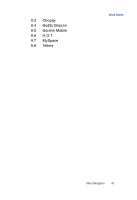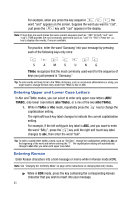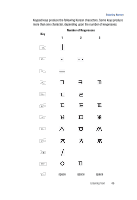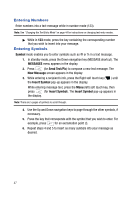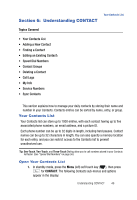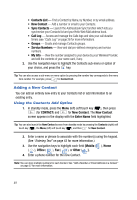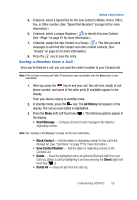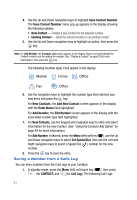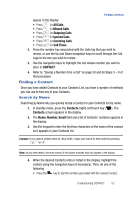Samsung SPH-A523 User Manual (user Manual) (ver.f2) (English) - Page 50
Entering Numbers
 |
View all Samsung SPH-A523 manuals
Add to My Manuals
Save this manual to your list of manuals |
Page 50 highlights
Entering Numbers Enter numbers into a text message while in number mode (123). Note: See "Changing the Text Entry Mode" on page 44 for instructions on changing text entry modes. ᮣ While in 123 mode, press the key containing the corresponding number that you wish to insert into your message. Entering Symbols Symbol mode enables you to enter symbols such as @ or % in a text message. 1. In standby mode, press the Down navigation key (MESSAGE shortcut). The MESSAGES menu appears in the display. 2. Press (for Send Text/Pic) to compose a new text message. The New Message screen appears in the display. 3. While entering a recipient's info, press the Right soft touch key ( ) until the Insert Symbol pop-up appears in the display. While entering message text, press the Menu (left) soft touch key, then press (for Insert Symbol). The Insert Symbol pop-up appears in the display. Note: There are 5 pages of symbols to scroll through. 4. Use the Up and Down navigation keys to page through the other symbols, if necessary. 5. Press the key that corresponds with the symbol that you wish to enter. For example, press for an exclamation point (!). 6. Repeat steps 4 and 5 to insert as many symbols into your message as desired. 47