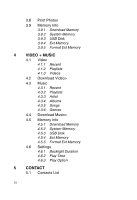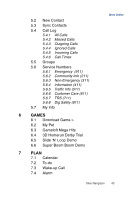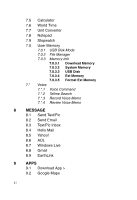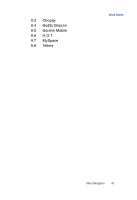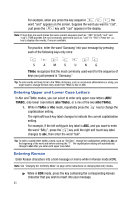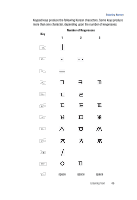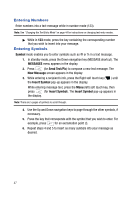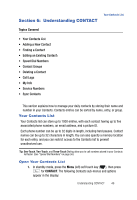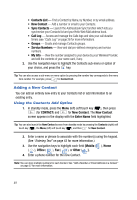Samsung SPH-A523 User Manual (user Manual) (ver.f2) (English) - Page 47
Changing the Text Entry Mode, Entering Text in Alpha (Abc) Mode, Korean, T9Abc, Alpha
 |
View all Samsung SPH-A523 manuals
Add to My Manuals
Save this manual to your list of manuals |
Page 47 highlights
Changing the Text Entry Mode Your current mode of text entry [Abc, Korean, T9Abc, or 123] is indicated in the lower right part of the display when composing a text message. Changing the Text Entry Mode 1. While composing a text message, press the Right soft touch key ( ) to toggle the text input mode through the following options: • T9Abc • 123 • Korean • Abc Note: Each of the text entry modes are explained in greater detail in "MESSAGE" on page 142. Entering Text in Alpha (Abc) Mode 1. Enter characters while in Alpha (Abc) mode by pressing the key with the desired characters (such as, pressing once for "g"). 2. Press the key repeatedly until the desired character appears in the display (such as, pressing two times for "h"). 3. Pause briefly and the displayed character is accepted and inserted into your message. 4. Press the key to enter a space. Entering Text in T9Abc Mode T9Abc recognizes commonly used words for a sequence of keypresses and inserts the word into your message. Using T9 mode is much faster than the more traditional method Alpha mode, since T9 requires only one key press per letter of the word that you are spelling. Note: See "Changing the Text Entry Mode" on page 44 for instructions on changing text entry modes. 1. While in T9Abc mode, press each key that corresponds to a desired letter, in sequence, one time. For example, if you press the key sequence word "bad" appears on the screen. , and the 2. When you have completed pressing all the keys for the desired word, review the word displayed in your text. 3. If the word is not the one you meant to enter, press the key to show the next word that matches the sequence of keys that you pressed. Entering Text 44