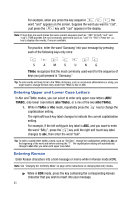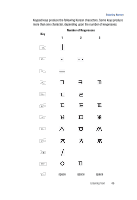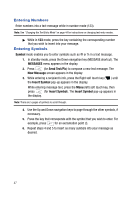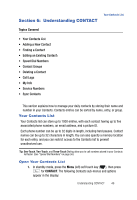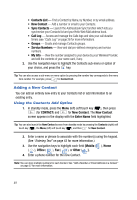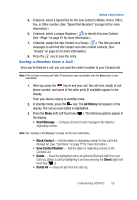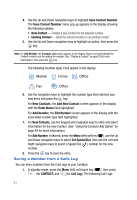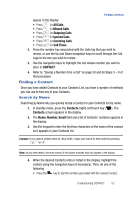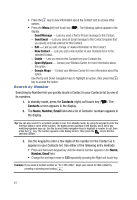Samsung SPH-A523 User Manual (user Manual) (ver.f2) (English) - Page 51
Understanding CONTACT, Your Contacts List, Topics Covered, CONTACT
 |
View all Samsung SPH-A523 manuals
Add to My Manuals
Save this manual to your list of manuals |
Page 51 highlights
Your Contacts List Section 6: Understanding CONTACT Topics Covered • Your Contacts List • Adding a New Contact • Finding a Contact • Editing an Existing Contact\ • Speed Dial Numbers • Contact Groups • Deleting a Contact • Call Logs • My Info • Service Numbers • Sync Contacts This section explains how to manage your daily contacts by storing their name and number in your Contacts. Contacts entries can be sorted by name, entry, or group. Your Contacts List Your Contacts list can store up to 1000 entries, with each contact having up to five associated phone numbers, an email address, and a picture ID. Each phone number can be up to 32 digits in length, including hard pauses. Contact names can be up to 32 characters in length. You can also specify a memory location for each entry, and you can restrict access to the Contacts list to prevent unauthorized use. Tip: One-Touch, Two-Touch, and Three-Touch Dialing allow you to call numbers stored in your Contacts list faster. (See "Speed Dial Numbers" on page 58.) Open Your Contacts List 1. In standby mode, press the Menu (left) soft touch key ( ), then press for CONTACT. The following Contacts sub-menus and options appear in the display: Understanding CONTACT 48