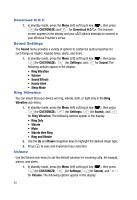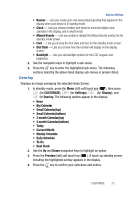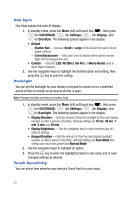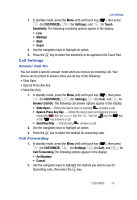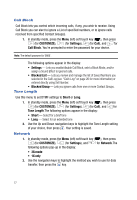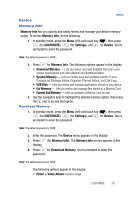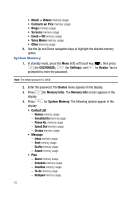Samsung SPH-A523 User Manual (user Manual) (ver.f2) (English) - Page 77
Clock, Missed Events, Font, Font Style
 |
View all Samsung SPH-A523 manuals
Add to My Manuals
Save this manual to your list of manuals |
Page 77 highlights
Display Settings Clock Clock lets you choose whether to show the time in the display in large or small digital format. 1. In standby mode, press the Menu (left) soft touch key ( ), then press (for CUSTOMIZE), (for Settings), (for Display), and for Clock. The following options appear in the display: • Clock type - Digital Clock 1, 2, 3 - Large numerical time and date displays - Off - Default small digital time display • Placement - Digital Clock 1 - Upper-Right, Upper-Left, Mid-Right, Mid-Left, Lower-Right, Lower-Left, User Set (use navigation keys to position clock display). - Digital Clock 2 - Top, Middle, Bottom. - Digital Clock 3 - Top, Bottom. 2. Use the navigation keys to highlight the desired setting, then press the key to save the setting. Missed Events 1. In standby mode, press the Menu (left) soft touch key ( ), then press (for CUSTOMIZE), (for Settings), (for Display), and for Missed Events. The following options appear in the display: • On • Off 2. Use the navigation keys to highlight the desired setting, then press the key to save the setting. Font 1. In standby mode, press the Menu (left) soft touch key ( ), then press (for CUSTOMIZE), (for Settings), (for Display), and for Font. The following options appear in the display: • Font Style - Sets font (General, Helvesgoe, Swiri, Gurum, Donghwa, or Panhwa) used to show text. • Font Size - Sets size (Small, Medium, Large, Larger, or Largest) of the Style font used to show text. 2. Use the navigation keys to highlight the desired option and setting, then press the key to save the setting. CUSTOMIZE 74