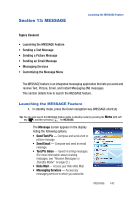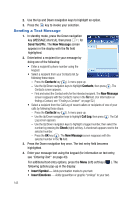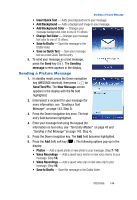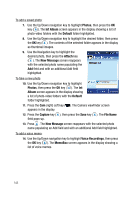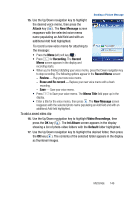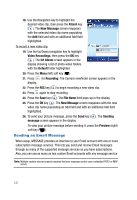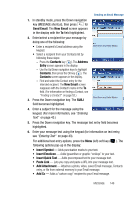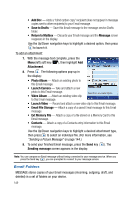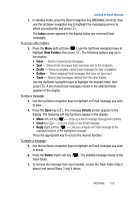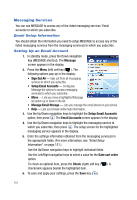Samsung SPH-A523 User Manual (user Manual) (ver.f2) (English) - Page 149
Attach, New Message, Recording, Record, Record Memo, Review, Erase and Re-record, Memo Title
 |
View all Samsung SPH-A523 manuals
Add to My Manuals
Save this manual to your list of manuals |
Page 149 highlights
Sending a Picture Message 15. Use the Up/Down navigation key to highlight the desired voice memo, then press the Attach key ( ). The New Message screen reappears with the selected voice memo name populating an Add field and with an additional Add field highlighted. To record a new voice memo for attaching to the message: • Press the Menu (left) soft key ( ). • Press for Recording. The Record Memo screen appears in the display and recording starts. • When you're finished dictating your voice memo, press the Down navigation key to stop recording. The following options appear in the Record Memo screen: - Review - Play your new voice memo. - Erase and Re-record - Replace your new voice memo with a fresh recording. - Save - Save your voice memo. • Press to Save your voice memo. The Memo Title field pops-up in the display. • Enter a title for the voice memo, then press . The New Message screen reappears with the selected photo name populating an Add field and with an additional Add field highlighted. To add a saved video clip: 16. Use the Up/Down navigation key to highlight Video Recordings, then press the OK key ( ). The Int Album screen appears in the display showing a list of photo-video folders with the Default folder highlighted. 17. Use the Up/Down navigation key to highlight the desired folder, then press the OK key ( ). The contents of the selected folder appears in the display as thumbnail images. MESSAGE 146