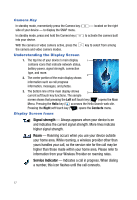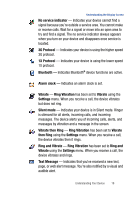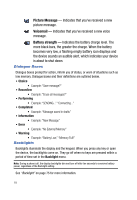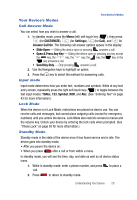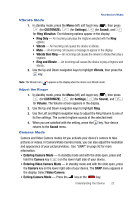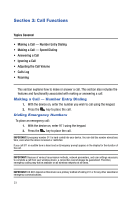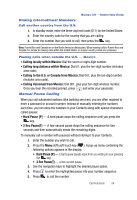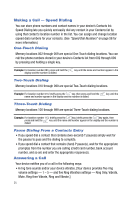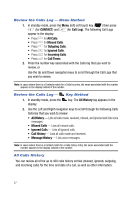Samsung SPH-A523 User Manual (user Manual) (ver.f2) (English) - Page 25
Vibrate Mode, Adjust the Ringer, Camera Mode - ringtones
 |
View all Samsung SPH-A523 manuals
Add to My Manuals
Save this manual to your list of manuals |
Page 25 highlights
Your Device's Modes Vibrate Mode 1. In standby mode, press the Menu (left) soft touch key ( ), then press (for CUSTOMIZE), (for Settings), (for Sound), and for Ring Vibration. The following options appear in the display: • Ring Only - An incoming call plays the ringtone selected with the Ring options. • Vibrate - An incoming call causes the device to vibrate. • Mute - An incoming call causes a message to appear in the display. • Vibrate then Ring - An incoming call causes the device to vibrate then play a ringtone. • Ring and Vibrate - An incoming call causes the device to play a ringtone and vibrate. 2. Use the Up and Down navigation keys to highlight Vibrate, then press the key. Note: The Vibrate icon ( ) appears in the display when the device is in Vibrate mode. Adjust the Ringer 1. In standby mode, press the Menu (left) soft touch key ( ), then press (for CUSTOMIZE), (for Settings), (for Sound), and for Volume. The Volume screen appears in the display. 2. Use the Up and Down navigation keys to highlight Ring. 3. Use the Left and Right navigation keys to adjust the Ring Volume to one of its five settings. The current ringtone sounds at the selected level. 4. When you are satisfied with the setting, press the key. Your device returns to the Sound menu. Camera Mode Camera and Video Camera modes let you activate your device's camera to take pictures or videos. In Camera/Video Camera mode, you can also adjust the resolution and appearance of your pictures/videos. See "SNAP" on page 92 for more information. • Entering Camera Mode - In standby mode and with the slide open, press and hold the Camera key ( ) on the lower right side of your device. • Entering Video Camera Mode - In standby mode and with the slide open, press the Camera key on the lower right side of your device. The SNAP menu appears in the display. Select Video Camera. • Exiting Camera Mode - Press the key or the key. Understanding Your Device 22