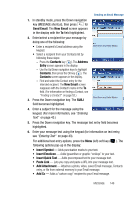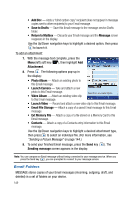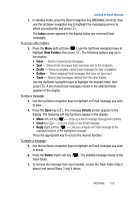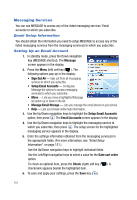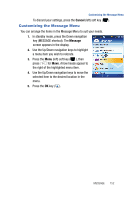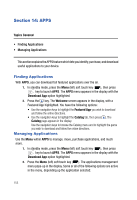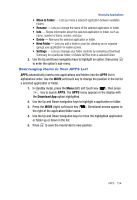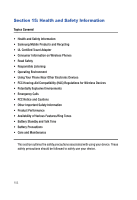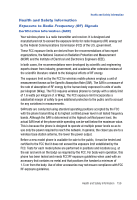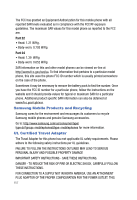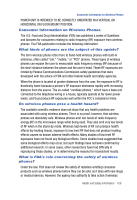Samsung SPH-A523 User Manual (user Manual) (ver.f2) (English) - Page 156
APPS, Finding Applications, Topics Covered, Download App, Welcome, Featured App, Catalog
 |
View all Samsung SPH-A523 manuals
Add to My Manuals
Save this manual to your list of manuals |
Page 156 highlights
Section 14: APPS Topics Covered • Finding Applications • Managing Applications This section explains the APPS feature which lets you identify, purchase, and download useful applications to your device. Finding Applications With APPS, you can download full featured applications over the air. 1. In standby mode, press the Menu (left) soft touch key ( ), then press key to launch APPS. The APPS menu appears in the display with the Download App option highlighted. 2. Press the key. The Welcome screen appears in the display, with a Featured App highlighted. You have the following options: • Use the navigation keys to highlight the Featured App you wish to download and follow the online directions. • Use the navigation keys to highlight the Catalog tab, then press . The Catalog page appears in the display. Use the navigation keys to browse the Catalog menu and to highlight the game you wish to download and follow the online directions. Managing Applications Use the Menu within APPS to manage, move, purchase applications, and much more. 1. In standby mode, press the Menu (left) soft touch key ( ), then press key to launch APPS. The APPS menu appears in the display with the Download App option highlighted. 2. Press the Menu (left) soft touch key ( ). The applications management menu pops-up in the display. Some or all of the following options are active in the menu, depending up the application selected: 153