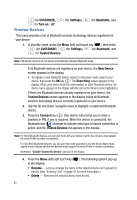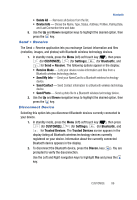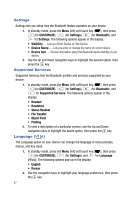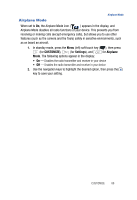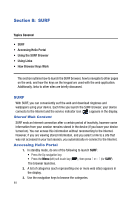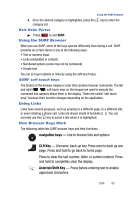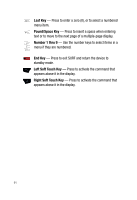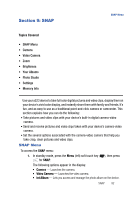Samsung SPH-A523 User Manual (user Manual) (ver.f2) (English) - Page 93
Exit Helio Portal, Using the SURF Browser, SURF soft touch keys, Using Links, How Browser Keys Work
 |
View all Samsung SPH-A523 manuals
Add to My Manuals
Save this manual to your list of manuals |
Page 93 highlights
Using the SURF Browser 4. Once the desired category is highlighted, press the key to enter the category list. Exit Helio Portal ᮣ Press to exit SURF. Using the SURF Browser When you use SURF, some of the keys operate differently than during a call. SURF presents on-screen items in any of the following ways: • Text or numeric input. • Links (embedded in content). • Numbered options (some may not be numbered). • Simple text. You can act upon options or links by using the soft touch keys. SURF soft touch keys The bottom of the browser display is a bar that contains browser commands. The left and right ( ) soft touch keys on the keypad are used to execute the command that appears above them in the display. These are called "soft touch keys" because their function changes depending on the application. Using Links Links have several purposes, such as jumping to a different page, to a different site, or even initiating a phone call. Links are shown inside of brackets ([ ]). You can normally use the key to select a link when it is highlighted. How Browser Keys Work The following table lists SURF browser keys and their functions. navigation keys - Use to browse lists and options CLR Key - A browse, back-up key. Press once to back up one page. Press and hold to go back to home page. Press to clear the last number, letter, or symbol entered. Press and hold to completely clear the display. Asterisk/Shift Key - Press before entering text to enable uppercase characters. SURF 90