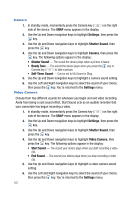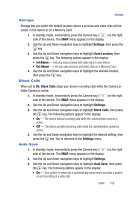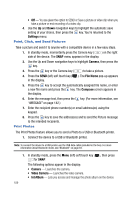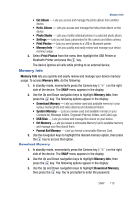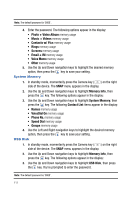Samsung SPH-A523 User Manual (user Manual) (ver.f2) (English) - Page 115
External Memory, Use the Left and Right navigation keys to show the files list sorted
 |
View all Samsung SPH-A523 manuals
Add to My Manuals
Save this manual to your list of manuals |
Page 115 highlights
Memory Info 4. Enter the password. The Mass Storage screen appears in the display, showing the following file list sorting options: • Sort by Time • Sort by Size • Sort by Name • Sort by Type 5. Use the Left and Right navigation keys to show the available applications list sorted according to the selected sorting option. External Memory 1. In standby mode, momentarily press the Camera key ( ) on the right side of the device. The SNAP menu appears in the display. 2. Use the Up and Down navigation keys to highlight Memory Info, then press the key. The following options appear in the display: 3. Use the Up and Down navigation keys to highlight Ext Memory, then press the key. You're prompted to enter the password. Note: The default password is '0000'. 4. Enter the password. The Ext Memory screen appears in the display, showing the following list of sorting options: • Sort by Time • Sort by Size • Sort by Name • Sort by Type 5. Use the Left and Right navigation keys to show the files list sorted according to the selected sorting option. 6. Press the Menu (left) soft key ( ) to access the following memory management options: • Rename - Changes the name of a selected file. • More Information - Shows the name, type, creation date, and size of a selected file. • Delete - Delete the selected file. • Delete All - Delete all files from the selected folder. 7. Use the Up and Down navigation keys to highlight an option, then press the key. SNAP 112