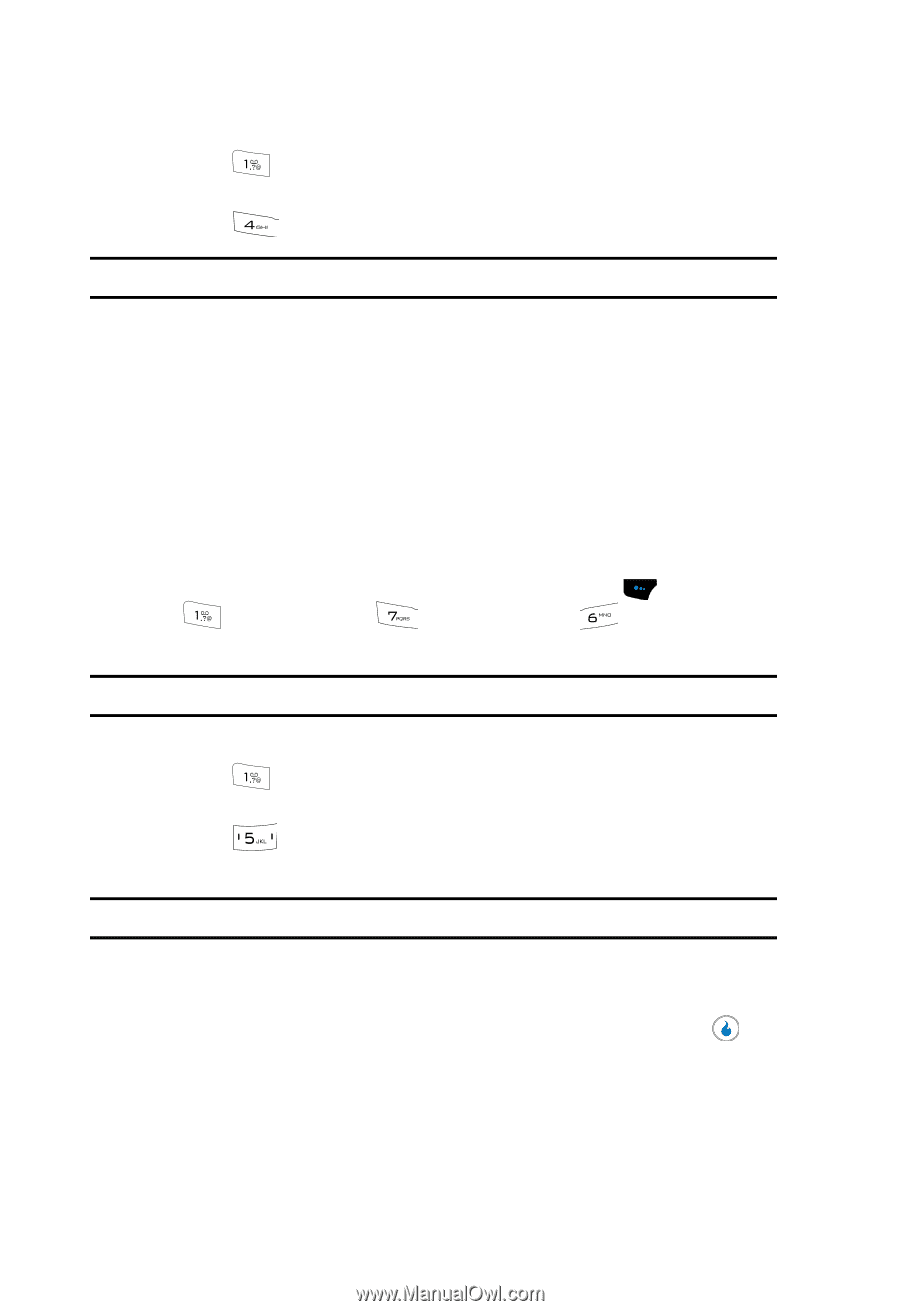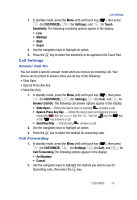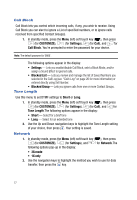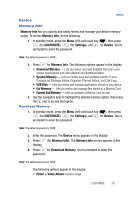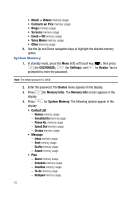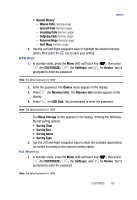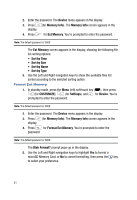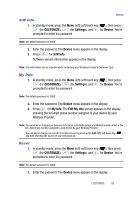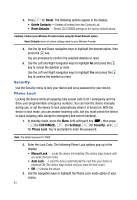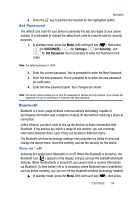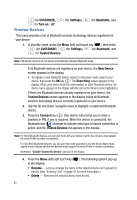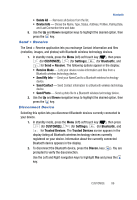Samsung SPH-A523 User Manual (user Manual) (ver.f2) (English) - Page 84
Format Ext Memory, You're prompted to enter
 |
View all Samsung SPH-A523 manuals
Add to My Manuals
Save this manual to your list of manuals |
Page 84 highlights
2. Enter the password. The Device menu appears in the display. 3. Press (for Memory Info). The Memory Info screen appears in the display. 4. Press for Ext Memory. You're prompted to enter the password. Note: The default password is '0000'. The Ext Memory screen appears in the display, showing the following file list sorting options: • Sort by Time • Sort by Size • Sort by Name • Sort by Type 5. Use the Left and Right navigation keys to show the available files list sorted according to the selected sorting option. Format Ext Memory 1. In standby mode, press the Menu (left) soft touch key ( ), then press (for CUSTOMIZE), (for Settings), and for Device. You're prompted to enter the password. Note: The default password is '0000'. 2. Enter the password. The Device menu appears in the display. 3. Press (for Memory Info). The Memory Info screen appears in the display. 4. Press for Format Ext Memory. You're prompted to enter the password. Note: The default password is '0000'. The Disk Format? prompt pops-up in the display. 5. Use the Left and Right navigation keys to highlight Yes to format a microSD Memory Card, or No to cancel formatting, then press the key to select your preference. 81