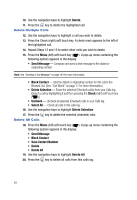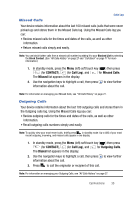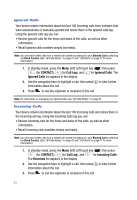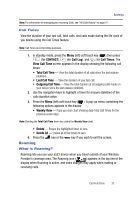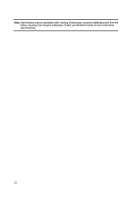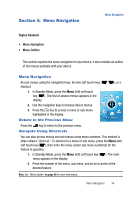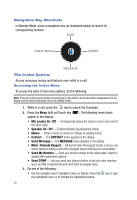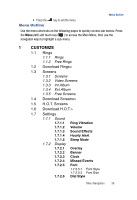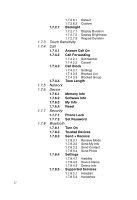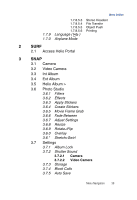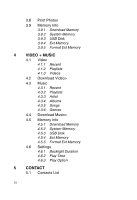Samsung SPH-A523 User Manual (user Manual) (ver.f2) (English) - Page 37
Menu Navigation, Menu Navigation, Return to the Previous Menu, Navigate Using Shortcuts
 |
View all Samsung SPH-A523 manuals
Add to My Manuals
Save this manual to your list of manuals |
Page 37 highlights
Section 4: Menu Navigation Menu Navigation Topics Covered • Menu Navigation • Menu Outline This section explains the menu navigation for your device. It also includes an outline of the menus available with your device. Menu Navigation Access menus using the navigation keys, the two soft touch keys ( shortcut. ), or a 1. In Standby Mode, press the Menu (left) soft touch key ( ). The first of several menus appears in the display. 2. Use the navigation keys to browse device menus. 3. Press the key to access a menu or sub-menu highlighted in the display. Return to the Previous Menu Press the key to return to the previous menu. Navigate Using Shortcuts You can also access menus and sub menus using menu numbers. This method is often called a "shortcut." To shortcut to a menu or sub menu, press the Menu (left) soft touch key ( ), then enter the menu and/or sub menu number(s) for the feature in question. 1. In Standby Mode, press the Menu (left) soft touch key ( ). The main menu appears in the display. 2. Press the number of the menu, sub menu, and so on to arrive at the desired feature. Note: See "Menu Outline" on page 36 for more information. Menu Navigation 34