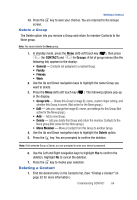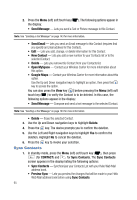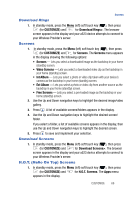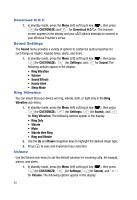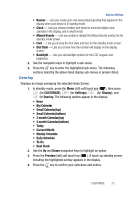Samsung SPH-A523 User Manual (user Manual) (ver.f2) (English) - Page 72
Download H.O.T., Sound Settings, Ring Vibration, Volume
 |
View all Samsung SPH-A523 manuals
Add to My Manuals
Save this manual to your list of manuals |
Page 72 highlights
Download H.O.T. 1. In standby mode, press the Menu (left) soft touch key ( ), then press (for CUSTOMIZE) and for Download H.O.T.>. The browser screen appears in the display and your a523 device attempts to connect to your Wireless Provider's server. Sound Settings The Sound menu provides a variety of options to customize audio properties for such things as ringers, keypad tones, alerts, and more. 1. In standby mode, press the Menu (left) soft touch key ( ), then press (for CUSTOMIZE), (for Settings), and for Sound. The following options appear in the display: • Ring Vibration • Volume • Sound Effects • Hourly Alert • Sleep Mode Ring Vibration You can select that your device wil ring, vibrate, both, or light only in the Ring Vibration sub-menu. 1. In standby mode, press the Menu (left) soft touch key ( ), then press (for CUSTOMIZE), (for Settings), (for Sound), and for Ring Vibration. The following options appear in the display: • Ring Only • Vibrate • Mute • Vibrate then Ring • Ring and Vibrate 2. Use the Up and Down navigation keys to highlight the desired ringer type. 3. Press to save and implement your selection. Volume Use the Volume sub-menu to set the default volumes for incoming calls, the keypad, alarms, and alerts. 1. In standby mode, press the Menu (left) soft touch key ( ), then press (for CUSTOMIZE), (for Settings), (for Sound), and for Volume. The following options appear in the display: 69