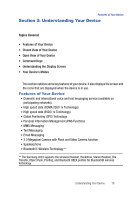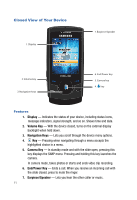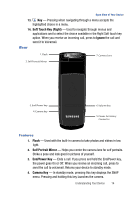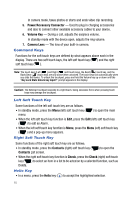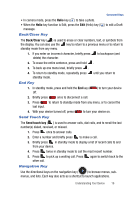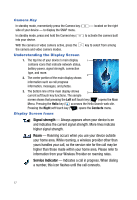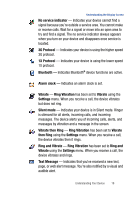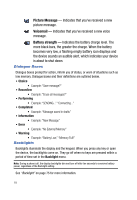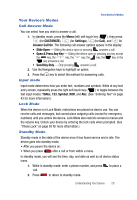Samsung SPH-A523 User Manual (user Manual) (ver.f2) (English) - Page 18
Command Keys, Left Soft Touch Key, Helio Key
 |
View all Samsung SPH-A523 manuals
Add to My Manuals
Save this manual to your list of manuals |
Page 18 highlights
In camera mode, takes photos or starts and ends video clip recording. 5. Power/Accessory Connector - Used to plug in charging accessories and also to connect other available accessory cables to your device. 6. Volume Key - During a call, adjusts the earpiece volume. In standby mode with the device open, adjusts the ring volume. 7. Camera Lens - The lens of your built-in camera. Command Keys Functions for the soft touch keys are defined by what appears above each in the display. There are two soft touch keys, the left soft touch key ( ) and the right soft touch key ( ). Note: The touch keys [Left ( ) and Right ( ) soft touch keys, the Send ( ) touch key, and the Back/Clear ( ) touch key] are only active when unlocked. The touch keys lock automatically when you slide the device. To unlock the touchpad, press and hold the Volume key up or down until the "Key Lock State Unlock key input?" prompt appears in the display. Caution!: The External Touchpad responds to a light touch. Using excessive force when pressing touch keys may damage the touchpad. Left Soft Touch Key Some functions of the left soft touch key are as follows. • In standby mode, press the Menu (left) soft touch key ( ) to open the main menu. • When the left soft touch key function is Edit, press the Edit (left) soft touch key ( ) to edit an Alarm. • When the left soft touch key function is Menu, press the Menu (left) soft touch key ( ) and a pop-up menu appears. Right Soft Touch Key Some functions of the right soft touch key are as follows. • In standby mode, press the Contacts (right) soft touch key ( ) to open the Contacts List screen. • When the right soft touch key function is Check, press the Check (right) soft touch key ( ) to select an item in a list to be acted on by a selected function, such as Delete. Helio Key • In a menu, press the Helio key ( ) to accept the highlighted selection. 15