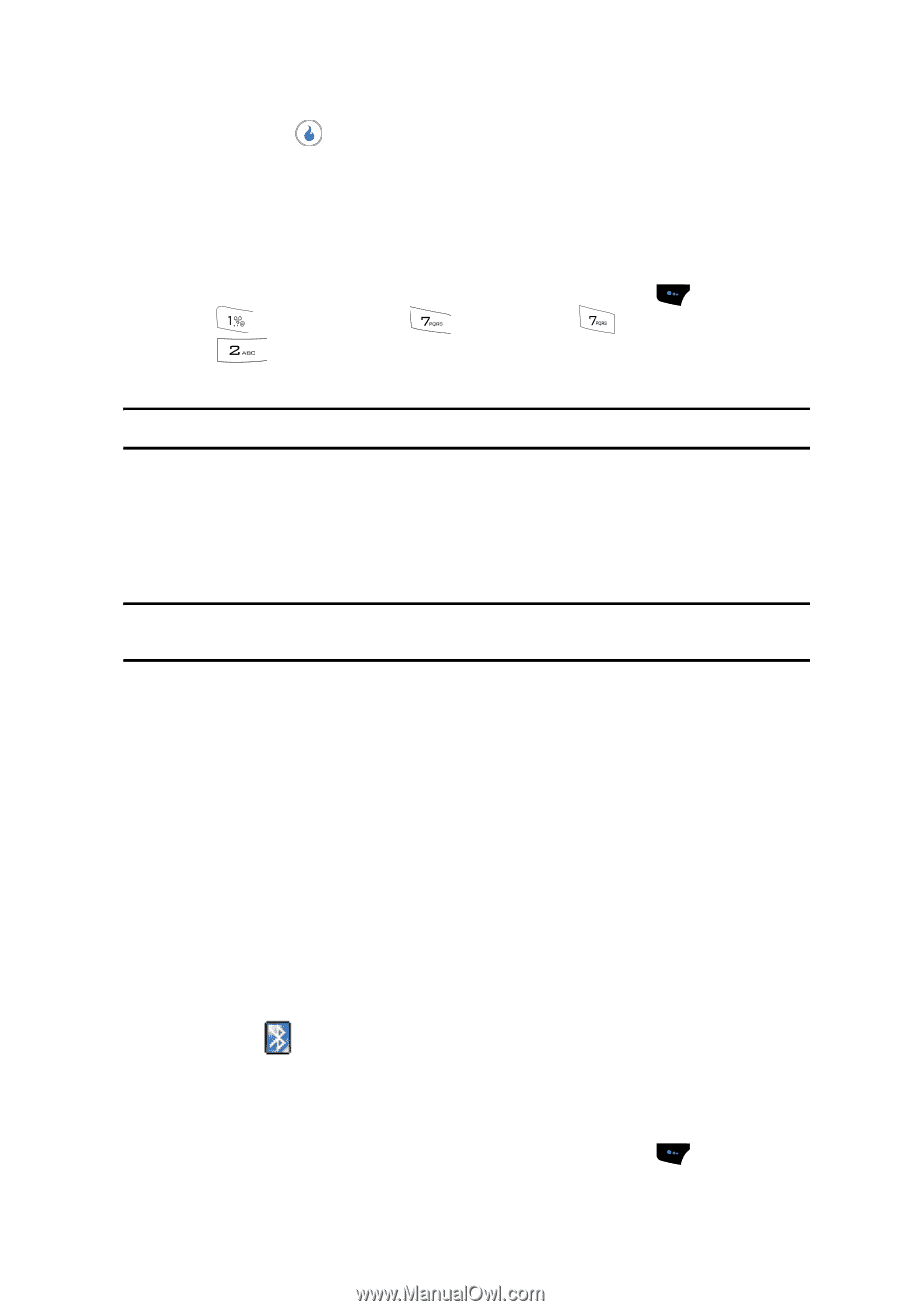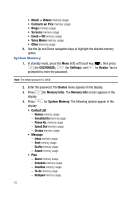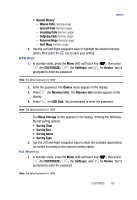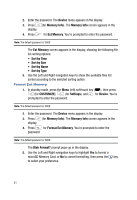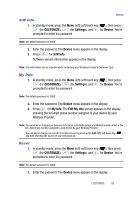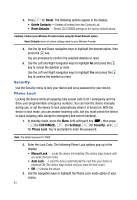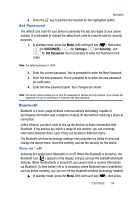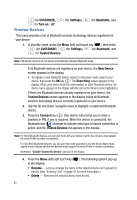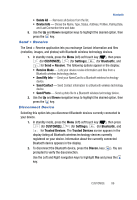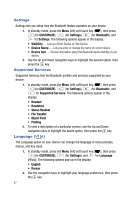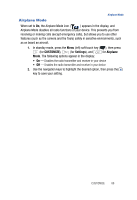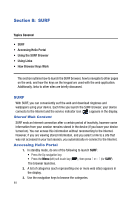Samsung SPH-A523 User Manual (user Manual) (ver.f2) (English) - Page 87
Set Password, Bluetooth, Turn on / off
 |
View all Samsung SPH-A523 manuals
Add to My Manuals
Save this manual to your list of manuals |
Page 87 highlights
Bluetooth 4. Press the key to perform the function for the highlighted option. Set Password The default lock code for your device is generally the last four digits of your phone number. It is advisable to change the default lock code to a secret code for security purposes. 1. In standby mode, press the Menu (left) soft touch key ( ), then press (for CUSTOMIZE), (for Settings), (for Security), and for Set Password. You're prompted to enter the Password (lock code). Note: The default password is '0000'. 2. Enter the current password. You're prompted to enter the New Password. 3. Enter the new password. You're prompted to re-enter the new password for verification. 4. Enter the new password again. Your changes are stored. Note: Your device does not allow you to view the password for obvious security reasons. If you change the password, be sure to write down or memorize the new password. Bluetooth Bluetooth is a short-range wireless communications technology capable of exchanging information over a distance of about 30 feet without requiring a physical connection. Unlike infrared, you don't need to line up the devices to beam information with Bluetooth. If the devices are within a range of one another, you can exchange information between them, even if they are located in different rooms. The Bluetooth wireless technology settings menu provides the ability to view and change the device name, show the visibility, and set the security for the device. Turn on / off Selecting this option turns Bluetooth on or off. When the Bluetooth is turned on, the Bluetooth icon ( ) appears in the display, and you can use the available Bluetooth features. When the Bluetooth is turned off, you cannot send or receive information via Bluetooth. To save battery life or in situations where Bluetooth use is prohibited, such as airline traveling, you can turn off the Bluetooth wireless technology headset. ᮣ In standby mode, press the Menu (left) soft touch key ( ), then press CUSTOMIZE 84