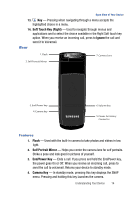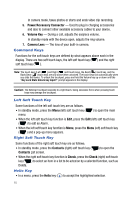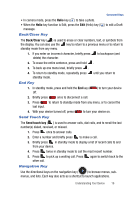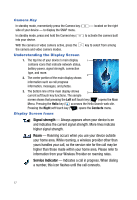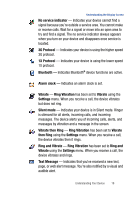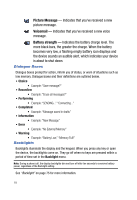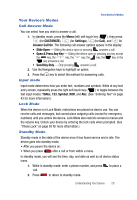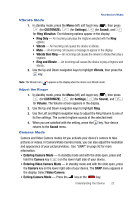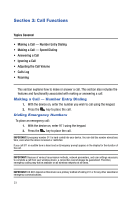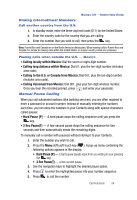Samsung SPH-A523 User Manual (user Manual) (ver.f2) (English) - Page 22
Dialogue Boxes, Backlights, Choice, Reconfirm, Performing, Completed, Information, Error, Warning
 |
View all Samsung SPH-A523 manuals
Add to My Manuals
Save this manual to your list of manuals |
Page 22 highlights
Picture Message - Indicates that you've received a new picture message. Voicemail - Indicates that you've received a new voice message. Battery strength - Indicates the battery charge level. The more black bars, the greater the charge. When the battery becomes very low, a flashing empty battery icon displays and the device sounds an audible alert, which indicates your device is about to shut down. Dialogue Boxes Dialogue boxes prompt for action, inform you of status, or warn of situations such as low memory. Dialogue boxes and their definitions are outlined below. • Choice • Example: "Save message?" • Reconfirm • Example: "Erase all messages?" • Performing • Example: "SENDING..." "Connecting..." • Completed • Example: "Message saved in drafts" • Information • Example: "New Message" • Error • Example: "No External Memory" • Warning • Example: "Battery Low," "Memory Full!" Backlights Backlights illuminate the display and the keypad. When you press any key or open the device, the backlights come on. They go off when no keys are pressed within a period of time set in the Backlight menu. Note: During a phone call, the display backlights dim and turn off after ten seconds to conserve battery power, regardless of the Backlight setting. See "Backlight" on page 75 for more information. 19