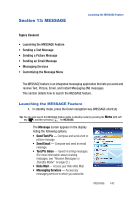Samsung SPH-A523 User Manual (user Manual) (ver.f2) (English) - Page 140
Disconnect Device, Managing Files, Ext Memory
 |
View all Samsung SPH-A523 manuals
Add to My Manuals
Save this manual to your list of manuals |
Page 140 highlights
• Memory Info - Lets you review used and available memory. (See "Memory Info" on page 78 for more information.) 3. Use the Up and Down navigation keys to highlight USB Disk Mode. 4. Press the key. You are prompted to enter the device password. Note: The default password is '0000'. 5. Enter the device password using the keypad keys. "To avoid data loss please eject device before removing it." pops-up in the display, followed by the USB Disk Mode screen. You can now use the device like a USB flash drive. Disconnect Device To disconnect your device from a personal computer, do the following: 1. On your personal computer, eject (stop) the device-related USB drive. 2. On your a523 device, in the USB Disk Mode screen, press the Menu (left) soft touch key ( ). The following options appear in the display: • Format Disk • Disconnect 3. Press the Format (right) soft key ( ) to format memory. A popup displays for you to select Int Memory (internal) or Ext Memory (external). 4. Choose the type of memory to format, and press the key. 5. Press the Disconnect (left) soft key ( ) to disconnect from USB mode. "Disconnecting" appears in the display followed by returning to the User Memory menu. 6. Disconnect the Data Cable from your device and the personal computer. Managing Files To manage User Memory files on your device, do the following: 1. In standby mode, press the Menu (left) soft touch key ( ), then press (for PLAN), (for User Memory), and for File Manager. You are prompted to enter the device password. Note: The default password is '0000'. 2. Enter the device password using the keypad keys. The File Viewer screen appears in the display. 137