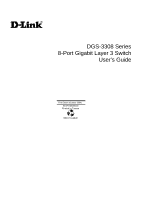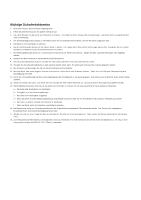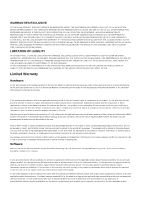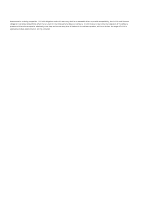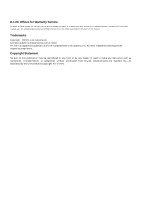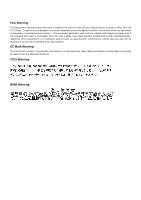D-Link DGS-3308FG Product Manual
D-Link DGS-3308FG - Switch Manual
 |
UPC - 790069239373
View all D-Link DGS-3308FG manuals
Add to My Manuals
Save this manual to your list of manuals |
D-Link DGS-3308FG manual content summary:
- D-Link DGS-3308FG | Product Manual - Page 1
DGS-3308 Series 8-Port Gigabit Layer 3 Switch User's Guide First Edition (October 2004) 651FG3308015 Printed In Taiwan RECYCLABLE - D-Link DGS-3308FG | Product Manual - Page 2
verwendet werden. Der Einsatz von ungeeigneten Ersatzteilen kann eine weitere Beschädigung hervorrufen. 17. Wenden Sie sich mit allen Fragen die Service und Repartur betreffen an Ihren Servicepartner. Somit stellen Sie die Betriebssicherheit des Gerätes sicher. 18. Zum Netzanschluß dieses Gerätes - D-Link DGS-3308FG | Product Manual - Page 3
in addition mailing or shipping costs. Software: Warranty service for software products may be obtained by contacting a D-Link office within the applicable warranty period. A list of D-Link offices is provided at the back of thi s manual. D-Link warrants that its software products will perform in - D-Link DGS-3308FG | Product Manual - Page 4
shall have no obligation to provide compatibility when there is fault in the third-party hardware or software. D-Link makes no warranty that operation of its software products will be uninterrupted or absolutely error-free, and no warranty that all defects in the software - D-Link DGS-3308FG | Product Manual - Page 5
hardware product, or to obtain warranty service as to a software product, contact the D-Link office nearest you. An address/telepho ne/fax/e-mail/Web site list of D-Link offices is provided in the back of this manual . Trademarks Copyright ©2001 D-Link Corporation. Contents subject to change without - D-Link DGS-3308FG | Product Manual - Page 6
. This equipment generates, uses, and can radiate radio frequency energy and, if not installed and used in accordance with this user's guide, may cause harmful interference to radio communications. Operation of this equipment in a residential area is likely to cause harmful interference in which - D-Link DGS-3308FG | Product Manual - Page 7
Table of Contents About This Guide...1 Overview of this User's Guide ...1 Introduction...2 Layer 3 Switching...2 The Functions of a Layer 3 Switch...3 Features ...3 Ports...3 Performance Features...4 Layer 2 Switching Features...4 Layer 3 Switching Features...4 Traffic Classification and - D-Link DGS-3308FG | Product Manual - Page 8
Deployment Strategy...54 VLAN Layout ...55 Assigning IP Network Addresses and Subnet Masks to VLANs 55 Defining Static Routes...55 Connecting to the Switch...56 Console Usage Conventions ...56 Setup User Accounts ...58 User Accounts Management ...59 Save Changes...60 Reboot...62 Logging Onto The - D-Link DGS-3308FG | Product Manual - Page 9
Monitoring...124 Port Utilization...125 Port Error Packets ...126 Port Packet Analysis Table...126 MAC Address Forwarding Table ...127 IGMP Snooping...128 Switch History...129 Layer 3 Network Monitoring...130 Browse IP Address...130 IP Routing Table ...131 ARP Table ...132 Browse Router Port ...133 - D-Link DGS-3308FG | Product Manual - Page 10
Server...204 Save Changes...204 Factory Reset...205 Restart System ...206 Technical Specifications ...207 RJ-45 Pin Specification...210 Runtime Switching Software Default Settings...211 Understanding and Troubleshooting the Spanning Tree Protocol...212 Blocking State ...212 Listening State...213 - D-Link DGS-3308FG | Product Manual - Page 11
." Lists the technical specifications of the DGS-3308TG and DGS-3308FG. • Appendix B, "RJ-45 Pin Specifications." Shows the details and pin assignments for the RJ-45 receptacle/connector. • Appendix C, "Factory Default Settings." • Appendix D, "Understanding and Troubleshooting the Spanning Tree - D-Link DGS-3308FG | Product Manual - Page 12
). Any installed Layer 2 switches, and indeed the entire subnetting scheme, would remain in place. The DGS-3308FG can also replace key traditional with DGS-3208FG and DGS-3208TG switches and a series of DGS-3308 switches could be linked via the Gigabit Ethernet ports. Routers that service WAN - D-Link DGS-3308FG | Product Manual - Page 13
Ethernet Switch User's Guide installed. Many network segments display poor performance, but the Ethernet wire is only carrying a fraction of its total traffic capacity. The problem is not the network, but the ability of the connected devices to utilize the full capacity of the network. The DGS-3308 - D-Link DGS-3308FG | Product Manual - Page 14
per system. • Store and forward switching scheme. • Support 8K MAC address. • Support Broadcast Storm control function. • Support Port Mirroring. • Port Trunking support for Gigabit Ethernet ports. • 802.1D Spanning Tree support. • 802.1Q Tagged VLAN support, including GVRP (GARP VLAN Registration - D-Link DGS-3308FG | Product Manual - Page 15
8-port Gigabit Ethernet Switch User's Guide • Supports IP packet de-fragmentation. • Supports Path MTU discovery. • Supports 802.1D frame support. Traffic Classification and Prioritization • Based on 802.1p priority bits. • Based on MAC address. • 4 priority queues. Management • RS-232 console port - D-Link DGS-3308FG | Product Manual - Page 16
8-port Gigabit Ethernet Switch User's Guide • BOOTP support. • IP filtering on the management interface. • DHCP Client support. • DHCP Relay Agent. • Password enabled. Optional Redundant Power Supply The DGS-3308 supports the optional DPS-1000 (Redundant Power Supply) to provide automatic power - D-Link DGS-3308FG | Product Manual - Page 17
DGS-3308TG or DGS-3308FG 8-port Gigabit Ethernet Layer 3 Switch • Mounting kit: 2 mounting brackets and screws • Four rubber feet with adhesive backing • One AC power cord • One Installation Guide • This User's Guide on CD-ROM If any item is found missing or damaged, please contact your local D-Link - D-Link DGS-3308FG | Product Manual - Page 18
Ethernet Switch User's Guide Figure 2-1. Installing rubber feet for desktop installation Rack Installation The DGS-3308 can be mounted in an EIA standard-sized, 19-inch rack, which can be placed in a wiring closet with other equipment. To install, attach the mounting brackets on the Switch's side - D-Link DGS-3308FG | Product Manual - Page 19
8-port Gigabit Ethernet Switch User's Guide Figure 2-2B. Installing the Switch on an equipment rack Power on The DGS-3308 can be used with AC power supply 100 - 240 VAC, 50 - 60 Hz. The Switch's power supply will adjust to the local power source automatically and may be powered on without having any - D-Link DGS-3308FG | Product Manual - Page 20
terminal or PC using a terminal emulation program. • Six Gigabit Ethernet ports (1000BASE-SX for DGS-3308FG and 1000BASE-T for DGS-3308TG). • Two GBIC-based Gigabit Ethernet ports. Rear Panel The rear panel of the switch consists of a slot for the optional DPS-1000 (Redundant Power Supply) and an AC - D-Link DGS-3308FG | Product Manual - Page 21
Switch User's Guide • The AC power connector is a standard three-pronged connector that supports the power cord. Plug-in the female connector of the provided power cord into this socket, and the male side of the cord into a power outlet. Supported is a secure connection (or link) to a device at any - D-Link DGS-3308FG | Product Manual - Page 22
8-port Gigabit Ethernet Switch User's Guide 4 CONNECTING THE SWITCH This chapter describes how to connect the DGS-3308FG/DGS-3308TG to your Gigabit Ethernet network. PC to Switch A PC can be connected to the Switch via a four-pair Category 5 cable or a fiber optic cable. The PC should be connected - D-Link DGS-3308FG | Product Manual - Page 23
8-port Gigabit Ethernet Switch User's Guide Figure 4-2. Switch to switch connection 13 - D-Link DGS-3308FG | Product Manual - Page 24
Switch User's Guide 5 SWITCH MANAGEMENT AND OPERATING CONCEPTS This chapter discusses many of the concepts and features used to manage the switch, as well as the concepts necessary for the user to understand the functioning of the Switch the switch from the console program. The DGS-3308 contains - D-Link DGS-3308FG | Product Manual - Page 25
8-port Gigabit Ethernet Switch User's Guide • Data width: 8 bits • Parity: none • Stop bits: 1 • Flow Control None Make sure the terminal or PC you are using to make this connection is configured to match these settings. If you are having problems making this connection on a PC, make sure - D-Link DGS-3308FG | Product Manual - Page 26
8-port Gigabit Ethernet Switch User's Guide Figure 5-2. Switch Information screen In addition, you can also set an IP Address for a gateway router. This becomes necessary when the network management station is located on a different IP network from the Switch, making it necessary for management - D-Link DGS-3308FG | Product Manual - Page 27
switch whenever a new root port is elected within an STP group. • Link Up - This trap is sent whenever the link of a port changes from link down to link up. • Link Down - This trap is sent whenever the link of a port changes from link up to link MIB-II, the Switch also supports its own proprietary - D-Link DGS-3308FG | Product Manual - Page 28
8-port Gigabit Ethernet Switch User's Guide Authentication The authentication protocol ensures that both the router are out-of-date or no longer exist. This may cause incorrect packet forwarding decisions by the Switch. If the Aging Time is too short however, many entries may be aged out too soon. - D-Link DGS-3308FG | Product Manual - Page 29
8-port Gigabit Ethernet Switch User's Guide Some filtering requires the manual entry of information into a filtering table: • MAC address filtering - the manual entry of specific MAC addresses to be filtered from the network. Packets sent from one manually entered MAC address can be filtered from - D-Link DGS-3308FG | Product Manual - Page 30
8-port Gigabit Ethernet Switch User's Guide Eight binary bits are called a 'byte' or an 'octet'. An octet can represent any decimal value between '0' (00000000) and '255' (11111111). IP addresses, represented in - D-Link DGS-3308FG | Product Manual - Page 31
8-port Gigabit Ethernet Switch User's Guide Subnet Masking A subnet mask can be applied to an IP address to identify the network and the node parts of the address. A bitwise logical AND - D-Link DGS-3308FG | Product Manual - Page 32
8-port Gigabit Ethernet Switch User's Guide Classless InterDomain Routing - CIDR Under CIDR, the subnet mask notation is reduced to a simplified shorthand. Instead of specifying all of the bits of the subnet - D-Link DGS-3308FG | Product Manual - Page 33
8-port Gigabit Ethernet Switch User's Guide 2 Table 5-3. Class B Subnet Masks # of Subnet Mask CIDR # of Bits VLANs without a network device performing a routing function between the VLANs. 2. The DGS-3308 supports only IEEE 802.1Q VLANs. The port untagging function can be used to remove - D-Link DGS-3308FG | Product Manual - Page 34
8-port Gigabit Ethernet Switch User's Guide • Untagging - The act of stripping 802.1Q VLAN information out of the packet header. • Ingress port - A port on a switch where packets are flowing into the switch and VLAN decisions must be made. • Egress port - A port on a switch where packets are flowing - D-Link DGS-3308FG | Product Manual - Page 35
8-port Gigabit Ethernet Switch User's Guide Figure 5-3. IEEE 802.1Q Packet Forwarding 802.1Q VLAN Tags The figure below shows the 802.1Q VLAN tag. There are four additional octets inserted - D-Link DGS-3308FG | Product Manual - Page 36
8-port Gigabit Ethernet Switch User's Guide The EtherType and VLAN ID are inserted after the MAC source address, but before the originial EtherType/Length or Logical Link Control. Because the packet is now a bit longer than it was originally, the Cyclic Redundancy Check (CRC) must be recalculated. - D-Link DGS-3308FG | Product Manual - Page 37
function between the VLANs (IP subnets). The DGS-3308 does not directly support IP switching, however it is possible to do the the link must be through an external router. When the switch is in Layer 2 Only mode, 802.1Q VLANs are supported. Setting up IP Interfaces The Layer 3 switch allows - D-Link DGS-3308FG | Product Manual - Page 38
8-port Gigabit Ethernet Switch User's Guide An example is presented below: VLAN Name VID Switch Ports System (default) 1 DGS-3308 STP allows two levels of spanning trees to be configured. The first level constructs a spanning tree on the links between switches. This is referred to as the Switch - D-Link DGS-3308FG | Product Manual - Page 39
the spanning tree without operator intervention. STP Operation Levels The Switch allows for two levels of operation: the switch level and the port level. The switch level forms a spanning tree consisting of links between one or more switches. The port level constructs a spanning tree consisting of - D-Link DGS-3308FG | Product Manual - Page 40
8-port Gigabit Ethernet Switch User's Guide switch - lower numbers give a higher priority and a greater chance of a given switch being elected as the root bridge Hello Time The length of time between broadcasts of the hello message by the switch 2 seconds Maximum Age Timer Measures the age of - D-Link DGS-3308FG | Product Manual - Page 41
Switch User's Guide • The path cost to the root from the transmitting port • The port identifier of the transmitting port The switch sends BPDUs to communicate and construct the spanning-tree topology. All switches a switched network might not be ideal. For instance, connecting higher-speed links to - D-Link DGS-3308FG | Product Manual - Page 42
or to disabled • From learning to forwarding or to disabled • From forwarding to disabled • From disabled to blocking 8-port Gigabit Ethernet Switch User's Guide Figure 5-6. STP Port State Transitions You can modify each port state by using management software. When you enable STP, every port on - D-Link DGS-3308FG | Product Manual - Page 43
Figure 5-7. In this example, you can anticipate some major network problems if the STP assistance is not applied. If switch A broadcasts a packet to switch B, switch B will broadcast it to switch C, and switch C will broadcast it to back to switch A ... and so on. The broadcast packet will be passed - D-Link DGS-3308FG | Product Manual - Page 44
Switch User's Guide Figure 5-7. Before Applying the STA Rules In this example, only the default STP values are used. Figure 5-8. After Applying the STA Rules The switch with the lowest Bridge ID (switch to ensure that the link between switch B and switch C is the blocked link. Internet Protocols This - D-Link DGS-3308FG | Product Manual - Page 45
Ethernet Switch User's Guide Protocol The physical layer passes data to next higher layer, the data link layer, and so on until one user is connected to another. International Standards Organization) that are themselves not widely used or supported. The layered model itself is, however, taken as the - D-Link DGS-3308FG | Product Manual - Page 46
8-port Gigabit Ethernet Switch User's Guide Using the protocol layering model to visualize the organization of the network software, Layer 2 represents switching and Layer 3 represents routing. In fact, the protocol layering model gives only guidelines for writing programs to accomplish certain - D-Link DGS-3308FG | Product Manual - Page 47
8-port Gigabit Ethernet Switch User's Guide Layer 1 Layer 2 This is commonly called the switching layer. It allows for the addressing of end stations and for the interconnection of end stations. This allows a practical way to construct simple but high- - D-Link DGS-3308FG | Product Manual - Page 48
8-port Gigabit Ethernet Switch User's Guide TCP/IP Transmission Control Protocol/Internet Protocol (TCP/IP) is the official name of a suite of protocols designed to allow computers to communicate and share - D-Link DGS-3308FG | Product Manual - Page 49
8-port Gigabit Ethernet Switch User's Guide Connection 1 1234, 21 10.42.73.23 210.128.12.1 Connection 2 1235, 21 10.42.73.23 210.128.12.1 So the local computer, 10. - D-Link DGS-3308FG | Product Manual - Page 50
8-port Gigabit Ethernet Switch User's Guide The TCP header is added to the beginning of each packet. This header contains at least 20 octets including the source and destination TCP port - D-Link DGS-3308FG | Product Manual - Page 51
8-port Gigabit Ethernet Switch User's Guide Figure 5-12. IP Packet Header Flags and Fragment Offset are used when a packet must be divided into smaller pieces by a network device. This is sometimes - D-Link DGS-3308FG | Product Manual - Page 52
8-port Gigabit Ethernet Switch User's Guide IP removes the IP header. It looks at the IP protocol field. Since the protocol type is TCP, it passes the packet to TCP. TCP - D-Link DGS-3308FG | Product Manual - Page 53
8-port Gigabit Ethernet Switch User's Guide The software in a traditional router (or the hardware in a layer 3 switch) is designed to forward network, only the local gateway out of the local network. When there is no specific gateway address to send the packet to, it is sent to the default gateway. - D-Link DGS-3308FG | Product Manual - Page 54
8-port Gigabit Ethernet Switch User's Guide Figure 5-14. Class D Multicast Address Some of the assigned IP multicast addresses: Address Assignment 224.0.0.0 224.0.0.1 224.0.0.2 224.0.0.3 224.0.0.4 224.0.0.5 224.0.0.6 224.0.0.7 224.0.0.8 224.0.0.9 224.0.0. - D-Link DGS-3308FG | Product Manual - Page 55
8-port Gigabit Ethernet Switch User's Guide Internet Group Management Protocol (IGMP) Computers and below: Type 0x11 0x11 0x16 0x17 0x12 Meaning Membership Query (if Group Address is 0.0.0.0) Specific Group Membership Query (if Group Address is Present) Membership Report (version 2) Leave a Group - D-Link DGS-3308FG | Product Manual - Page 56
8-port Gigabit Ethernet Switch User's Guide The states a computer will go through to join or to leave is only one active link between any two routers. The blocked links then act to provide some redundant links that may become active in the future, if the currently active link fails. When a router - D-Link DGS-3308FG | Product Manual - Page 57
8-port Gigabit Ethernet Switch User's Guide Reverse Path Broadcasting (RPB) The RPB algorithm is a modification When a router receives a multicast packet from a source, the router will check to see if the link on which the packet was received is the shortest path to the source. If it is, the packet - D-Link DGS-3308FG | Product Manual - Page 58
Ethernet Switch User's Guide Multicast Routing links which do not have group members. These links are then pruned from the delivery tree. A new message is added that allows a previously pruned link multicast messages from this source. DVMRP supports tunnel interfaces (that is, interfaces connecting - D-Link DGS-3308FG | Product Manual - Page 59
8-port Gigabit Ethernet Switch User's Guide RIP specifies a few rules to improve performance and reliability. Once a topologies as one of the exercises suggests. Another way to think of the slow convergence problem is in terms of information flow. If a router advertises a short route to some network - D-Link DGS-3308FG | Product Manual - Page 60
8-port Gigabit Ethernet Switch User's Guide RIP Version 1 Message Format RIP messages can be classified into two types: routing information messages and messages used to request information. Both use the same - D-Link DGS-3308FG | Product Manual - Page 61
8-port Gigabit Ethernet Switch User's Guide 10 Update Response 11 Update Acknowledgement Table 5-12. RIP information, an important restriction was added - a router can include host-specific or subnet-specific address in routing updates as long as all receivers can unambiguously interpret the - D-Link DGS-3308FG | Product Manual - Page 62
8-port Gigabit Ethernet Switch User's Guide RIP2 Message Format The message format used with RIP2 is an extension of the RIP1 format, with additional information occupying unused octets of the address - D-Link DGS-3308FG | Product Manual - Page 63
8-port Gigabit Ethernet Switch User's Guide Consider, for example, a typical corporate intranet. Most use a hierarchy that consists of a high-speed backbone network with multiple routers each connecting the backbone to a workgroup, - D-Link DGS-3308FG | Product Manual - Page 64
Switch User's Guide 6 CONFIGURING THE SWITCH USING THE CONSOLE INTERFACE Your 8-port Gigabit Ethernet Layer 3 Switch supports a console management interface that allows you to set up and control your Switch the Switch is in Layer 2 Only mode. Before You Start The DGS-3308 Layer 3 Switch supports a - D-Link DGS-3308FG | Product Manual - Page 65
device failure. The Spanning Tree function can be used to block the redundant link until it is needed. VLAN Layout VLANs on the DGS-3308 have rather more functions than on a traditional layer 2 switch, and must therefore be laid-out and configured with a bit more care. Layer 3 VLANs could be thought - D-Link DGS-3308FG | Product Manual - Page 66
8-port Gigabit Ethernet Switch User's Guide Connecting to the Switch You can use the console interface by connecting the Switch to a VT100- the current switch configuration into non-volatile ram, and then reboots the switch. First Time Connecting To The Switch The Switch supports user-based - D-Link DGS-3308FG | Product Manual - Page 67
3 or Layer 2) is displayed in the upper right-hand corner of every menu in the console. The switch operational mode is changed under Switch Settings from the Main Menu and is described later in this manual. Press Enter in both the username and password fields. You will be given access to the main - D-Link DGS-3308FG | Product Manual - Page 68
8-port Gigabit Ethernet Switch User's Guide Figure 6-2. Main Menu Note: The first user automatically gets Root privileges (See Table 6-1). It is recommended to create at least one Root-level user for the Switch. Setup User Accounts To create a new user account, highlight Setup User Accounts from the - D-Link DGS-3308FG | Product Manual - Page 69
8-port Gigabit Ethernet Switch User's Guide Figure 6-4. Setup User Accounts screen User Accounts list is updated when APPLY is executed. 6. Please remember that APPLY makes changes to the switch configuration for the current session only. All changes (including User additions or updates) must - D-Link DGS-3308FG | Product Manual - Page 70
Switch User's Guide Configuration Yes Network Monitoring Yes Community Strings and Trap Stations Yes Update Firmware and Configuration Yes Files System Utilities Yes Factory Reset Yes Reboot Switch ready to continue configuring the Switch. Save Changes The DGS-3308 has two levels of - D-Link DGS-3308FG | Product Manual - Page 71
8-port Gigabit Ethernet Switch User's Guide Figure 6-5. Main Menu Figure 6-6. Save Changes screen Once the Switch configuration settings have been saved to NV-RAM, they become the default settings for the switch. These settings will be used every time the Switch is rebooted. 61 - D-Link DGS-3308FG | Product Manual - Page 72
8-port Gigabit Ethernet Switch User's Guide Reboot The only way to change the configuration stored in NV-RAM is settings entered at the factory and are the same settings present when the Switch was purchased. Figure 6-7. Reboot menu Highlight the desired option on the menu above and press Enter. 62 - D-Link DGS-3308FG | Product Manual - Page 73
8-port Gigabit Ethernet Switch User's Guide Figure 6-8. Reboot screen Highlight Yes and press Enter to complete the desired option from the System Reboot screen. Please note that if either the third - D-Link DGS-3308FG | Product Manual - Page 74
8-port Gigabit Ethernet Switch User's Guide Figure 6-9. Setup Users Accounts screen 1. Toggle the Action: using Save Changes from the Main Menu if you want the configuration to be used after a switch reboot. Only a user with Root privileges can make changes to user accounts. Viewing Current User - D-Link DGS-3308FG | Product Manual - Page 75
8-port Gigabit Ethernet Switch User's Guide Highlight Setup User Accounts from the Main Menu. The current user accounts can be read from the Setup User Accounts screen that is displayed. Deleting a - D-Link DGS-3308FG | Product Manual - Page 76
port Gigabit Ethernet Switch User's Guide Switch Information Highlight Switch Information from the Main Menu and press Enter: Figure 6-11. Switch Information screen The Switch Information shows the type of switch (Layer 3), which (if any) external modules are installed, and the Switch's MAC Address - D-Link DGS-3308FG | Product Manual - Page 77
8-port Gigabit Ethernet Switch User's Guide Figure 6-12. Power Supply and Cooling Fan Status screen IP Setup Some settings must be entered to allow the Switch to be managed from an SNMP-based Network Management System such as SNMP v1 or to be able to access the Switch using the Telnet protocol or - D-Link DGS-3308FG | Product Manual - Page 78
port Gigabit Ethernet Switch User's Guide Figure 6-13. IP Setup screen Configuring the Switch's IP Address The Switch needs to the default or previously entered settings. • Manual - Allows the entry of an IP address, Subnet Mask, and a Default Gateway for the Switch. These fields should be of the - D-Link DGS-3308FG | Product Manual - Page 79
8-port Gigabit Ethernet Switch User's Guide § Subnet Mask - A Bitmask that determines the extent of the subnet that the Switch is on. Should If your network is not part of an intranet, or you do not want the Switch to be accessible outside your local network, you can leave this field unchanged. • - D-Link DGS-3308FG | Product Manual - Page 80
Setup Trap Recipients 8-port Gigabit Ethernet Switch User's Guide Figure 6-15. Setup Trap Recipients screen Configure Ports Highlight Configure Ports from the Main Menu and press Enter: 70 - D-Link DGS-3308FG | Product Manual - Page 81
8-port Gigabit Ethernet Switch User's Guide Figure 6-16. Configure Ports screen To configure a specific port, toggle the Configure Port is 9600. • Auto-Logout - This sets the time the interface can be idle before the Switch automatically logs-out the user. The options are 2 mins, 5 mins, 10 mins, 15 - D-Link DGS-3308FG | Product Manual - Page 82
8-port Gigabit Ethernet Switch User's Guide Switch Operation Mode Note: The Switch will retain the configuration entered for . 802.1Q VLANs are supported and the Switch is considered as a VLAN-tag aware device. 2. IP Routing with IEEE 802.1Q VLAN support: the switching process is based upon the - D-Link DGS-3308FG | Product Manual - Page 83
Ethernet Switch User's Guide Highlight Switch Operation Mode on the Switch Settings menu and press Enter. Figure 6-19. Switch Mode Selection screen The field Select switch operation mode:< > can be toggled using the space bar to one of the two switch operation modes: Layer 2 Only, Support IEEE - D-Link DGS-3308FG | Product Manual - Page 84
Ethernet Switch User's Guide Type y and press Enter. The Switch will then save the changes made during the current session and reboot. The Switch must be rebooted to change the operation mode. Switch Settings - IP Routing Mode Once the Switch is configured for IP Routing (Layer 3 Switching), and - D-Link DGS-3308FG | Product Manual - Page 85
8-port Gigabit Ethernet Switch User's Guide Figure 6-22. Main Menu - Layer 2 Switching Mode Layer 2 Switch Settings Note: Layer 2 Switch functions and settings are also available when the Switch is configured to operate in the IP Routing (Layer 3) mode. To access the Layer 2 Switch Settings menu, - D-Link DGS-3308FG | Product Manual - Page 86
Switch User's Guide Figure 6-23. Layer 2 Switch Settings screen The following fields can then be set: • Switch GVRP: - Group VLAN Registration Protocol is a protocol that allows members to dynamically join VLANs. • Switch is not supported in the current version of the Switch software. - D-Link DGS-3308FG | Product Manual - Page 87
8-port Gigabit Ethernet Switch User's Guide Figure 6-24. Setup Layer 3 - IP Networking menu Now highlight Setup RIP Configuration from the Setup Layer 3 IP Networking menu above and press Enter to access the following screen: Figure 6-25. Setup RIP Configuration screen 77 - D-Link DGS-3308FG | Product Manual - Page 88
for the Advanced Setup of the Switch. This section of the manual is therefore divided into two sections for each Advanced Setup menu item to reflect the two switch operation modes - Layer 2 with IEEE 802.1Q VLAN support and IP Routing with IEEE 802.1Q VLAN support. Where there is no difference in - D-Link DGS-3308FG | Product Manual - Page 89
8-port Gigabit Ethernet Switch User's Guide Figure 6-26. VLAN Menu To create an 802.1Q VLAN, highlight Edit 802.1Q VLANs and press Enter: Figure 6-27. Edit 802.1Q VLANs menu - D-Link DGS-3308FG | Product Manual - Page 90
8-port Gigabit Ethernet Switch User's Guide Choose which ports will be members of the new VLAN and enter their membership status in the Membership (E/F field. The status indicators of the individual - D-Link DGS-3308FG | Product Manual - Page 91
8-port Gigabit Ethernet Switch User's Guide Figure 6-28. Edit 802.1Q VLANs menu Note: The default VLAN includes all of the ports on the Switch at first boot. As new VLANs are added, the member ports of the new VLAN are deleted from the default VLAN. To configure the member - D-Link DGS-3308FG | Product Manual - Page 92
Switch User's Guide VLAN Identifier is a classification mechanism that associates a port with a specific VLAN and is used to make forwarding decisions for untagged packets a multicast group. This function is not supported in the current version of the Switch software. To edit an existing 802.1Q VLAN - D-Link DGS-3308FG | Product Manual - Page 93
8-port Gigabit Ethernet Switch User's Guide Figure 6-31. VLAN Menu To edit an existing 802.1Q VLAN, highlight Edit 802.1Q VLANs and press Enter: Figure 6-32. Edit 802.1Q VLANs - D-Link DGS-3308FG | Product Manual - Page 94
8-port Gigabit Ethernet Switch User's Guide Delete mode, entire VLANs can be deleted. VLANs port. • PVID - A Port VLAN Identifier is a classification mechanism that associates a port with a specific VLAN and is used to make forwarding decisions for untagged packets received by the port. For example, - D-Link DGS-3308FG | Product Manual - Page 95
8-port Gigabit Ethernet Switch User's Guide • Ingress Filter - This enables the port to compare the VID port to dynamically become a member of a multicast group. This function is not supported in the current version of the Switch software. Setting Up IP Interfaces Note: A VLAN that does not have a - D-Link DGS-3308FG | Product Manual - Page 96
8-port Gigabit Ethernet Switch User's Guide Note: Each IP interface listed above will give a maximum of 2,097,150 unique IP addresses per interface (assuming the 10.xxx.xxx.xxx notation). To setup IP Interfaces on the switch: Highlight Layer 3 IP Networking from the Main Menu and press Enter. Figure - D-Link DGS-3308FG | Product Manual - Page 97
8-port Gigabit Ethernet Switch User's Guide Figure 6-34. Setup IP Interface screen Toggle the Action: field to Add/Modify. Choose a name for the interface to be added and enter - D-Link DGS-3308FG | Product Manual - Page 98
8-port Gigabit Ethernet Switch User's Guide Multicasting Layer 2 Multicast Setup To access the Multicasting Menu, highlight Multicasting from the Main Menu and press Enter. Figure 6-35. Multicasting Menu IGMP Snooping Settings - - D-Link DGS-3308FG | Product Manual - Page 99
8-port Gigabit Ethernet Switch User's Guide Figure 6-36. IGMP Snooping screen To edit a VLAN's IGMP Snooping Settings: • Switch IGMP Snooping:< > an IGMPv2 leave packet, the IGMP interface will issue an IGMPv2 Group Specific Query packet immediately and wait one second to see if any IGMP report - D-Link DGS-3308FG | Product Manual - Page 100
8-port Gigabit Ethernet Switch User's Guide address remain in the IGMP address table. The default value is 260 seconds. To set the age-out timer for an individual IGMP snooping entry, - D-Link DGS-3308FG | Product Manual - Page 101
switch regardless of VLAN configuration. Note: A router port functions within layer 2 of the OSI model. This section is repeated in the Layer 3 Multicasting section of this manual router port on the DGS-3308 guarantees that all ports of a multicast-enabled router - attached to the DGS-3308- can reach - D-Link DGS-3308FG | Product Manual - Page 102
8-port Gigabit Ethernet Switch User's Guide port of the Layer 3 switch would not be able to receive UDP data from the Main Menu to enter the changes into NV-RAM. Layer 3 Multicasting With the Switch in IP Routing mode, highlight Multicasting from the Main Menu and press Enter. Figure 6-39. Multicasting - D-Link DGS-3308FG | Product Manual - Page 103
8-port Gigabit Ethernet Switch User's Guide Figure 6-40. IP Multicast Settings menu Multicast Interface Configuration To configure the multicast interface, highlight Multicast Interface Configuration and press Enter. Figure 6-41. Multicast Interface Configuration screen 93 - D-Link DGS-3308FG | Product Manual - Page 104
8-port Gigabit Ethernet Switch User's Guide • Interface Name:[ ] - Enter the name of the IP interface that is to be configured for multicasting in this field. This must be a previously configured IP interface. See Setting up IP Interfaces in Chapter 6 of this manual for more information. • IGMP - D-Link DGS-3308FG | Product Manual - Page 105
8-port Gigabit Ethernet Switch User's Guide • Robustness Var:[ ] - This is a tuning variable to allow for subnetworks and Disabled. • Total Entries: - Displays the total number of entries into the Switch's IGMP Static Member table. DVMRP Interface Configuration To configure DVMRP for an IP interface - D-Link DGS-3308FG | Product Manual - Page 106
Ethernet Switch User's Guide Figure 6-44. DVMRP Interface Configuration screen • Interface Name:[ ] - Enter the name of the IP interface for which DVMRP is to be configured in this field. This must be a previously defined IP interface. See Setting up IP Interfaces in Chapter 6 of this manual - D-Link DGS-3308FG | Product Manual - Page 107
8-port Gigabit Ethernet Switch User's Guide • Route Metric:[1 ] - This field allows an entry between 1 and 255 and defines the route cost for the IP interface. this field. This must be a previously defined IP interface. See Setting up IP Interfaces in Chapter 6 of this manual for more information. 97 - D-Link DGS-3308FG | Product Manual - Page 108
Ethernet Switch User's Guide Note: section is repeated in the Layer 2 Multicasting section of this manual above because of the possible confusion caused by the term 'router router port on the DGS-3308 guarantees that all ports of a multicast-enabled router - attached to the DGS-3308 - can reach - D-Link DGS-3308FG | Product Manual - Page 109
8-port Gigabit Ethernet Switch User's Guide Highlight Static Router Port Settings from the Multicasting Menu or implement IGMP snooping, a multi-port router connected to the router port of the Layer 3 switch would not be able to receive UDP data streams at all of its ports unless the UDP multicast - D-Link DGS-3308FG | Product Manual - Page 110
8-port Gigabit Ethernet Switch User's Guide Mirroring To configure a port for port mirroring, highlight Mirroring from the Main Menu and press Enter. Figure 6-47. Mirroring Menu To select the target port, highlight Target Port Selection and press Enter. 100 - D-Link DGS-3308FG | Product Manual - Page 111
8-port Gigabit Ethernet Switch User's Guide Figure 6-48. Target Port Selection screen The target port is the port where information will be duplicated and sent for capture and network analysis. This - D-Link DGS-3308FG | Product Manual - Page 112
8-port Gigabit Ethernet Switch User's Guide The Action:< > field can be toggled between Add/Modify and Delete using the space bar. Entries can be added, modified or deleted based upon the - D-Link DGS-3308FG | Product Manual - Page 113
8-port Gigabit Ethernet Switch User's Guide Filtering Layer 2 Filtering Layer 2 Only switch operation mode. To enter a MAC address into the filtering table: Highlight Filtering from the Main Menu and press Enter. Figure 6-51. Filtering Menu Highlight MAC Address Filter and press Enter. 103 - D-Link DGS-3308FG | Product Manual - Page 114
8-port Gigabit Ethernet Switch User's Guide Figure 6-52. Setup MAC Address Filter screen The Action save the changes to NV-RAM. Layer 3 (IP Routing) Filtering The Switch is in IP Routing switch operation mode. With the Switch configured to Layer 3 Operation mode, both MAC and IP addresses can be - D-Link DGS-3308FG | Product Manual - Page 115
8-port Gigabit Ethernet Switch User's Guide Figure 6-53. Filtering Menu To enter a MAC address into the filtering table, highlight MAC Address Filter and press Enter. Figure 6-54. Setup MAC Address Filter - D-Link DGS-3308FG | Product Manual - Page 116
8-port Gigabit Ethernet Switch User's Guide The Source/Destination: < > field can be toggled between Src. (source), Dst. (destination), and Either. The MAC address entered into the filtering table can be filtered - D-Link DGS-3308FG | Product Manual - Page 117
8-port Gigabit Ethernet Switch User's Guide Forwarding Layer 2 Forwarding Layer 2 Only switch operation mode To enter a MAC address into the switch's forwarding table, highlight Forwarding from the Main Menu and press Enter. Figure 6-56. Forwarding Menu Highlight MAC Address Forwarding from the - D-Link DGS-3308FG | Product Manual - Page 118
8-port Gigabit Ethernet Switch User's Guide Figure 6-57. MAC Address Forwarding screen The Action:< > changes into NV-RAM. IP Routing Forwarding IP routing Switch Operation Mode With the Switch in Layer 3 Operation mode, entrees into the Switch's forwarding table can be made using both MAC addresses - D-Link DGS-3308FG | Product Manual - Page 119
8-port Gigabit Ethernet Switch User's Guide Figure 6-58. Forwarding Menu Highlight MAC Address Forwarding and press Enter. Figure 6-59. MAC Address Forwarding screen The Action:< > field can be toggled between Add/ - D-Link DGS-3308FG | Product Manual - Page 120
8-port Gigabit Ethernet Switch User's Guide Highlight APPLY and press enter to make the changes current. Use Save Changes from the Main Menu to enter the changes into NV-RAM. IP Static Routes To enter a static IP route into the Switch's forwarding table, highlight Static/Default Routes from the - D-Link DGS-3308FG | Product Manual - Page 121
8-port Gigabit Ethernet Switch User's Guide Figure 6-61. Setup Static ARP Entries screen The Action:< > field can Menu to enter the changes into NV-RAM. Spanning Tree Switch Spanning Tree Settings To globally configure STP on the Switch, highlight Spanning Tree on the Main Menu and press Enter. 111 - D-Link DGS-3308FG | Product Manual - Page 122
8-port Gigabit Ethernet Switch User's Guide Figure 6-62. Configure Spanning Tree screen Note: The Spanning Tree Protocol (STP) operates on two levels: on the switch level, the settings are globally implemented. On the port level, the settings are implemented on a per user-defined Group basis. Note: - D-Link DGS-3308FG | Product Manual - Page 123
8-port Gigabit Ethernet Switch User's Guide Max. Age 2 x (Hello Time + 1 second) Port Group Spanning Tree Settings In addition to setting Spanning Tree parameters for use on the switch level, the DGS-3308 allows for the configuration of groups of ports, each port-group of which will have its own - D-Link DGS-3308FG | Product Manual - Page 124
8-port Gigabit Ethernet Switch User's Guide Figure 6-64. STP Port Settings screen The STP port the backbone of a network. Note: The DGS-3308 allows the creation of up to 4 port trunk groups, each consisting of up to 4 links (ports). The aggregated links must be contiguous (they must have sequential - D-Link DGS-3308FG | Product Manual - Page 125
8-port Gigabit Ethernet Switch User's Guide Load balancing is automatically applied to the links in the port trunk group, and a link failure within the group causes the network traffic to be directed to the remaining links in the group. Note: The Spanning Tree Protocol will treat a port trunk group - D-Link DGS-3308FG | Product Manual - Page 126
port Gigabit Ethernet Switch User's Guide Switch Utilities Layer 2 Switch Utilities To access the Switch Utilities menu, highlight Utilities from the Main Menu and press Enter. Figure 6-66. Switch Utilities menu Note: Trivial File Transfer Protocol (TFTP) services allow the switch firmware to be - D-Link DGS-3308FG | Product Manual - Page 127
8-port Gigabit Ethernet Switch User's Guide Figure 6-67. Upgrade Firmware from TFTP Server screen Enter the server the file transfer. Download Configuration File from TFTP Server To download a switch configuration file from a TFTP server, highlight Download Configuration File from TFTP Server on the - D-Link DGS-3308FG | Product Manual - Page 128
8-port Gigabit Ethernet Switch User's Guide Figure 6-68. Download Configuration File from TFTP Server screen Enter the IP address of the server and specify the location of the switch configuration file on the server. Highlight APPLY and press Enter record the IP address of the server. Use Save - D-Link DGS-3308FG | Product Manual - Page 129
8-port Gigabit Ethernet Switch User's Guide Figure 6-69. Upload Configuration File to TFTP Server screen Enter the IP address of the server and the path Save Log to TFTP Server To save a history log to a TFTP server, highlight Save Log to TFTP Server on the Switch Utilities menu and press Enter. 119 - D-Link DGS-3308FG | Product Manual - Page 130
8-port Gigabit Ethernet Switch User's Guide Figure 6-70. Save Log to TFTP Server screen Enter current. Ping To test the connection with another network device using Ping, highlight Ping Test on the Switch Utilities menu and press Enter. Figure 6-71. Ping screen Enter the IP address of the network - D-Link DGS-3308FG | Product Manual - Page 131
8-port Gigabit Ethernet Switch User's Guide Figure 6-72. Switch Utilities menu Highlight BOOTP/DHCP Relay on the Switch Utilities menu and press Enter. Figure 6-73. BOOTP/DHCP Relay screen Toggle between Enabled and Disabled in the first field. The BootP hops count limit - D-Link DGS-3308FG | Product Manual - Page 132
8-port Gigabit Ethernet Switch User's Guide seconds) that the Switch will wait before forwarding a BOOTREQUEST a default value of 0 seconds. Highlight BOOTP/DHCP Relay Interface Configuration on the Switch Utilities menu and press Enter. Figure 6-74. BOOTP/DHCP Relay Interface Configuration screen - D-Link DGS-3308FG | Product Manual - Page 133
8-port Gigabit Ethernet Switch User's Guide Figure 6-75. DNS Relay screen The DNSR Status < toggled between Disabled and Enabled. This determines if a DNS cache will be enabled on the switch. The DNSR Static Table Lookup Status: can be toggled between Disabled and Enabled. This determines - D-Link DGS-3308FG | Product Manual - Page 134
8-port Gigabit Ethernet Switch User's Guide Figure 6-76. DNS Relay - Static table configuration NV-RAM. Network Monitoring The DGS-3308 provides extensive network monitoring capabilities. Layer 2 Network Monitoring To display the network data compiled by the Switch, highlight Network Monitoring on - D-Link DGS-3308FG | Product Manual - Page 135
8-port Gigabit Ethernet Switch User's Guide Figure 6-77. Network Monitoring Menu Port Utilization To view the port utilization, highlight Port Utilization on the Network Monitoring Menu and press Enter. Figure 6-78. Port Utilization screen 125 - D-Link DGS-3308FG | Product Manual - Page 136
8-port Gigabit Ethernet Switch User's Guide The Port Utilization screen shows the number of packets transmitted and received per second and calculates the percentage of the total available bandwidth being used - D-Link DGS-3308FG | Product Manual - Page 137
8-port Gigabit Ethernet Switch User's Guide Figure 6-80. Port Packet Analysis screen In addition to the size of packets received or transmitted by the selected port, statistics on the number of - D-Link DGS-3308FG | Product Manual - Page 138
8-port Gigabit Ethernet Switch User's Guide Figure 6-81. Browse MAC Address Table screen The Browse By: field can be toggled between ALL, MAC address, Port, and VLAN. This sets a filter - D-Link DGS-3308FG | Product Manual - Page 139
8-port Gigabit Ethernet Switch User's Guide Figure 6-82. IGMP Snooping screen Switch History To view the switch history log, highlight Switch History from the Network Monitoring Menu and press Enter. Figure 6-83. Switch History screen 129 - D-Link DGS-3308FG | Product Manual - Page 140
8-port Gigabit Ethernet Switch User's Guide Layer 3 Network Monitoring When the Switch is in Layer 3 (IP Routing) mode, several items are added to the Network Monitoring Menu. The following items are added to the Network Monitoring Menu when the Switch is in Layer 3 (IP Routing) mode: • Browse IP - D-Link DGS-3308FG | Product Manual - Page 141
8-port Gigabit Ethernet Switch User's Guide Figure 6-85. Browse IP Address screen To display a particular IP address, enter the IP address in the Jump to IP Address:[0.0.0.0] field, highlight GO, and - D-Link DGS-3308FG | Product Manual - Page 142
8-port Gigabit Ethernet Switch User's Guide Figure 6-86. Routing Table screen To display a particular Destination IP address, enter the IP address in the Jump to Destination Address:[0.0.0.0] field, the gateway address - D-Link DGS-3308FG | Product Manual - Page 143
8-port Gigabit Ethernet Switch User's Guide Figure 6-87. ARP Table screen To display a particular IP interface or an IP address, enter the IP interface name in the Jump to Interface Name:[ ] - D-Link DGS-3308FG | Product Manual - Page 144
8-port Gigabit Ethernet Switch User's Guide Figure 6-88. Browse Router Port screen To display a particular router port, enter the VLAN ID number in the Jump to VID:[0.0.0.0] field, highlight GO, and - D-Link DGS-3308FG | Product Manual - Page 145
8-port Gigabit Ethernet Switch User's Guide Figure 6-89. Browse IP Multicast Forwarding Table screen To display a particular multicast group, enter the IP address in the Jump to Multicast Group:[0.0.0.0] field, the - D-Link DGS-3308FG | Product Manual - Page 146
8-port Gigabit Ethernet Switch User's Guide Figure 6-90. IGMP Group Table screen To display an IGMP Group Table, enter the name of the routing interface in the Jump to Interface Name:[0.0.0.0] - D-Link DGS-3308FG | Product Manual - Page 147
8-port Gigabit Ethernet Switch User's Guide Figure 6-91. DVMRP Routing Table screen To display a particular source IP address, enter the IP address in the Jump to IP Address:[0.0.0.0] field, the source - D-Link DGS-3308FG | Product Manual - Page 148
8-port Gigabit Ethernet Switch User's Guide Figure 6-92. Reboot menu The reboot options are as follows: • Reboot simply restarts the switch. Any configuration settings not saved using Save Changes from the Main Menu will be lost. The Switch's configuration will be restored to the last configuration - D-Link DGS-3308FG | Product Manual - Page 149
8-port Gigabit Ethernet Switch User's Guide Figure 6-93. Reboot screen To reboot the Switch, in the mode entered above, highlight Yes and press Enter. Note: The factory defaults for the DGS-3308 are listed in Appendix D of this manual. 139 - D-Link DGS-3308FG | Product Manual - Page 150
Switch User's Guide 7 WEB-BASED NETWORK MANAGEMENT Introduction The DGS-3308 offers an embedded Web-based (HTML) interface allowing users to manage the Switch inactive when the switch is in Layer 2 Only mode. Before You Start The DGS-3308 Gigabit Ethernet Layer 3 Switch supports a wide array of - D-Link DGS-3308FG | Product Manual - Page 151
Planning redundant links and routes to network critical resources can save valuable time in case of a link or device failure. The DGS-3308 Series Subnet Masks to VLANs The DGS-3308FG allows the assignment of IP subnets to individual VLANs. Any VLAN configured on the Switch that is not assigned an - D-Link DGS-3308FG | Product Manual - Page 152
instructions for the browser. The second and last step is to configure the IP interface of the Switch. This can be done manually through of the Switch. Note: The factory default IP address for the Switch is 10.90.90.90. In the page that opens, click on the Login to DGS-3308FG (or DGS-3308TG) - D-Link DGS-3308FG | Product Manual - Page 153
8-port Gigabit Ethernet Switch User's Guide Figure 7-3. User Accounts Control Table - Add screen 1. Enter is updated when Apply is executed. 4. Please remember that Apply makes changes to the switch configuration for the current session only. All changes (including User additions or updates) must - D-Link DGS-3308FG | Product Manual - Page 154
Guide After establishing a User Account with Root-level privileges, click Apply and then press Save Changes on the Maintenance menu. The Switch will save any changes to its non-volatile ram and reboot. You can logon again and are now ready to continue configuring the Switch. Saving Changes The DGS - D-Link DGS-3308FG | Product Manual - Page 155
properly communicate with the switch or allow full management Guide that came with your system for more information that describes the required configuration. Setting an IP Address The IP address for the Switch must be set before it can be managed with the Web-based manager. The Switch - D-Link DGS-3308FG | Product Manual - Page 156
Gigabit Ethernet Switch User's Guide 1. Starting at the main window of the User Interface, click Configuration and then press Switch IP Setup. Destinations If you wish to record SNMP traps, or events, generated by the Switch, you must configure a destination for the IP Trap Managers. A trap - D-Link DGS-3308FG | Product Manual - Page 157
Switch User's Guide Figure 7-6. Save Changes screen Starting and Stopping the Web-based Manager Do the following to use the Web-based manager: 1. Start a Java-enabled Web browser from any machine with network access to the Switch allow read/write access to the Switch. The full application will now - D-Link DGS-3308FG | Product Manual - Page 158
8-port Gigabit Ethernet Switch User's Guide Areas of the User Interface The figure below shows the user interface. The user interface is divided into 3 distinct areas. Area 2 Area 1 Area 3 Area 1 2 3 Figure 7-8. - D-Link DGS-3308FG | Product Manual - Page 159
8-port Gigabit Ethernet Switch User's Guide 149 - D-Link DGS-3308FG | Product Manual - Page 160
8-port Gigabit Ethernet Switch User's Guide Layer 2 Mode 150 - D-Link DGS-3308FG | Product Manual - Page 161
8-port Gigabit Ethernet Switch User's Guide 151 - D-Link DGS-3308FG | Product Manual - Page 162
8-port Gigabit Ethernet Switch User's Guide 152 - D-Link DGS-3308FG | Product Manual - Page 163
8-port Gigabit Ethernet Switch User's Guide Switch IP Setup Use the IP Setup window to set the boot-up option, or to manually configure the IP address for the agent module. The window shown below is described below in the following table. Figure 7-9. IP Setup screen Items on - D-Link DGS-3308FG | Product Manual - Page 164
8-port Gigabit Ethernet Switch User's Guide Figure 7-10. Switch Information - Basic Settings screen Items on the screen above include: • Device Type - Type of Switch. • MAC Address - The factory assigns each Switch a unique MAC address. • Boot PROM Version - Device startup code. • Firmware Version - - D-Link DGS-3308FG | Product Manual - Page 165
8-port Gigabit Ethernet Switch User's Guide Figure 7-11. Power Supply & Cooling Fan Status screen Configure the currently selected port to be Enabled or Disabled. • Speed/Duplex - Allows the specification of the speed and full- or half-duplex state of the selected port. The choices are Auto and 1000 - D-Link DGS-3308FG | Product Manual - Page 166
Switch User's Guide • Flow Control - Allows flow control to be Enabled or Disabled for the selected port. • Configure Port from 1 to - Select the port range to be configured. Switch Settings The Switch can operate in one of two modes: • Layer 2 Only with IEEE 802.1Q VLAN support - The switching - D-Link DGS-3308FG | Product Manual - Page 167
8-port Gigabit Ethernet Switch User's Guide Layer 2 Switch Settings Note: Layer 2 Switch functions and settings are also available when the Switch is configured to operate in the IP Routing (Layer 3) mode. Figure 7-14. Layer 2 Switch Settings screen Items on the screen above include: • Broadcast/ - D-Link DGS-3308FG | Product Manual - Page 168
8-port Gigabit Ethernet Switch User's Guide • Rx Mode - Displays whether received RIP packets will be RIP is configured to use a password. • Edit - A link to the Setup RIP - Edit screen. Setup RIP - Edit The following menu is used to edit the Switch's RIP setup. Figure 7-16. Setup RIP - Edit screen - D-Link DGS-3308FG | Product Manual - Page 169
Switch User's Guide Note: A VLAN that does not have a corresponding IP interface defined for it, will function as a Layer 2 Only VLAN - regardless of the Switch Active - Displays whether the IP interface is active or inactive. • New - A link to the IP Subnet - Add menu. • Delete - Click this icon to - D-Link DGS-3308FG | Product Manual - Page 170
8-port Gigabit Ethernet Switch User's Guide • Interface Name - A name given to identify this IP interface. • IP • VLAN Name - The name of the VLAN for which ports are to be configured. • New - A link to the 802.1Q Static VLANs Entry Settings - Edit window. • Delete - Click this icon to delete an - D-Link DGS-3308FG | Product Manual - Page 171
8-port Gigabit Ethernet Switch User's Guide Figure 7-20. 802.1Q Static VLANs Entry Settings - Edit screen Items on the screen above include: • VLAN (VID) following read-only window allows you to view the current 802.1Q VLAN port settings on the Switch. Figure 7-21. 802.1Q Port Settings screen 161 - D-Link DGS-3308FG | Product Manual - Page 172
8-port Gigabit Ethernet Switch User's Guide Port VLAN ID (PVID) The Port VLAN ID is Description of item on the screen above: • PVID - Shows the current PVID assignment for each port. The Switch's default is to assign all ports to the Default_VLAN with a VID of 1. Port Ingress Filter The following - D-Link DGS-3308FG | Product Manual - Page 173
Switch User's Guide Port GVRP Settings The following read-only window is used to configure the Port Group VLAN Registration Protocol (GVRP) on the Switch. Registration Protocol (GMRP) on the Switch. This function is not supported in the current version of the Switch software. Figure 7-25. Port GMRP - D-Link DGS-3308FG | Product Manual - Page 174
8-port Gigabit Ethernet Switch User's Guide Figure 7-26. Setup IEEE 802.1Q Multicast Forwarding screen Items on enables you to set Internet Group Management Protocol (IGMP) snooping settings on the Switch when you are in Layer 2 mode. Figure 7-27. IGMP Snooping Settings screen Items on the - D-Link DGS-3308FG | Product Manual - Page 175
8-port Gigabit Ethernet Switch User's Guide • Switch IGMP Snooping - This enables or disables IGMP snooping on the Switch. • Querier State - Select the Interface Name - The name of the IP interface (previously defined) on the Switch for which a multicast interface is to be configured. • IP Address - - D-Link DGS-3308FG | Product Manual - Page 176
8-port Gigabit Ethernet Switch User's Guide Figure 7-29. IGMP Interface Configuration screen Items on the screen above include: • Interface Name - The name of the IP interface (previously defined) on the switch for which a multicast interface is to be configured. • IP Address - The IP address - D-Link DGS-3308FG | Product Manual - Page 177
8-port Gigabit Ethernet Switch User's Guide Figure 7-30. DVMRP Interface Configuration screen Items on the screen above include: • Interface Name - The name of the IP interface (previously defined) on the Switch for which a multicast interface is to be configured. • IP Address - The IP address ( - D-Link DGS-3308FG | Product Manual - Page 178
8-port Gigabit Ethernet Switch User's Guide Figure 7-31. PIMDM Interface Configuration screen Items on the screen above include: • Interface Name - The name of the IP interface (previously defined) on the switch for which a multicast interface is to be configured. • IP Address - The IP address ( - D-Link DGS-3308FG | Product Manual - Page 179
8-port Gigabit Ethernet Switch User's Guide • VID - The VLAN ID of the VLAN the static router port resides on. • Port Members - The ports that are set up as static router ports. • New - A link to the Static Router Port Settings - Add window. • Delete - Click on the icon to delete the entry from the - D-Link DGS-3308FG | Product Manual - Page 180
8-port Gigabit Ethernet Switch User's Guide Figure 7-34. Setup MAC Address Priority screen Items on the screen above include: Add an Entry • VID - The VLAN ID of the VLAN on which the MAC address above resides. • MAC Address - The MAC address for which priority on the Switch is to be established - D-Link DGS-3308FG | Product Manual - Page 181
8-port Gigabit Ethernet Switch User's Guide The Target Port Selection window can be used to designate a single RJ-45 port pair for mirroring as shown below: Target Port Selection The following - D-Link DGS-3308FG | Product Manual - Page 182
Switch User's Guide • Direction - Allows the specification Figure 7-37. STP Group Configuration screen The DGS-3308 allows you to configure Spanning Tree Groups given group. • New - A link to the STP Group Configuration - Add window. • Pointer Icon - A link to the STP Group Configuration - Edit - D-Link DGS-3308FG | Product Manual - Page 183
8-port Gigabit Ethernet Switch User's Guide Figure 7-38. STP Group Configuration - Add screen Items on the screen above include: • Group Name - The group name of the Spanning Tree group to be - D-Link DGS-3308FG | Product Manual - Page 184
8-port Gigabit Ethernet Switch User's Guide • Priority:[0..65535] - Device priority used in selecting the root device, root port, and designated port. The device with STP Group Configuration - Edit The following window is used to configure Spanning Tree Protocol (STP) for a group on the Switch. 174 - D-Link DGS-3308FG | Product Manual - Page 185
8-port Gigabit Ethernet Switch User's Guide Figure 7-39. STP Group Configuration - Edit screen Items on the screen above include: • Group Name - The group name of the Spanning the STP group. STP Port Settings The following window is used to configure the current STP port settings on the Switch. 175 - D-Link DGS-3308FG | Product Manual - Page 186
8-port Gigabit Ethernet Switch User's Guide Figure 7-40. STP Port Settings screen Items on the screen connections (combining 2 to 8 ports into a fat pipe) between any two DGS-3308 or other Layer 2 switches. However, before making any physical connections between devices, use the Trunk Configuration - D-Link DGS-3308FG | Product Manual - Page 187
8-port Gigabit Ethernet Switch User's Guide • Enable the trunk prior to connecting any cable between the switches to avoid creating a data loop same as the Master Port. However, if the link is down for the Master Port, the closest port with a valid link will become the new anchor port. Forwarding The - D-Link DGS-3308FG | Product Manual - Page 188
MAC Forwarding 8-port Gigabit Ethernet Switch User's Guide Figure 7-42. MAC Address Forwarding screen Items on the screen above include: Add an Entry • MAC Address - The MAC address to which packets will be - D-Link DGS-3308FG | Product Manual - Page 189
8-port Gigabit Ethernet Switch User's Guide • IP Address - Displays the IP addresses statically entered into the between the IP address and the Gateway. This is a number between 1 and 15. • New - A link to Static/Default Routes - Add window. • Delete - Click on this icon to delete the entry. Static/ - D-Link DGS-3308FG | Product Manual - Page 190
8-port Gigabit Ethernet Switch User's Guide Figure 7-45. Static ARP screen Items on the screen or station. • MAC Address - Displays the MAC address corresponding to the IP address above. • New - A link to the Static ARP - Add window. • Delete - Click on the icon to delete the static ARP entry. - D-Link DGS-3308FG | Product Manual - Page 191
Gigabit Ethernet Switch User's Guide MAC Filtering Figure 7-47. Setup MAC Address Filter screen Items on the screen above include: Add an Entry • VID - The VLAN ID number of the VLAN on which the MAC address above resides. • MAC Address - The MAC address that is to be filtered on the Switch. • Src - D-Link DGS-3308FG | Product Manual - Page 192
servers and their respective subnet names (or IP interface names). When the Switch receives packets destined for a BOOTP or DHCP server, it forwards them to specific servers as defined in the following configuration. The Switch also forwards packets from the BOOTP or DHCP servers to the appropriate - D-Link DGS-3308FG | Product Manual - Page 193
8-port Gigabit Ethernet Switch User's Guide Figure 7-49. BOOTP/DHCP Relay screen Items on the value is 4. • BOOTP/DHCP Relay Time Threshold - Sets the minimum time (in seconds) that the switch will wait before forwarding a BOOTREQUEST packet. If the value in the seconds field of the packet is less - D-Link DGS-3308FG | Product Manual - Page 194
8-port Gigabit Ethernet Switch User's Guide • Interface Name - The subnet name, or IP interface name, of interface names). When the switch receives packets destined for a DNS server, it forwards them to specific servers as defined in the following configuration. The Switch also forwards packets from - D-Link DGS-3308FG | Product Manual - Page 195
8-port Gigabit Ethernet Switch User's Guide The following window is used to set up the static DNS Relay function on the Switch. Figure 7-52. Static DNS management stations that will be allowed to access the management agent of the Switch. If you enter IP addresses in this menu, then only management - D-Link DGS-3308FG | Product Manual - Page 196
8-port Gigabit Ethernet Switch User's Guide Figure 7-53. Management Station IP Settings screen The item on the screen above is: • IP Address - The IP address of the management station that you want to give access to the switch's management agent. Entering an IP address in this menu will block access - D-Link DGS-3308FG | Product Manual - Page 197
port Gigabit Ethernet Switch User's Guide • Rights - Specifies the level of access for an authorized user. The levels can be Read, for read only, or R/W, for read-write. • Status - Specifies whether the current string is Valid or Invalid. This is used to temporarily limit access to the Switch's SNMP - D-Link DGS-3308FG | Product Manual - Page 198
8-port Gigabit Ethernet Switch User's Guide Items on the screen above include: • User Name - The name given to identify the user account. • Access Level - Indicates the access level: Root, User+, or User. • New - A link to the Setup User Account - Add window. • Pointer Icon - A link to the Setup - D-Link DGS-3308FG | Product Manual - Page 199
8-port Gigabit Ethernet Switch User's Guide Enter the old password, the new password, and then confirm the Console Settings: • Baud Rate - Specifies the rate data will be exchanged over the serial link. The default value is 9600 baud. • Data Bits - Specifies the number of bits that will carry data - D-Link DGS-3308FG | Product Manual - Page 200
8-port Gigabit Ethernet Switch User's Guide • Time Out - Specifies length of time a Telnet session can be idle. When this time has expired, the Switch will disconnect the user. The default value is 10 minutes. • Sessions - The number of Telnet sessions ranges from 1 to 4. Network Monitoring The - D-Link DGS-3308FG | Product Manual - Page 201
8-port Gigabit Ethernet Switch User's Guide Figure 7-61. Port Error Packet screen Items on the screen above include: • Update Interval - The interval (in seconds) that the table is updated. The default - D-Link DGS-3308FG | Product Manual - Page 202
8-port Gigabit Ethernet Switch User's Guide • Drop Pkts - The total number of events in which packets were this network segment. Port Packet Analysis The following port packet statistics are compiled by the Switch's management agent: Figure 7-62. Port Packet Analysis screen Items on the screen above - D-Link DGS-3308FG | Product Manual - Page 203
8-port Gigabit Ethernet Switch User's Guide • Frame Size/Type - The size in octets (bytes) of frames transferred through the switch. • Frames - The total number of frames transferred through the switch of the corresponding size indicated. • Frames/sec - The number of frames per second transferred - D-Link DGS-3308FG | Product Manual - Page 204
8-port Gigabit Ethernet Switch User's Guide Address Table The following section describes how to browse the Switch's address tables. Browse MAC Address Table The Web Manager allows the Switch's MAC address table (sometimes referred to as a forwarding table) to be viewed. 194 - D-Link DGS-3308FG | Product Manual - Page 205
8-port Gigabit Ethernet Switch User's Guide Figure 7-64. Browse MAC Address Table screen Items on the table. • Port - The port that the MAC address above corresponds to. • Learned - How the Switch discovered the MAC address. The possible entries are Dynamic, Self, and Static. IP Address Table The Web - D-Link DGS-3308FG | Product Manual - Page 206
8-port Gigabit Ethernet Switch User's Guide Figure 7-65. IP Address Table screen To display a particular IP address, enter the IP address in the Jump to IP Address field and click GO. Routing Table The Web Manager allows you to view the contents of the routing table. 196 - D-Link DGS-3308FG | Product Manual - Page 207
8-port Gigabit Ethernet Switch User's Guide Figure 7-66. Routing Table screen To display a particular Destination IP address, enter the IP address, netmask, and default gateway in the three fields above and - D-Link DGS-3308FG | Product Manual - Page 208
8-port Gigabit Ethernet Switch User's Guide Figure 7-67. ARP Table screen To browse the ARP table, enter the IP interface name in the first field, the IP address in the second - D-Link DGS-3308FG | Product Manual - Page 209
8-port Gigabit Ethernet Switch User's Guide Figure 7-68. GVRP Status screen Browse Router Port A static router port is simply a port that has a router attached to it. Generally, this router would have a - D-Link DGS-3308FG | Product Manual - Page 210
8-port Gigabit Ethernet Switch User's Guide • Port Members - Ports that are router ports, both statically and dynamically assigned. IGMP Snooping The Switch's IGMP snooping table can be browsed using the Web Manager. The table is displayed by VLAN IP (VID). Figure 7-70. IGMP Snooping Table screen - D-Link DGS-3308FG | Product Manual - Page 211
8-port Gigabit Ethernet Switch User's Guide IGMP Group Table The Web Manager allows you to display an IGMP and click GO. Clicking Clear Table will empty the table. Switch History The Web-based manager allows the Switch's history log, as compiled by the Switch's management agent, to be viewed. 201 - D-Link DGS-3308FG | Product Manual - Page 212
. Maintenance The Maintenance menu-which is the same whether the Switch is in Layer 2 mode or Layer 3 mode-offers a range of utilities, including various TFTP services. Trivial File Transfer Protocol (TFTP) services allow the Switch firmware to be upgraded by downloading a new firmware file from - D-Link DGS-3308FG | Product Manual - Page 213
8-port Gigabit Ethernet Switch User's Guide Upgrade Firmware from TFTP Server Note: The TFTP server must be on the same IP subnet as the Switch. The following figure and table describe how to update the Switch's firmware from a server. Figure 7-75. Upgrade Firmware from TFTP Server screen Items on - D-Link DGS-3308FG | Product Manual - Page 214
8-port Gigabit Ethernet Switch User's Guide Figure 7-77. Upload Configuration File to TFTP Server screen Items on The full file name, including path, of the history file on the TFTP server. Save Changes The DGS-3308 has two levels of memory, normal RAM and non-volatile or NV-RAM. To retain any - D-Link DGS-3308FG | Product Manual - Page 215
8-port Gigabit Ethernet Switch User's Guide Figure 7-79. Save Changes screen Once the Switch configuration settings have been saved to NV-RAM, they become the default settings for the Switch. These settings will be used every time the Switch is rebooted. Factory Reset The following menu is used to - D-Link DGS-3308FG | Product Manual - Page 216
8-port Gigabit Ethernet Switch User's Guide Restart System The following menu is used to restart (reboot) the Switch. Click Yes to save the current Switch configuration to non-volatile RAM (flash RAM), or No if you want to restart the Switch using the last-saved (previous) configuration. Click the - D-Link DGS-3308FG | Product Manual - Page 217
8-port Gigabit Ethernet Switch User's Guide A TECHNICAL SPECIFICATIONS General Standards: Protocols: Data Transfer Rates: Ethernet Fast Ethernet Gigabit Ethernet Topology: Network Cables: 10BASE-T: IEEE 802.3 10BASE-T Ethernet (DGS-3308TG) IEEE 802.3u 100BASE-TX Fast Ethernet (DGS-3308TG) IEEE - D-Link DGS-3308FG | Product Manual - Page 218
8-port Gigabit Ethernet Switch User's Guide General 1000BASELX: Fiber Optic: Number of Ports: 50µm and 62.5µm multi-mode fiber or 10µm singlemode fiber IEC 793-2:1992 Type A1a - 50/125um multimode - D-Link DGS-3308FG | Product Manual - Page 219
8-port Gigabit Ethernet Switch User's Guide Performance Forwarding Table Age Time: IP Address Max age: 10-1000000 seconds. Default = 300. 2K per device 209 - D-Link DGS-3308FG | Product Manual - Page 220
8-port Gigabit Ethernet Switch User's Guide B RJ-45 PIN SPECIFICATION When connecting the Switch to another switch, a bridge or a hub, a normal cable is necessary. Please review the following for matching cable pin assignment. Figure B-1. The standard RJ-45 receptacle/connector RJ-45 - D-Link DGS-3308FG | Product Manual - Page 221
port Gigabit Ethernet Switch User's Guide C RUNTIME SWITCHING SOFTWARE DEFAULT SETTINGS Load Mode Switch Operation Mode Configuration update Firmware update Configuration file name Firmware file name Out-of-band baud rate RS232 mode IP address Subnet mask Default Gateway BootP service TFTP server - D-Link DGS-3308FG | Product Manual - Page 222
8-port Gigabit Ethernet Switch User's Guide D UNDERSTANDING AND TROUBLESHOOTING THE SPANNING TREE PROTOCOL When the spanning-tree algorithm determines a port should be transitioned to the forwarding state, the following occurs: • The port is put - D-Link DGS-3308FG | Product Manual - Page 223
8-port Gigabit Ethernet Switch User's Guide Listening State The listening state is the first transition for a port from the blocking state. Listening is an opportunity for the switch to receive BPDUs that may tell the switch that the port should not continue to transition to the forwarding state, - D-Link DGS-3308FG | Product Manual - Page 224
8-port Gigabit Ethernet Switch User's Guide Learning State A port in the learning state prepares to network segment to which it is attached. • Discards packets sent from another port on the switch for forwarding. • Adds addresses to its forwarding database. • Receives BPDUs and directs them to - D-Link DGS-3308FG | Product Manual - Page 225
8-port Gigabit Ethernet Switch User's Guide A port in the forwarding state does the following: • Forwards packets received from the network segment to which it is attached. • Forwards packets sent from another port on the switch for forwarding. • Incorporates station location information into its - D-Link DGS-3308FG | Product Manual - Page 226
Gigabit Ethernet Switch User's Guide • Does not add addresses to its forwarding database. • Receives BPDUs, but does not direct them to the system CPU. • Does not receive BPDUs for transmission from the system CPU. • Receives and responds to network management messages. Troubleshooting STP Spanning - D-Link DGS-3308FG | Product Manual - Page 227
8-port Gigabit Ethernet Switch User's Guide In this example, B has been elected as the designated bridge mismatch in the duplex state of two ports is a very common configuration error for a point-to-point link. If one port is configured as a full duplex, and the other port is left in auto- - D-Link DGS-3308FG | Product Manual - Page 228
Link Unidirectional links can be caused by an undetected failure in one side of a fiber cable, or a problem with a ports transceiver. Any failure that allows a link is reduced. Resource Errors The DGS-3308FG/DGS-3308TG Layer 3 switch performs its switching and routing functions primarily in hardware - D-Link DGS-3308FG | Product Manual - Page 229
a time, and then checking for a restoration of the user's connectivity will identify the link that is causing the problem, if time allows. Connectivity will be restored immediately after disabling a data loop. Avoiding Trouble Know where the root is located. Although the STP can elect a root bridge - D-Link DGS-3308FG | Product Manual - Page 230
8-port Gigabit Ethernet Switch User's Guide This is a common network design. The switches C and D have redundant links to the backbone switches A and B using trunks. Trunks, by default, carry all the VLAN traffic from VLAN 1 and VLAN 2. So switch C is not only receiving traffic for VLAN 1, but it is - D-Link DGS-3308FG | Product Manual - Page 231
's Guide In this example, the VLAN definitions are extended to switches A and B. This gives only a single blocked port per VLAN and allows the removal of all redundant links by removing switch A or B from the network. Impact of Layer 3 Switching. The IP routing operational mode of the DGS-3308FG/DGS - D-Link DGS-3308FG | Product Manual - Page 232
8-port Gigabit Ethernet Switch User's Guide Using layer 3 switches and IP routing eliminates the need for STP port blocking because the packets are routed by destination addresses. The link redundancy remains, and relying on the routing protocols gives a faster convergence than with STP. The - D-Link DGS-3308FG | Product Manual - Page 233
8-port Gigabit Ethernet Switch User's Guide E BRIEF REVIEW OF BITWISE LOGICAL OPERATIONS AND The logical AND operation compares 2 bits and if they are both "1", then the result is "1", otherwise, the result - D-Link DGS-3308FG | Product Manual - Page 234
8-port Gigabit Ethernet Switch User's Guide INDEX A AC inputs 214 AC power cord 7 Add a Password 64 Coll 198 Community Name 16 Configuration Files 209 Configure IP Address 69 Connecting to the Switch VT100-compatible terminal 57 console 11, 55, 57 console port 4, 10 Console port (RS-232 - D-Link DGS-3308FG | Product Manual - Page 235
Gigabit Ethernet Switch User's Guide Mirroring 175 R RAM 61, 149 RAM Buffer 214 Rear Panel 10 RJ-45 Pin Specification 215 RS-232 4 S Save Log to TFTP Server 210 Saving Changes 61 192 Trap Type Authentication Failure 17 Cold Start 16 Link Change Event 17 New Root 17 Topology Change 17 - D-Link DGS-3308FG | Product Manual - Page 236
(New Zealand): 0800-900900 URL: www.dlink.com.au E-MAIL: [email protected] & [email protected] D-Link Canada 2180 Winston Park Drive, Oakville, FAX: 91-22-652-8914 URL: www.dlink-india.com E-MAIL: [email protected] D-Link Mediterraneo Srl/D-Link Italia Via Nino Bonnet n. 6/b, 20154, Milano - D-Link DGS-3308FG | Product Manual - Page 237
: www.dlink.ru E-MAIL: [email protected] Singapore D-Link International 1 dlink.com.sg URL: www.dlink-intl.com South Africa D-Link 61901 E-MAIL: [email protected] URL: www.dlink.se Taiwan D-Link Taiwan 2F, No. -235-5511 URL: www.dlink.co.uk E-MAIL: [email protected] U.S.A. D-Link U.S.A. 17595 Mt. Herrmann
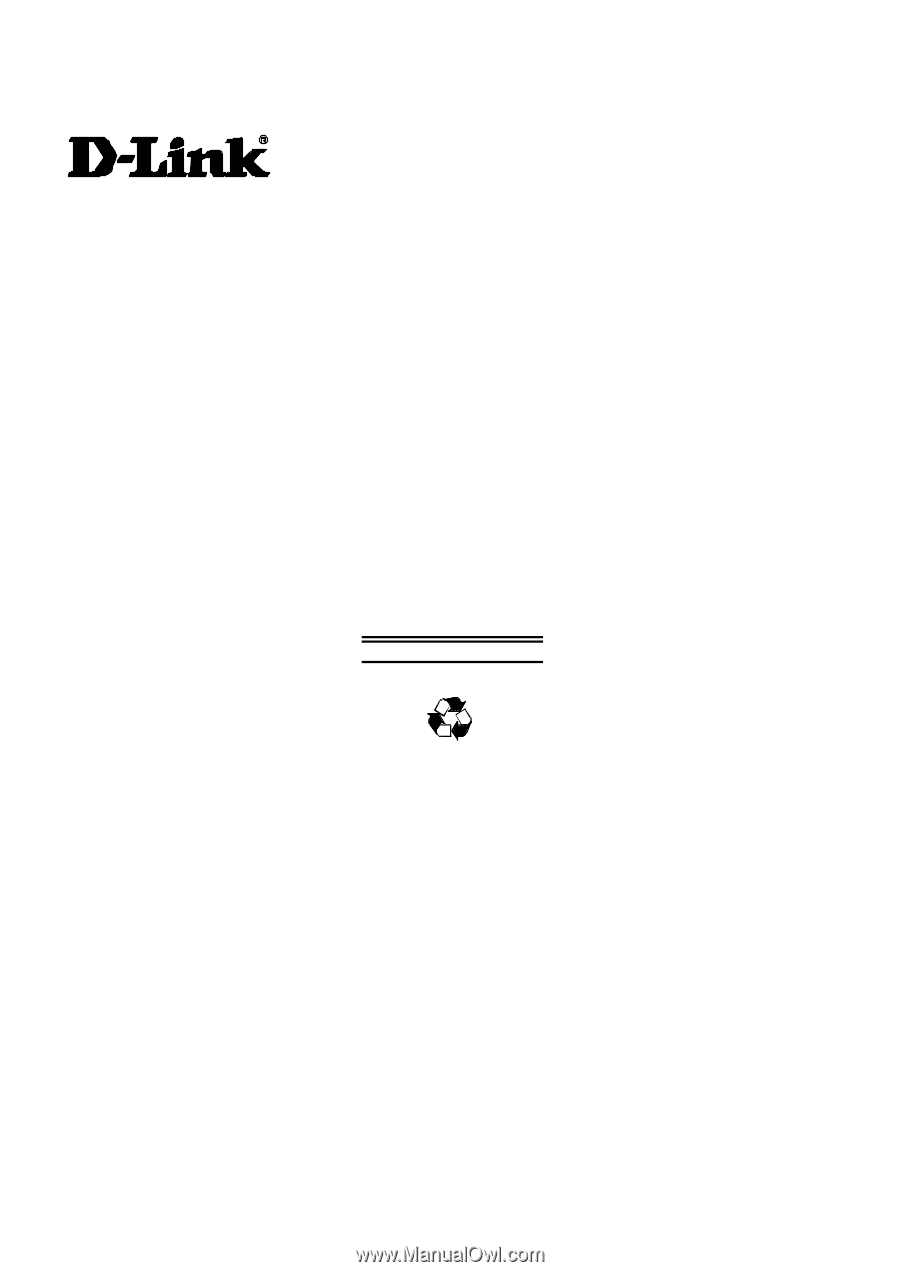
DGS-3308 Series
8-Port Gigabit Layer 3 Switch
User’s Guide
First Edition (October 2004)
651FG3308015
Printed In Taiwan
RECYCLABLE