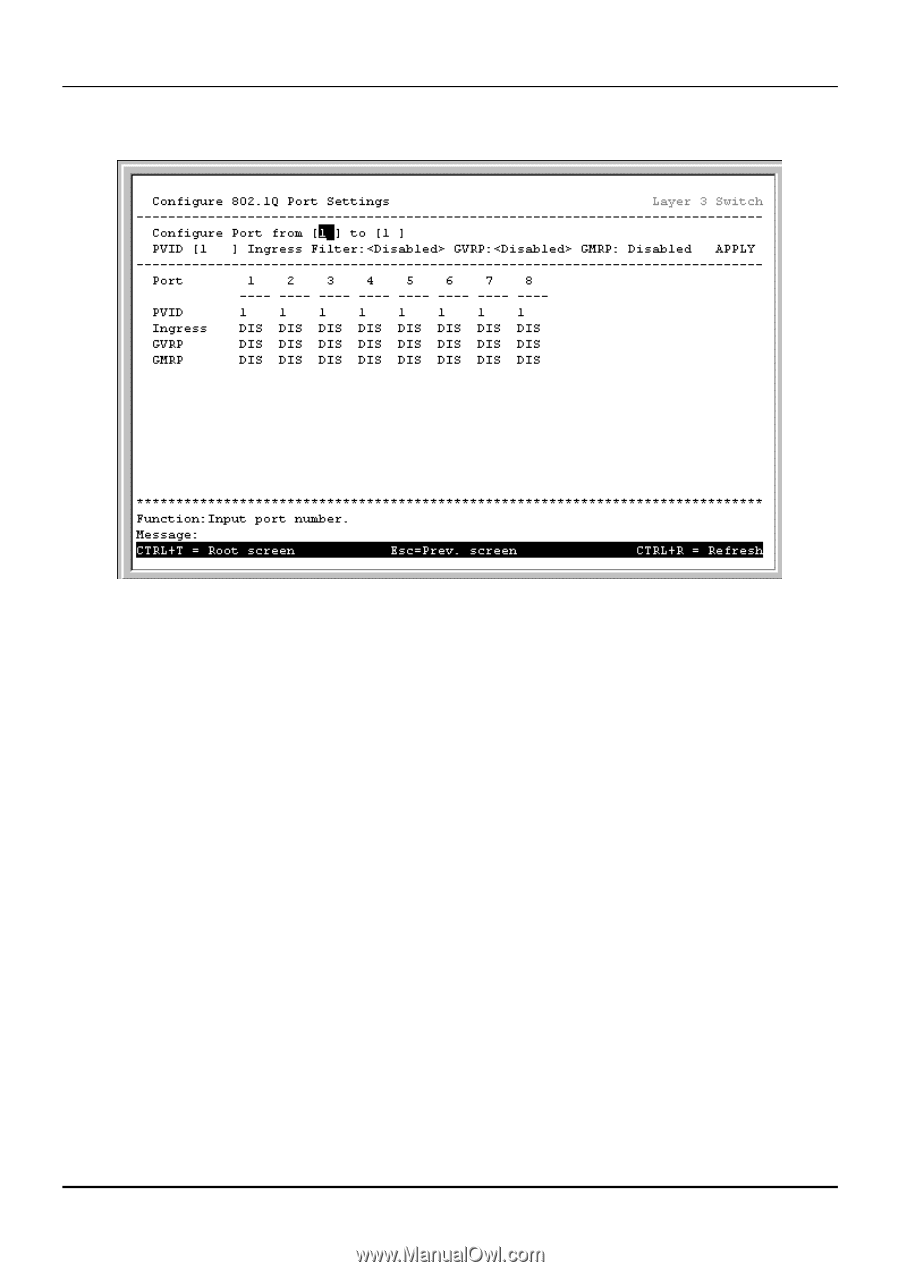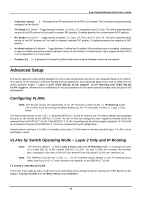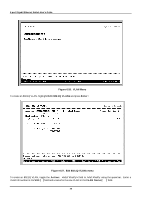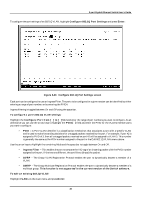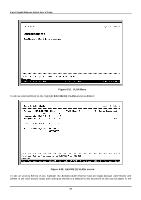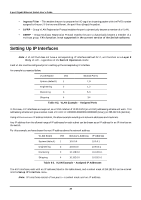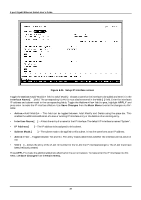D-Link DGS-3308FG Product Manual - Page 92
Con Q Port Settings, Enter, Con Port from, Ingress Filter, VLANs
 |
UPC - 790069239373
View all D-Link DGS-3308FG manuals
Add to My Manuals
Save this manual to your list of manuals |
Page 92 highlights
8-port Gigabit Ethernet Switch User's Guide To configure the port settings of an 802.1Q VLAN, highlight Configure 802.1Q Port Settings and press Enter: Figure 6-30. Configure 802.1Q Port Settings screen Each port can be configured to use an Ingress Filter. The ports to be configured in a given session can be identified by either entering a range of port numbers or by entering the PVID#. Ingress filtering is toggled between On and Off using the space bar. To configure a port's 802.1Q VLAN settings: Highlight the Configure Port from [ ] to [ ] field and enter the range of port numbers you want to configure. As an alternative you can use the arrow keys to highlight the PVID[ ] field and enter the PVID for the VLAN's member ports you want to configure. • PVID - A Port VLAN Identifier is a classification mechanism that associates a port with a specific VLAN and is used to make forwarding decisions for untagged packets received by the port. For example, if port #2 is assigned a PVID of 3, then all untagged packets received on port #2 will be assigned to VLAN 3. This number is generally the same as the VID# number assigned to the port in the Edit 802.1Q VLANs menu above. Use the arrow keys to highlight the remaining fields and the space bar to toggle between On and Off. • Ingress Filter - This enables the port to compare the VID tag of an incoming packet with the PVID number assigned to the port. If the two are different, the port filters (drops) the packet. • GVRP - The Group VLAN Registration Protocol enables the port to dynamically become a member of a VLAN. • GMRP - The Group Multicast Registration Protocol enables the port to dynamically become a member of a multicast group. This function is not supported in the current version of the Switch software. To edit an existing 802.1Q VLAN: Highlight VLANs on the main menu and press Enter: 82