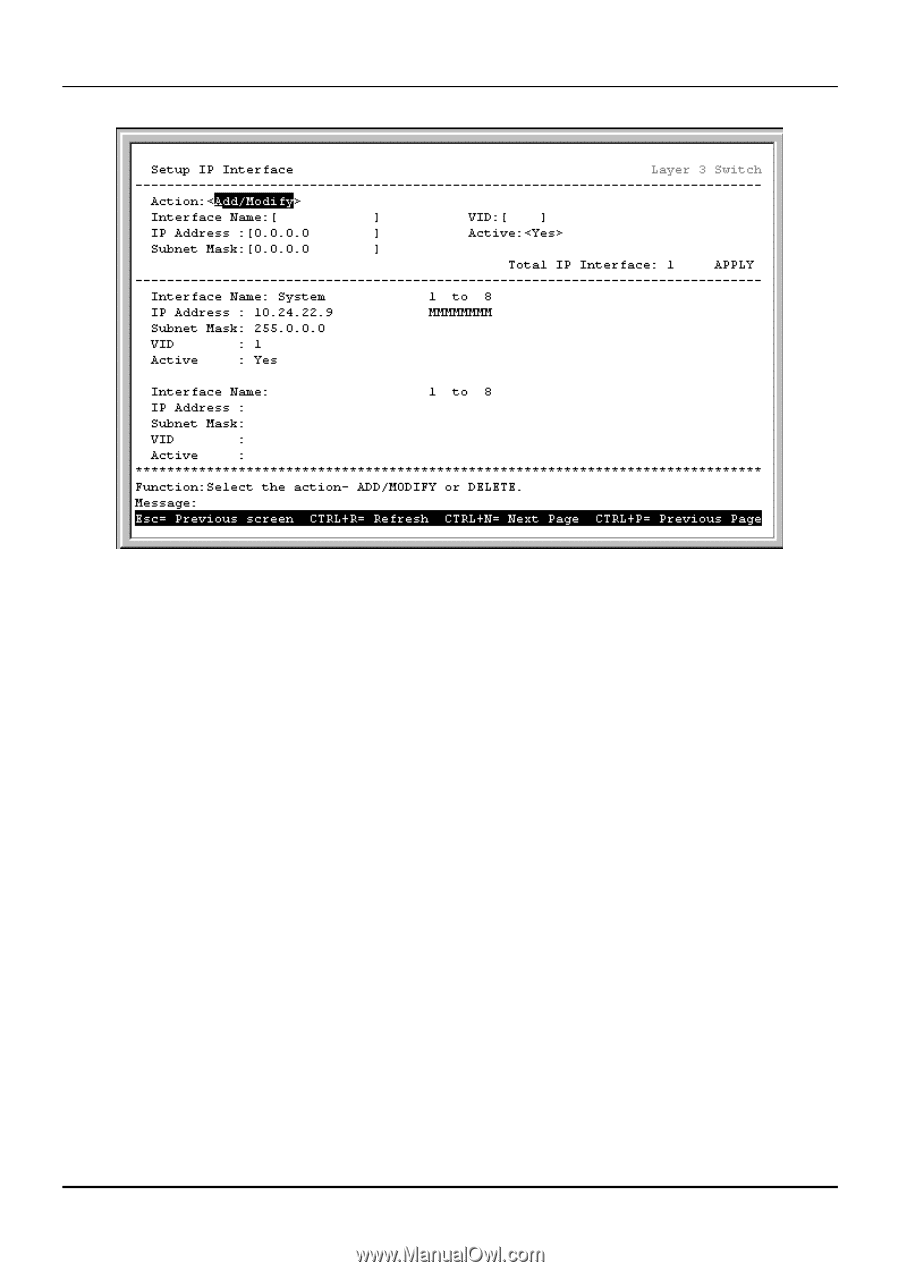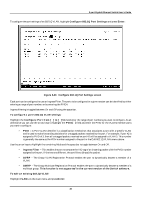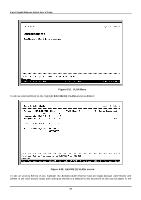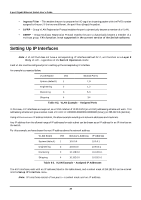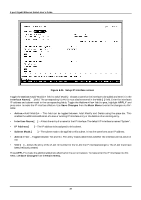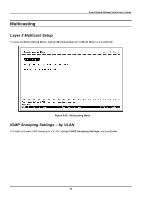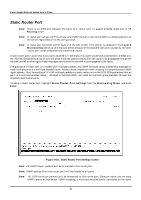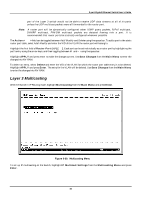D-Link DGS-3308FG Product Manual - Page 97
Action:<, Interface Name, Active:<, APPLY, Save Changes, Main Menu, IP Address, Subnet Mask,
 |
UPC - 790069239373
View all D-Link DGS-3308FG manuals
Add to My Manuals
Save this manual to your list of manuals |
Page 97 highlights
8-port Gigabit Ethernet Switch User's Guide Figure 6-34. Setup IP Interface screen Toggle the Action: field to Add/Modify. Choose a name for the interface to be added and enter it in the Interface Name:[ ] field. The corresponding VLAN ID must also be entered in the VID:[ ] field. Enter the interface's IP address and subnet mask in the corresponding fields. Toggle the Active: field to yes, highlight APPLY and press enter to make the IP interface effective. Use Save Changes from the Main Menu to enter the changes into NVRAM. • Action: - This field can be toggled between Add/Modify and Delete using the space bar. This enables the addition/modification of a new or existing IP interface entry or the deletion of an existing entry. • Interface Name:[ ] - Allows the entry of a name for the IP interface. The default IP interface is named "System". • IP Address:[ ] - The IP address to be assigned to this subnet. • Subnet Mask:[ ] - The subnet mask to be applied to this subnet. It has the same form as an IP address. • Active: - Toggled between Yes and No. This entry makes determines whether the interface will be active or not. • VID:[ ] - Allows the entry of the VLAN ID number for the VLAN the IP interface belongs to. The VLAN must have been previously created. Press APPLY to make the additions/deletions effective for the current session. To make enter the IP Interfaces into NVRAM, use Save Changes from the Main Menu. 87