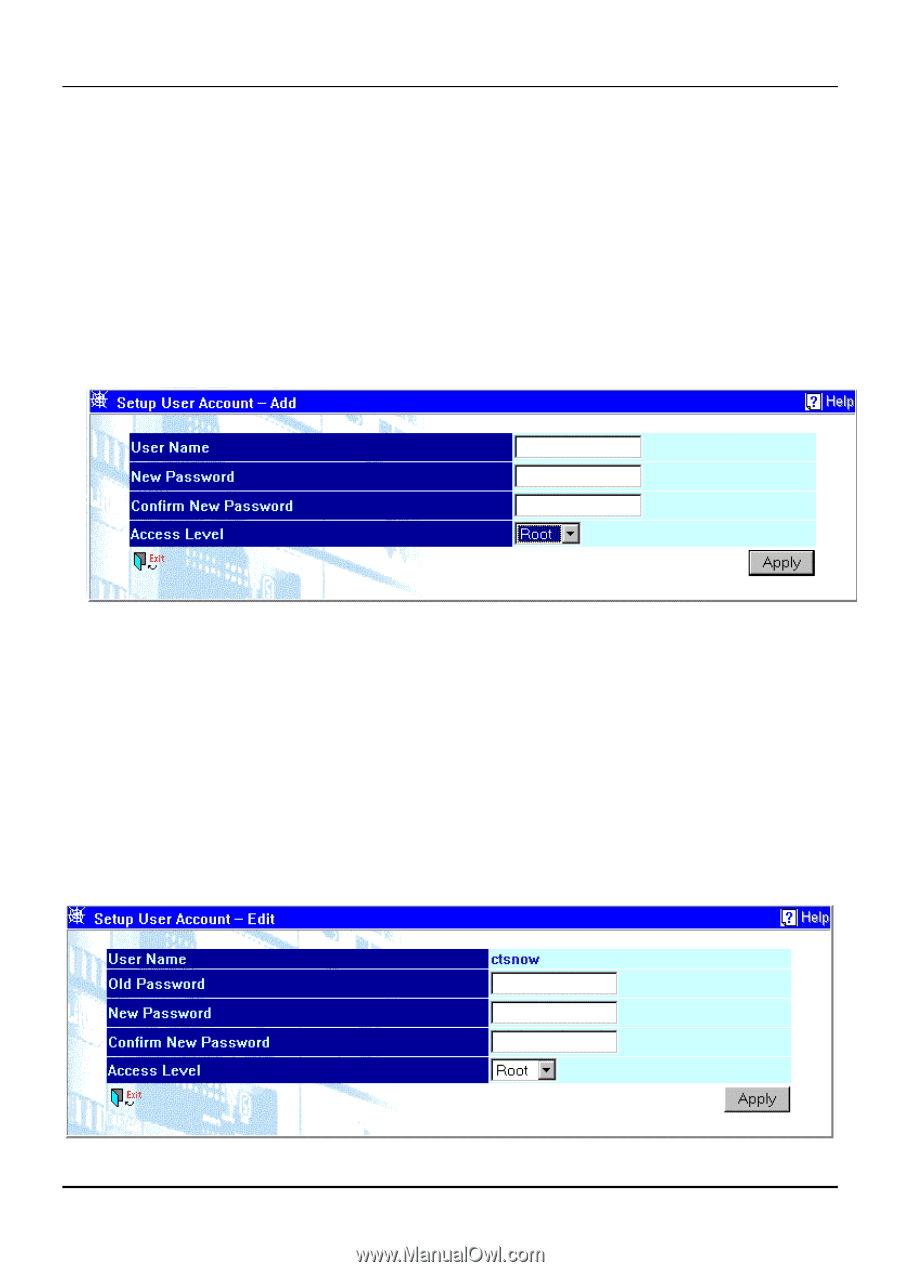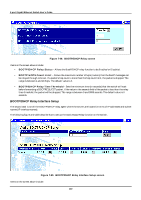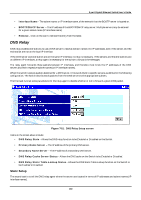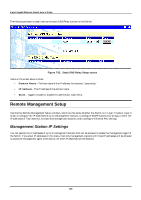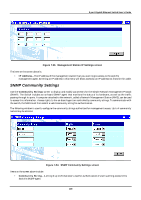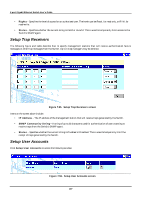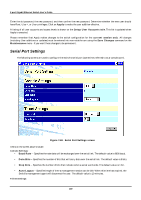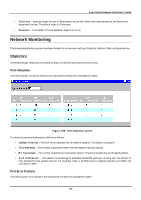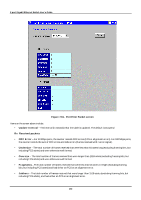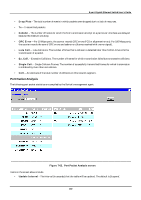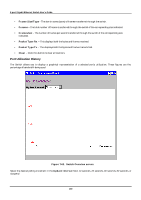D-Link DGS-3308FG Product Manual - Page 198
User Name, Access Level, Setup User Account - Add, Pointer Icon, Setup User Account - Edit, Delete,
 |
UPC - 790069239373
View all D-Link DGS-3308FG manuals
Add to My Manuals
Save this manual to your list of manuals |
Page 198 highlights
8-port Gigabit Ethernet Switch User's Guide Items on the screen above include: • User Name - The name given to identify the user account. • Access Level - Indicates the access level: Root, User+, or User. • New - A link to the Setup User Account - Add window. • Pointer Icon - A link to the Setup User Account - Edit window. • Delete - Click this icon to remove a user from this table. Setup User Account - Add Figure 7-57. Setup User Account - Add screen Enter the new user name, assign an initial password, and then confirm the new password. Determine whether the new user should have Root, User+, or User privileges. Click on Apply to make the user addition effective. A listing of all user accounts and access levels is shown on the Setup User Accounts table. This list is updated when Apply is executed. Please remember that Apply makes changes to the switch configuration for the current session only. All changes (including User additions or updates) must be entered into non-volatile ram using the Save Changes command on the Maintenance menu - if you want these changes to be permanent. Setup User Account - Edit Figure 7-58. Setup User Account - Edit screen 188