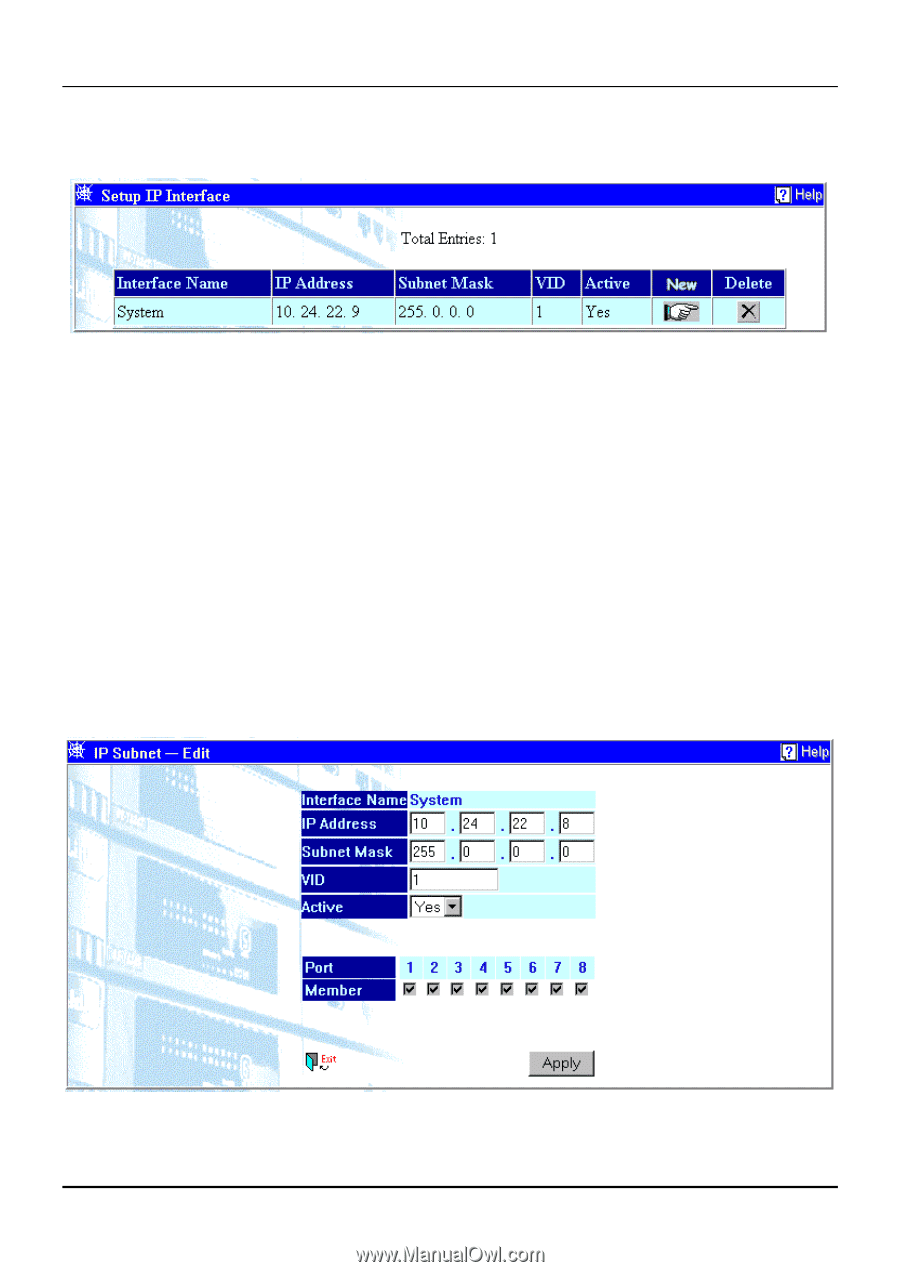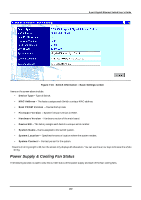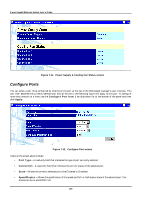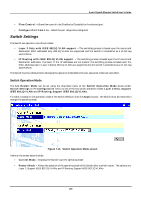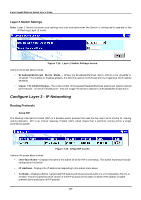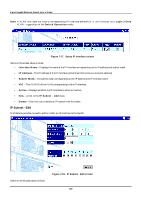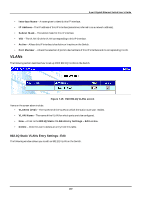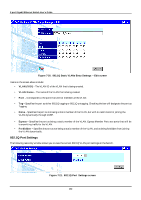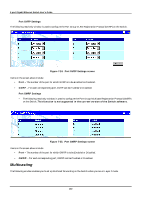D-Link DGS-3308FG Product Manual - Page 169
IP Subnet - Edit
 |
UPC - 790069239373
View all D-Link DGS-3308FG manuals
Add to My Manuals
Save this manual to your list of manuals |
Page 169 highlights
8-port Gigabit Ethernet Switch User's Guide Note: A VLAN that does not have a corresponding IP interface defined for it, will function as a Layer 2 Only VLAN - regardless of the Switch Operation mode. Figure 7-17. Setup IP Interface screen Items on the screen above include: • Interface Name - Displays the name of the IP interface corresponding to the IP address and subnet mask. • IP Address - The IP address of the IP interface (sometimes referred to as a network address). • Subnet Mask - The subnet mask corresponding to the IP address and IP interface name. • VID - The VLAN ID of the VLAN corresponding to this IP interface. • Active - Displays whether the IP interface is active or inactive. • New - A link to the IP Subnet - Add menu. • Delete - Click this icon to delete an IP subnet from this table. IP Subnet - Edit The following window is used to add or modify an IP interface to the Switch. Items on the window above include: Figure 7-18. IP Subnet - Edit screen 159