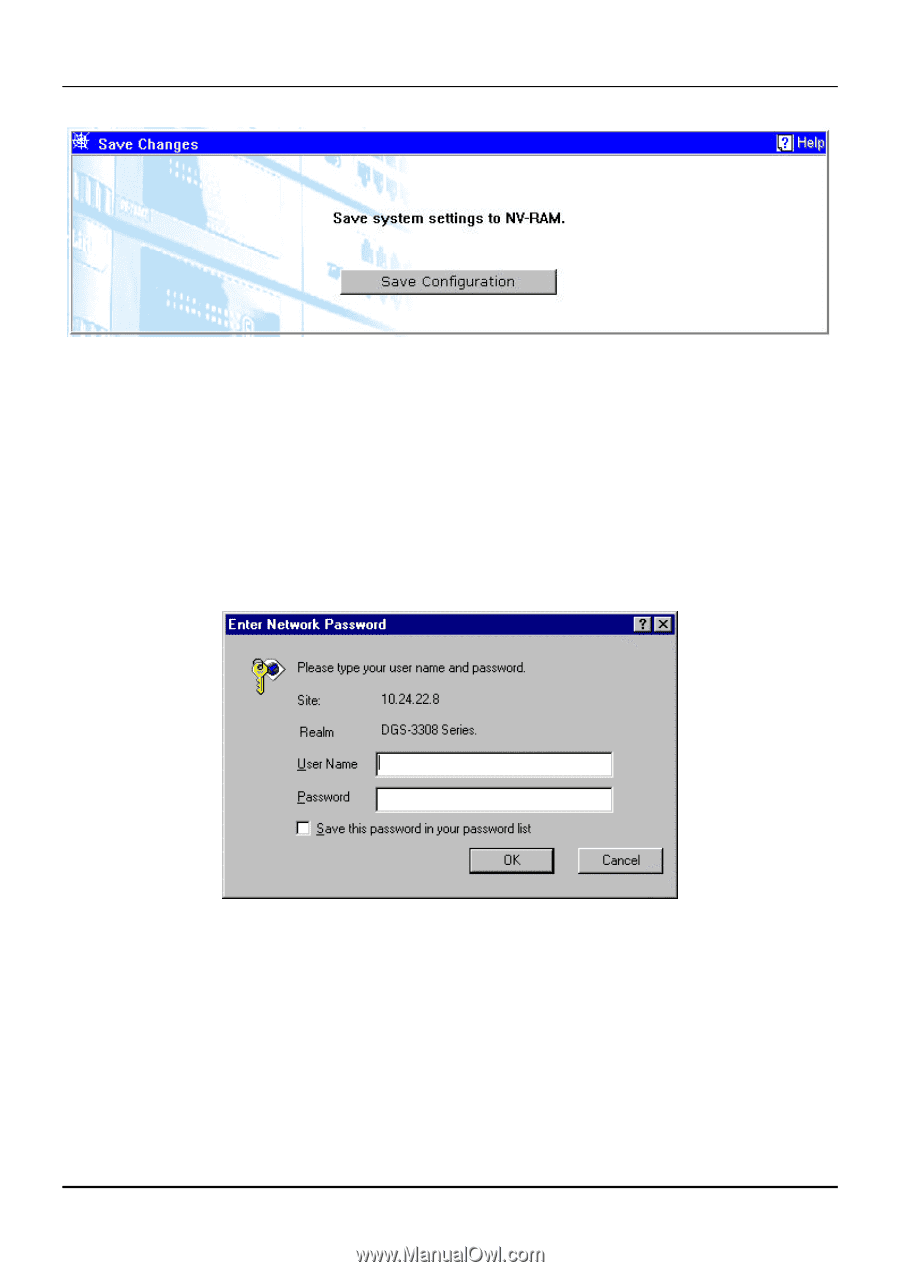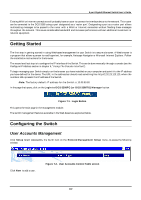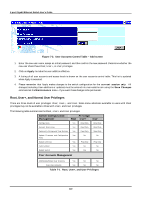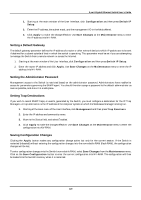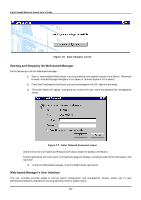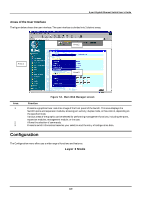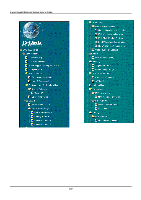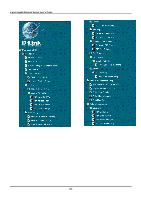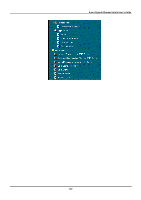D-Link DGS-3308FG Product Manual - Page 157
Starting and Stopping the Web-based Manager, Web-based Manager's User Interface
 |
UPC - 790069239373
View all D-Link DGS-3308FG manuals
Add to My Manuals
Save this manual to your list of manuals |
Page 157 highlights
8-port Gigabit Ethernet Switch User's Guide Figure 7-6. Save Changes screen Starting and Stopping the Web-based Manager Do the following to use the Web-based manager: 1. Start a Java-enabled Web browser from any machine with network access to the Switch. (Preferred browsers include Netscape Navigator 4.0 or above, or Internet Explorer 4.0 or above.) 2. Enter the IP address for the Switch you want to manage in the URL field of the browser. 3. The screen below will appear, prompting you to enter the user name and password for management access. Figure 7-7. Enter Network Password screen Use of the correct User Name and Password will allow read/write access to the Switch. The full application will now launch. A three-frame page will display, including a view of the front panel in the top frame. 4. To stop the Web-based manager, close the Web browser application. Web-based Manager's User Interface The user interface provides access to various switch configuration and management screens, allows you to view performance statistics, and permits you to graphically monitor system status. 147