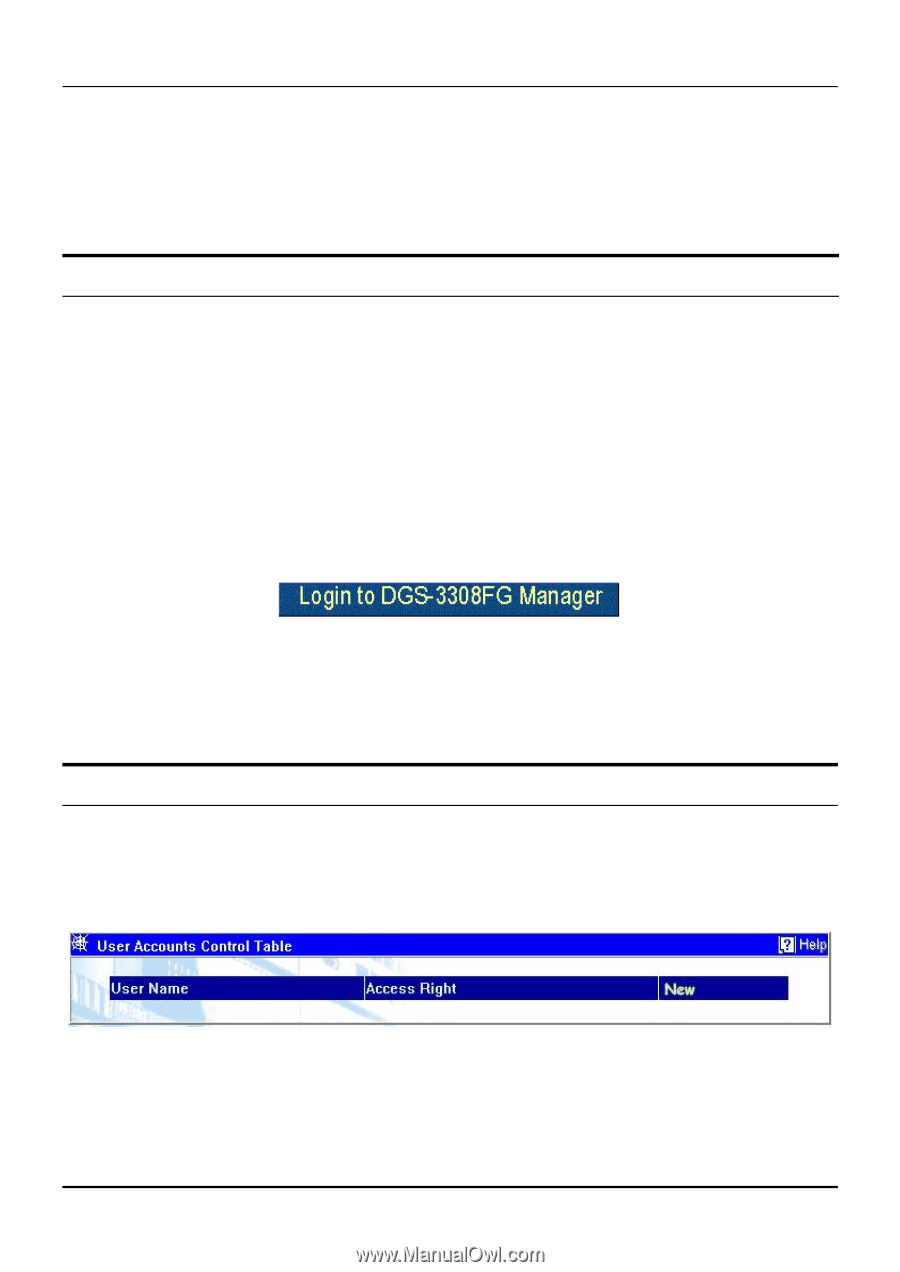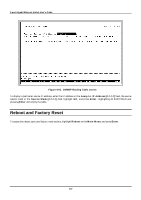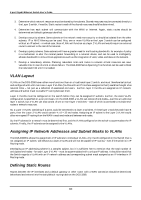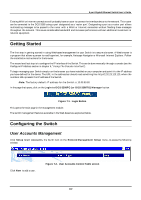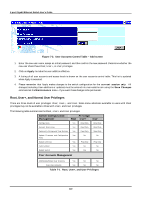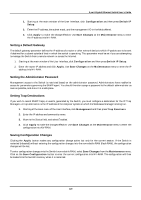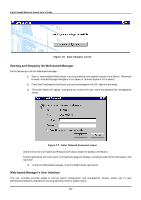D-Link DGS-3308FG Product Manual - Page 152
Getting Started, Configuring the Switch
 |
UPC - 790069239373
View all D-Link DGS-3308FG manuals
Add to My Manuals
Save this manual to your list of manuals |
Page 152 highlights
8-port Gigabit Ethernet Switch User's Guide Existing WAN or Internet connections will probably have a router to connect the interface device to the network. This router can be connected to the DGS-3308 using a port designated as a 'router port'. Designating a port as a router port allows multicasting messages to be passed to the router with a WAN or Internet connection without flooding these messages throughout the network. This saves considerable bandwidth and increases performance without additional investment in network equipment. Getting Started The first step in getting started in using Web-based management for your Switch is to secure a browser. A Web browser is a program that allows a person to read hypertext, for example, Netscape Navigator or Microsoft Internet Explorer. Follow the installation instructions for the browser. The second and last step is to configure the IP interface of the Switch. This can be done manually through a console (see the Configure IP Address section in chapter 6, "Using The Console Interface"). To begin managing your Switch simply run the browser you have installed on your computer and point it to the IP address you have defined for the device. The URL in the address bar should read something like: http://123.123.123.123, where the numbers 123 represent the IP address of the Switch. Note: The factory default IP address for the Switch is 10.90.90.90. In the page that opens, click on the Login to DGS-3308FG (or DGS-3308TG) Manager button: Figure 7-1. Login Button This opens the main page in the management module. The switch management features available in the Web-based are explained below. Configuring the Switch User Accounts Management Click Setup User Accounts, the fourth item on the Remote Management Setup menu, to access the following window: Click New to add a user. Figure 7-2. User Accounts Control Table screen 142