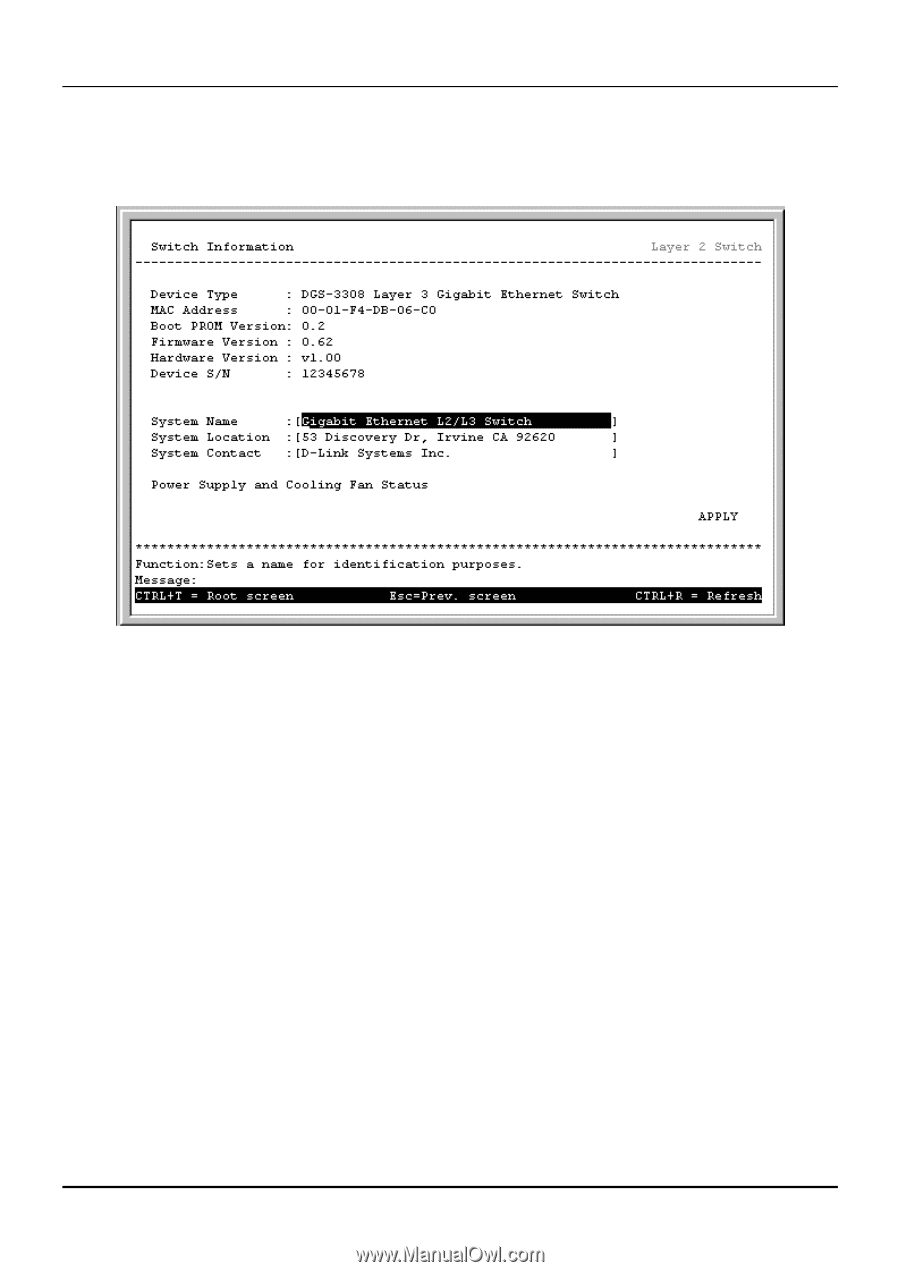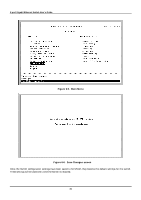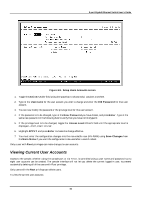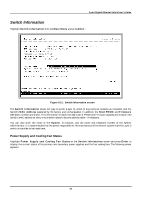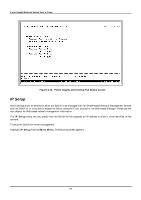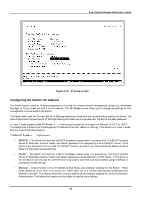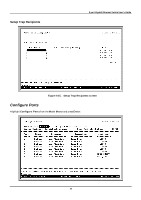D-Link DGS-3308FG Product Manual - Page 76
Switch Information
 |
UPC - 790069239373
View all D-Link DGS-3308FG manuals
Add to My Manuals
Save this manual to your list of manuals |
Page 76 highlights
8-port Gigabit Ethernet Switch User's Guide Switch Information Highlight Switch Information from the Main Menu and press Enter: Figure 6-11. Switch Information screen The Switch Information shows the type of switch (Layer 3), which (if any) external modules are installed, and the Switch's MAC Address (assigned by the factory and unchangeable). In addition, the Boot PROM and Firmware Version numbers are shown. This information is helpful to keep track of PROM and Firmware updates and to obtain the Switch's MAC address for entry into another network device's address table - if necessary. You can also enter the name of the System, its location, and the name and telephone number of the System Administrator. It is recommended that the person responsible for the maintenance of the network system that this Layer 3 switch is installed on be listed here. Power Supply and Cooling Fan Status Highlight Power Supply and Cooling Fan Status on the Switch Information screen and press Enter to display the current status of the primary and secondary power supplies and the four cooling fans. The following screen appears: 66