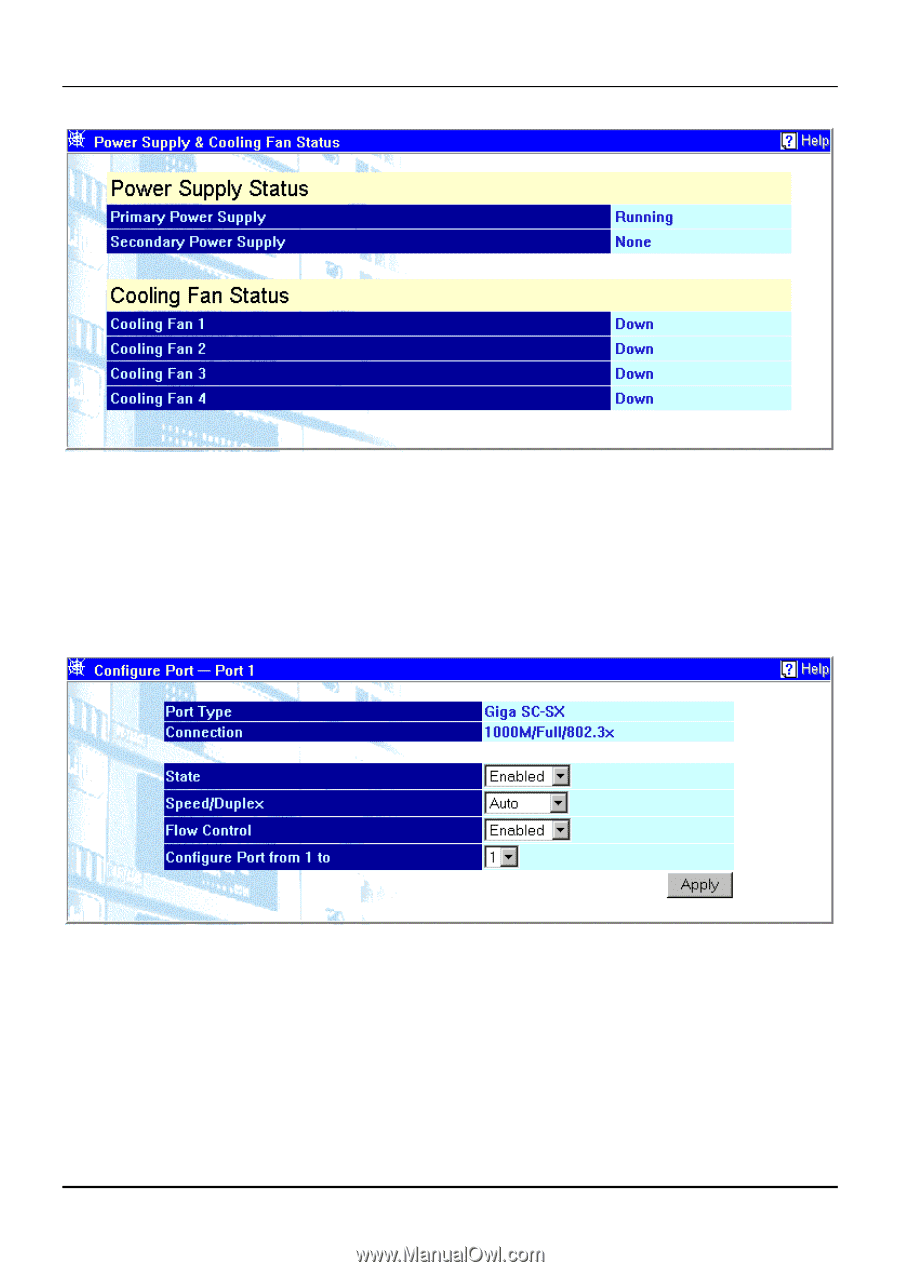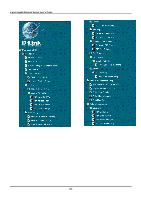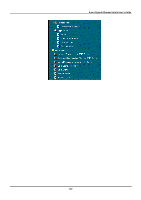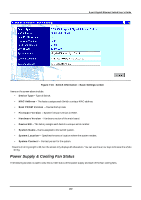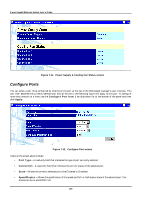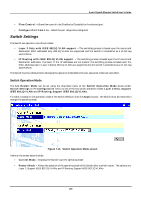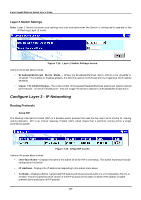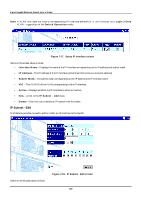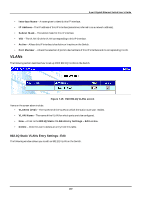D-Link DGS-3308FG Product Manual - Page 165
Power Supply & Cooling Fan Status screen, Con Port screen
 |
UPC - 790069239373
View all D-Link DGS-3308FG manuals
Add to My Manuals
Save this manual to your list of manuals |
Page 165 highlights
8-port Gigabit Ethernet Switch User's Guide Figure 7-11. Power Supply & Cooling Fan Status screen Configure Ports You can select a port to be configured by clicking on the port at the top of the Web-based manager's user interface. This port then becomes the currently selected port and all entries in the following figure will apply to this port. To configure more than one port at a time, use the Configure Port from 1 to drop-down list at the bottom of the panel and then click Apply. Figure 7-12. Configure Port screen Items on the screen above include: • Port Type - A read-only field that indicates the type of port currently selected. • Connection - A read-only field that indicates the current status of the selected port. • State - Allows the currently selected port to be Enabled or Disabled. • Speed/Duplex - Allows the specification of the speed and full- or half-duplex state of the selected port. The choices are Auto and 1000/Full. 155