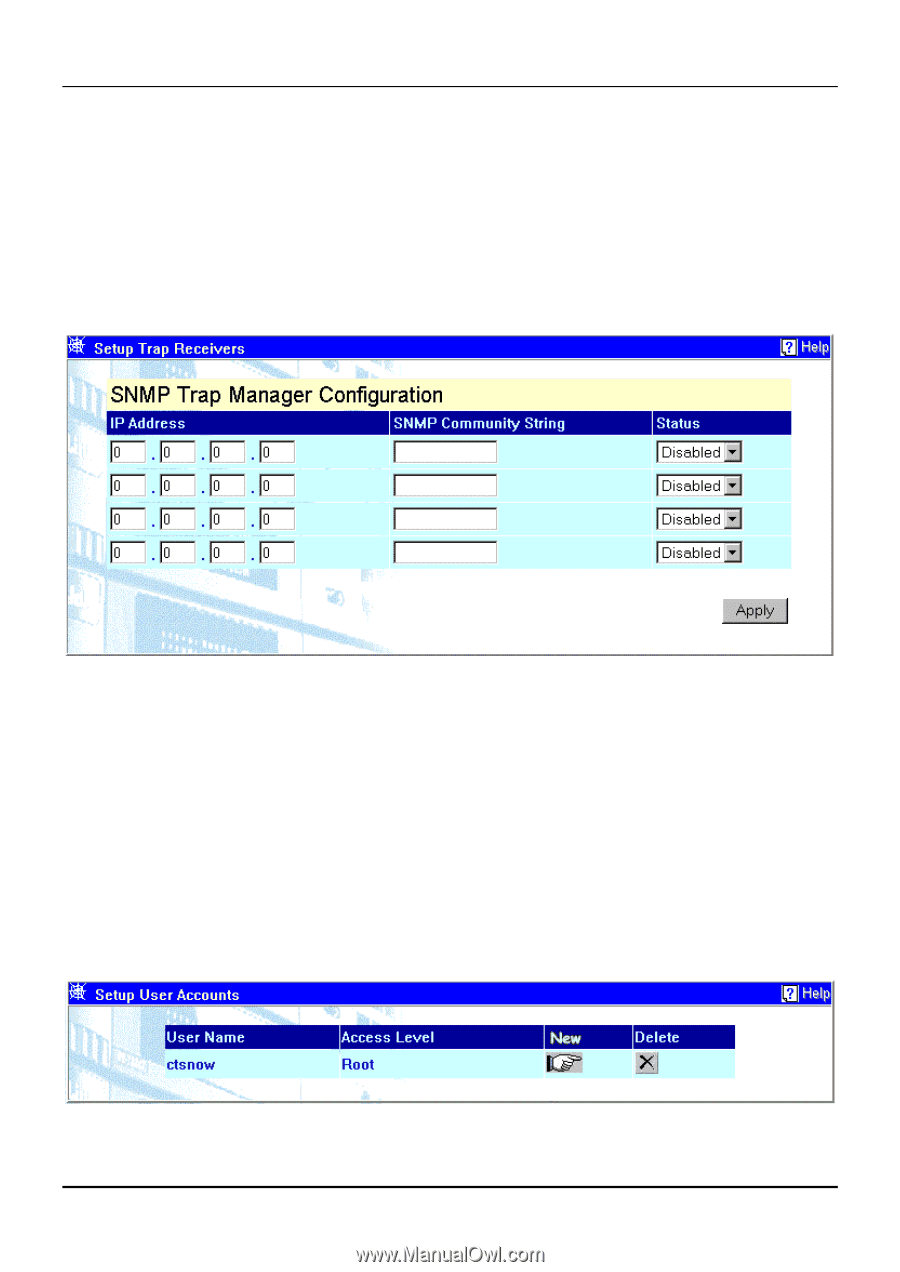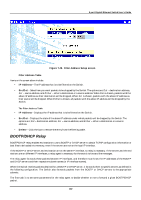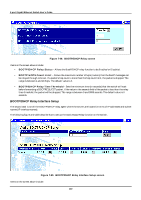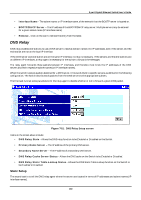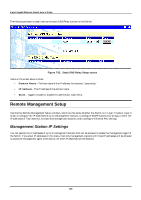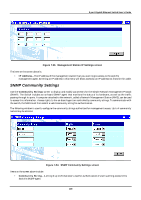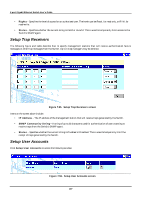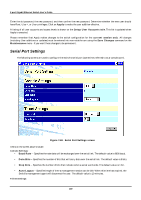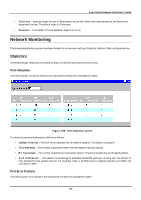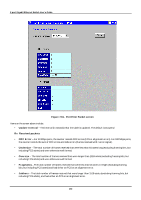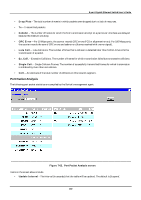D-Link DGS-3308FG Product Manual - Page 197
Setup Trap Receivers, Setup User Accounts
 |
UPC - 790069239373
View all D-Link DGS-3308FG manuals
Add to My Manuals
Save this manual to your list of manuals |
Page 197 highlights
8-port Gigabit Ethernet Switch User's Guide • Rights - Specifies the level of access for an authorized user. The levels can be Read, for read only, or R/W, for read-write. • Status - Specifies whether the current string is Valid or Invalid. This is used to temporarily limit access to the Switch's SNMP agent. Setup Trap Receivers The following figure and table describe how to specify management stations that will receive authentication failure messages or other trap messages from the Switch. Up to 4 trap managers may be entered. Figure 7-55. Setup Trap Receivers screen Items on the screen above include: • IP Address - The IP address of the management station that will receive traps generated by the Switch. • SNMP Community String - A string of up to 20 characters used for authentication of users wanting to receive traps from the Switch's SNMP agent. • Status - Specifies whether the current string is Enabled or Disabled. This is used to temporarily limit the receipt of traps generated by the Switch. Setup User Accounts Click Setup User Accounts to access the following window: Figure 7-56. Setup User Accounts screen 187