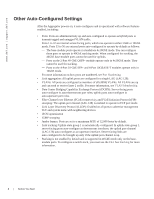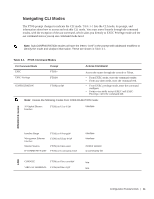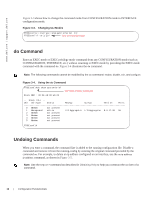Dell PowerEdge XL 5133-4 MXL 10/40GbE Switch IO Module FTOS Command Reference - Page 21
Stacking Mode, Where to Go From Here
 |
View all Dell PowerEdge XL 5133-4 manuals
Add to My Manuals
Save this manual to your list of manuals |
Page 21 highlights
The untagged VLAN of a server-facing LAG is configured based on the untagged VLAN to which the lowest numbered server-facing port in the LAG belongs. Tip: Dell Force10 recommends that you configure the same VLAN membership on all LAG member ports. Stacking Mode Stacking is supported only on the 40GbE ports on the base module. A single stack is limited to two Aggregators in the same chassis. Up to three stacks are supported in an M1000e chassis. To configure a switch stack, you must use the CLI. See Stacking for more information. When you configure an Aggregator to operate in stacking mode, VLANs are reconfigured as follows: • If an Aggregator port belonged to all 4094 VLANs in standalone mode (default), all VLAN membership is removed and the port is assigned only to default VLAN 1. You must configure additional VLAN membership as necessary. • If you had manually configured an Aggregator port to belong to one or more VLANs (non-default) in standalone mode, the VLAN configuration is retained in stacking mode only on the master switch. When you reconfigure an Aggregator from stacking to standalone mode, Aggregator ports that you manually configured for VLAN membership in stacking mode retain their VLAN configuration in standalone mode. To restore the default auto-VLAN mode of operation (in which all ports are members of all 4094 VLANs) on a port, enter the auto vlan command; for example: FTOS(conf)# interface tengigabitethernet 0/2 FTOS(conf-if-te-0/2)# auto vlan Where to Go From Here You can customize the Aggregator for use in your data center network as necessary. To perform additional switch configuration, do one of the following: • For remote out-of-band management, enter the OOB management interface IP address into a Telnet or SSH client and log in to the switch using the user ID and password to access the CLI. • For local management using the CLI, use the attached console connection. • For remote in-band management from a network management station, enter the IP address of the default VLAN and log in to the switch to access the CLI. If you installed the Aggregator in a stack, you can configure additional settings for switch stacking. Before You Start | 7