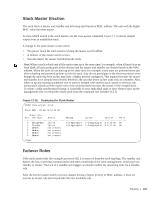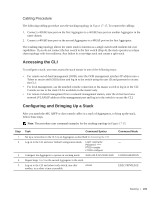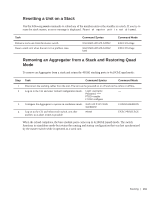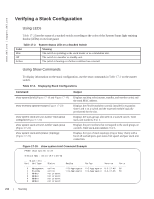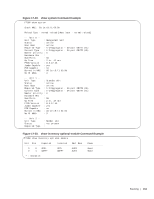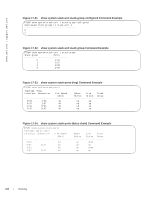Dell PowerEdge XL 5133-4 MXL 10/40GbE Switch IO Module FTOS Command Reference - Page 223
Cabling Procedure, Accessing the CLI, Configuring and Bringing Up a Stack
 |
View all Dell PowerEdge XL 5133-4 manuals
Add to My Manuals
Save this manual to your list of manuals |
Page 223 highlights
Cabling Procedure The following cabling procedure uses the stacking topology in Figure 17-15. To connect the cabling: 1. Connect a 40GbE base port on the first Aggregator to a 40GbE base port on another Aggregator in the same chassis. 2. Connect a 40GbE base port on the second Aggregator to a 40GbE port on the first Aggregator. The resulting ring topology allows the entire stack to function as a single switch with resilient fail-over capabilities. If you do not connect the last switch to the first switch (Step 4), the stack operates in a daisy chain topology with less resiliency. Any failure in a non-edge stack unit causes a split stack. Accessing the CLI To configure a stack, you must access the stack master in one of the following ways: • For remote out-of-band management (OOB), enter the OOB management interface IP address into a Telnet or secure shell (SSH) client and log in to the switch using the user ID and password to access the CLI. • For local management, use the attached console connection to the master switch to log in to the CLI. Console access to the stack CLI is available on the master only. • For remote in-band management from a network management station, enter the virtual local area network (VLAN) IP address of the management port and log in to the switch to access the CLI. Configuring and Bringing Up a Stack After you attach the 40G QSFP or direct attach cables in a stack of Aggregators, to bring up the stack, follow these steps. Note: The procedure uses command examples for the stacking topology in Figure 17-15. Step 1 2 3 4 5 Task Command Syntax Set up a connection to the CLI on an Aggregator as described in Accessing the CLI. Log on to the CLI and enter Global Configuration mode. Login: username Password: ***** FTOS> enable FTOS# configure Configure the Aggregator to operate in stacking mode. stack-unit 0 iom-mode stack Repeat Steps 1 to 3 on the second Aggregator in the stack. Log on to the CLI and reboot each switch, one after another, in as short a time as possible. reload Command Mode --CONFIGURATION EXEC PRIVILEGE Stacking | 209