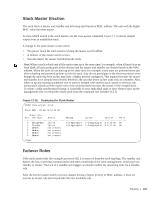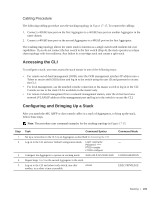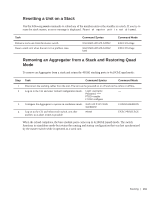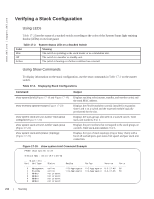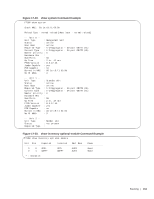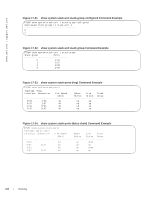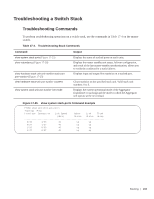Dell PowerEdge XL 5133-4 MXL 10/40GbE Switch IO Module FTOS Command Reference - Page 224
Adding a Stack Unit, Command Syntax, Command Mode, FTOS Behavior
 |
View all Dell PowerEdge XL 5133-4 manuals
Add to My Manuals
Save this manual to your list of manuals |
Page 224 highlights
www.dell.com | support.dell.com Note: If the stacked switches all reboot at approximately the same time, the switch with the highest MAC address is automatically elected as the master switch. The switch with the next highest MAC address is elected as standby. As each switch joins the stack, it is assigned the lowest available stack-unit number from 0 to 5. The default configuration of each stacked switch is stored in the running configuration of the stack. The stack-unit ID numbers are retained after future stack reloads. To verify the stack-unit number assigned to each switch in the stack, use the show system brief command (Figure 17-18). Adding a Stack Unit You can add a new unit to an existing stack both when the unit has no stacking ports (stack groups) configured and when the unit already has stacking ports configured. If the units to be added to the stack have been previously used, they are assigned the smallest available unit ID in the stack. To add a standalone Aggregator to a stack, follow these steps: Step Task Command Syntax Command Mode 1 Power on the switch. 2 Attach QSFP or direct attach cables to connect 40GbE ports on the switch to one or more switches in the stack. 3 Log on to the CLI and enter global configuration mode. Login: username --- Password: ***** FTOS> enable FTOS# configure 4 Configure the Aggregator to operate in stacking mode. stack-unit 0 iom-mode CONFIGURATION stack 5 Reload the switch. FTOS automatically assigns a number to the reload new unit and adds it as member switch in the stack. The new unit synchronizes its running and startup configurations with the stack. EXEC Privilege If an Aggregator is already configured to operate in stacking mode, simply attach QSFP or direct attach cables to connect 40GbE ports on the base module of each stacked Aggregator. The new unit synchronizes its running and startup configurations with the stack. FTOS Behavior: When you add a new Aggregator to a stack: • If the new unit has been configured with a stack number that is already assigned to a stack mem- ber, the stack avoids a numbering conflict by assigning the new switch the first available stack number. • If the stack has been provisioned for the stack number that is assigned to the new unit, the pre-configured provisioning must match the switch type. If there is a conflict between the provisioned switch type and the new unit, a mismatch error message is displayed. 210 | Stacking