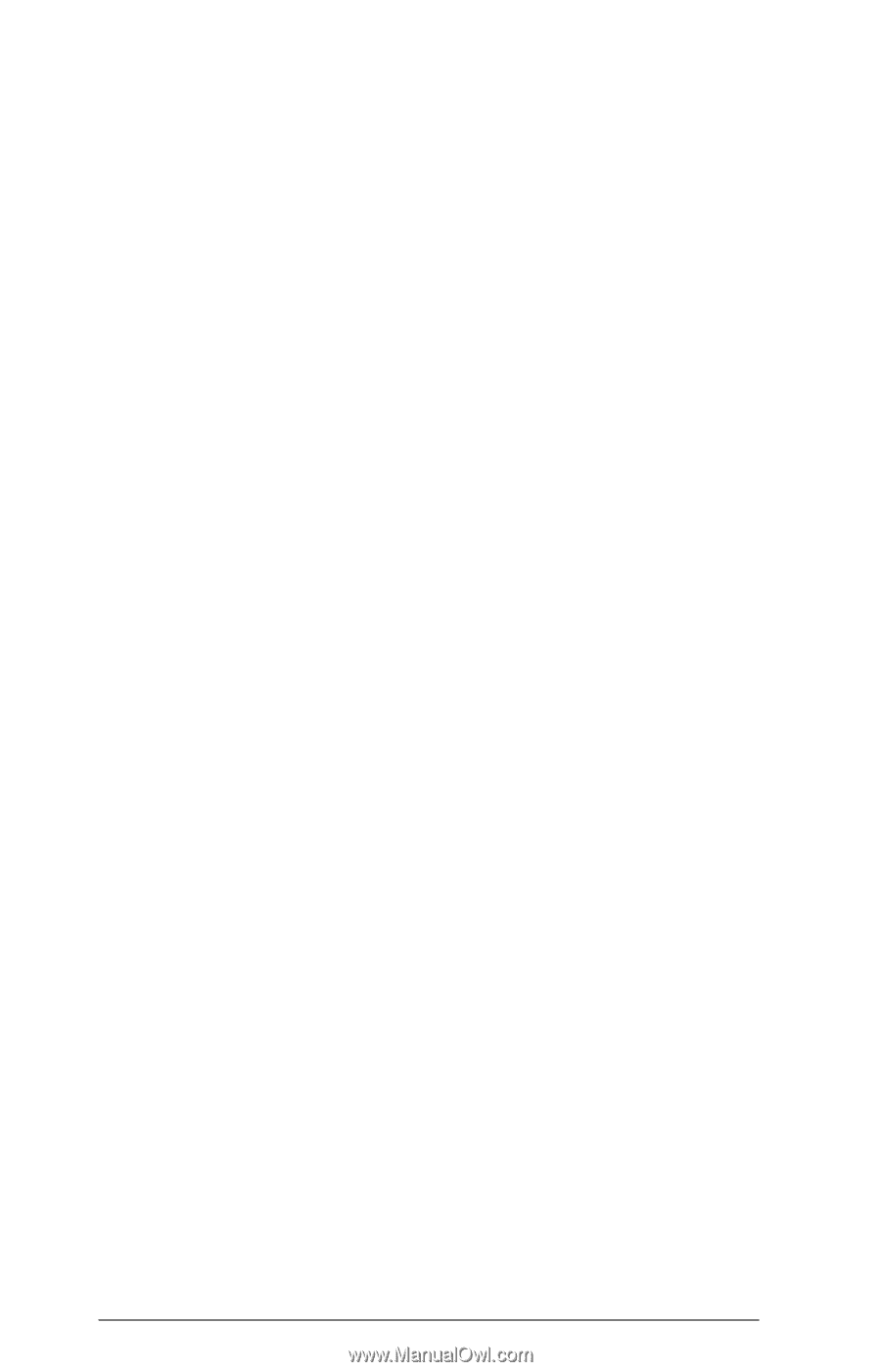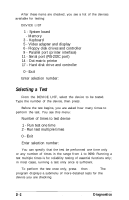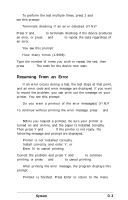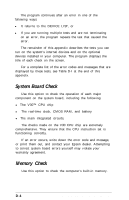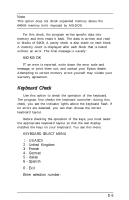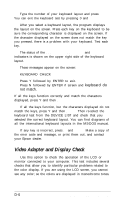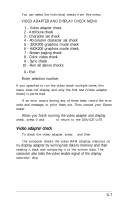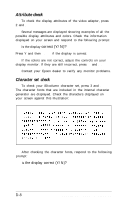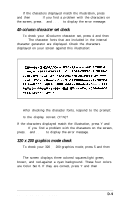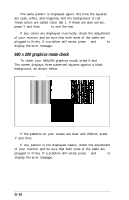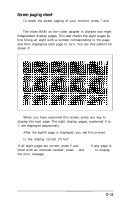Epson Equity LT User Manual - Page 110
Video Adapter and Display Check, keyboard do, not match.
 |
View all Epson Equity LT manuals
Add to My Manuals
Save this manual to your list of manuals |
Page 110 highlights
Type the number of your keyboard layout and press Enter. You can exit the keyboard test by pressing 0 and Enter. After you select a keyboard layout, the program displays the layout on the screen. Press each key on the keyboard to be sure the corresponding character is displayed on the screen. If the character displayed on the screen does not match the key you pressed, there is a problem with your keyboard. Test each key. The status of the Num Lock, Caps Lock, and Scroll Lock indicators is shown on the upper right side of the keyboard layout. These messages appear on the screen: KEYBOARD CHECK Press Y followed by ENTER to exit. Press N followed by ENTER if screen and keyboard do not match. If all the keys function correctly and match the characters displayed, press Y and then Enter. If all the keys function, but the characters displayed do not match the keys, press Y and then Enter. Then re-select the keyboard test from the DEVICE LIST and check that you selected the correct keyboard layout. You can find diagrams of all the international keyboard layouts in the MS-DOS manual. If any key is incorrect, press N and Enter. Make a copy of the error code and message, or print them out, and contact your Epson dealer. Video Adapter and Display Check Use this option to check the operation of the LCD or monitor connected to your computer. This test includes several checks that allow you to identify particular problems related to the color display. If you are using the LCD screen, you cannot see any color; so the colors are displayed in monochrome tones. D-6 Performing System Diagnostics