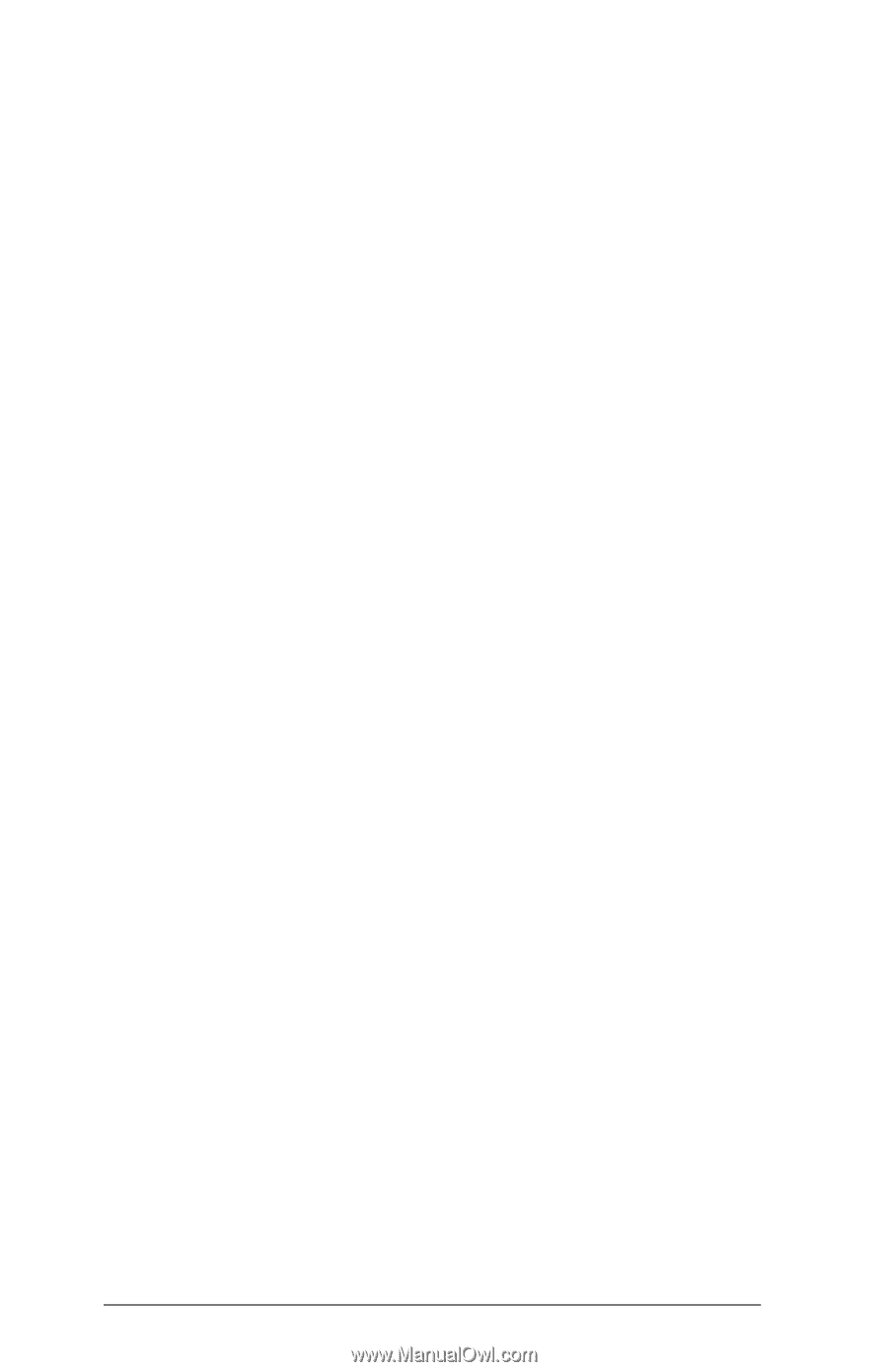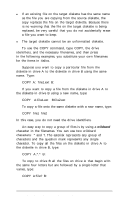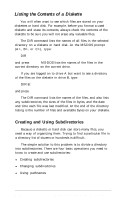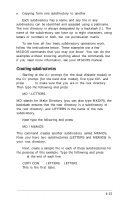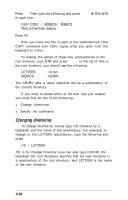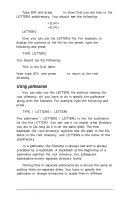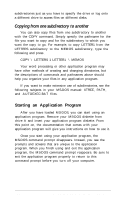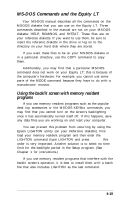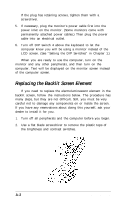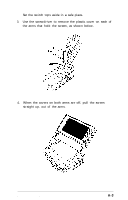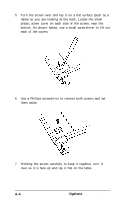Epson Equity LT User Manual - Page 82
Copying from one subdirectory to another, Starting an Application Program
 |
View all Epson Equity LT manuals
Add to My Manuals
Save this manual to your list of manuals |
Page 82 highlights
subdirectories just as you have to specify the drive or log onto a different drive to access files on different disks. Copying from one subdirectory to another You can also copy files from one subdirectory to another with the COPY command. Simply specify the pathname for the file you want to copy and for the subdirectory to which you want the copy to go. For example, to copy LETTER1 from the LETTERS subdirectory to the MEMOS subdirectory, type the following and press Enter: COPY \ LETTERS 1 LETTER1 \ MEMOS Your word processing or other application program may have other methods of creating and changing directories, but the descriptions of commands and pathnames above should help you organize your files in any application program. If you want to make extensive use of subdirectories, see the following subjects in your MS-DOS manual: XTREE, PATH, and AUTOEXEC.BAT files. Starting an Application Program After you have loaded MS-DOS, you can start using an application program. Remove your MS-DOS diskette from drive A and insert your application program diskette. From this point on, the documentation that comes with your application program will give you instructions on how to use it. Once you start using your application program, the MS-DOS command prompt disappears. Instead, you see the prompts and screens that are unique to the application program. When you finish using and exit the application program, the MS-DOS command prompt reappears. Be sure to exit the application program properly to return to this command prompt before you turn off your computer. 4-18 Using MS-DOS With the Equity LT