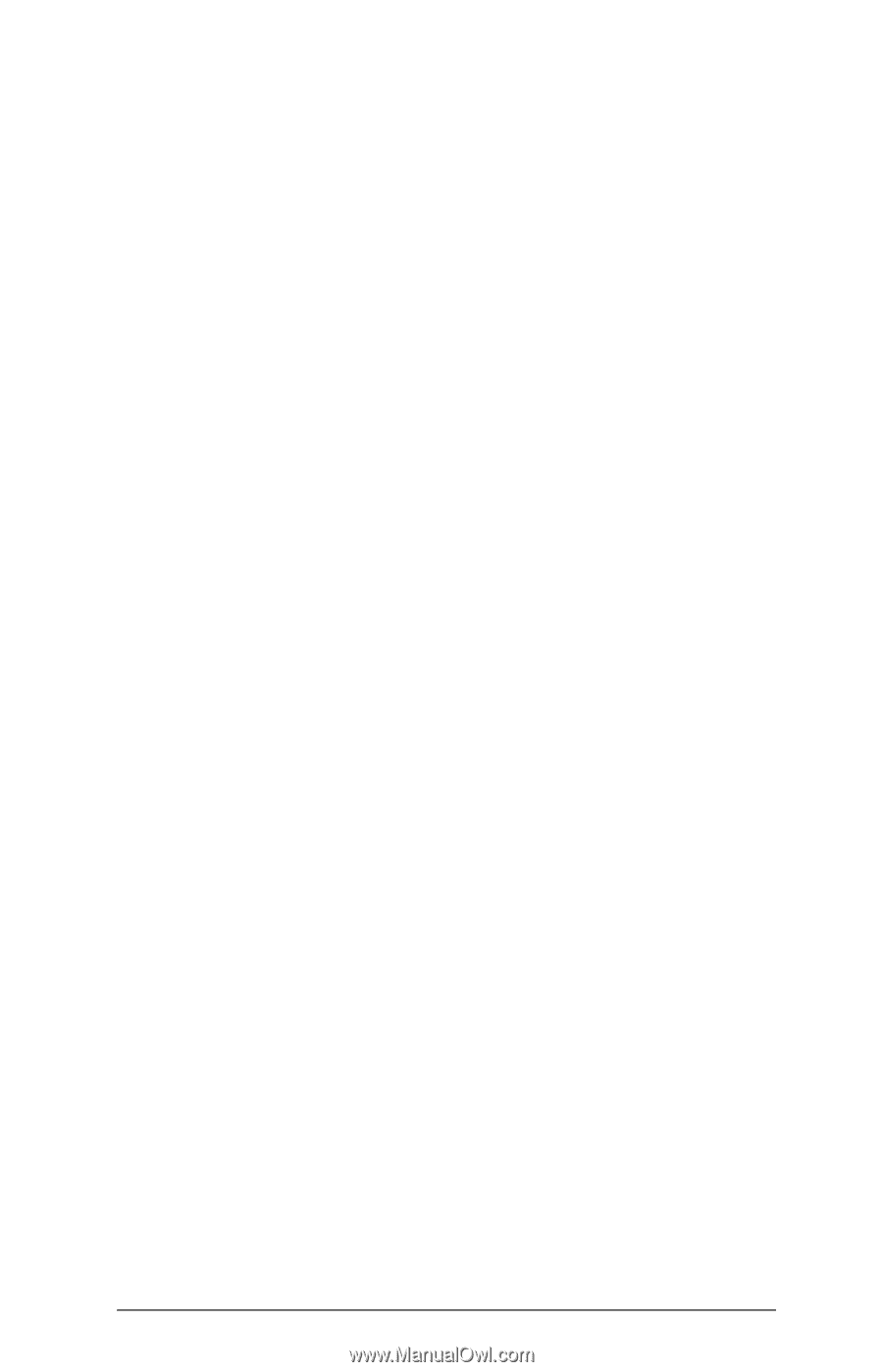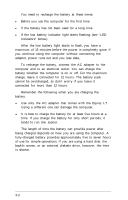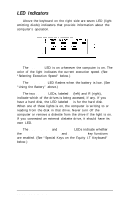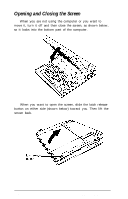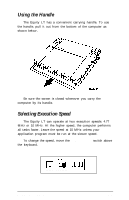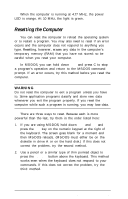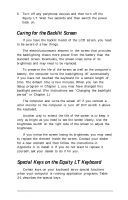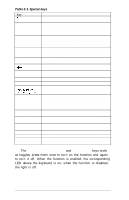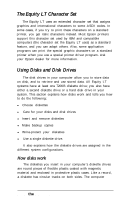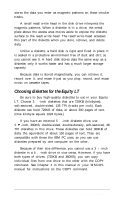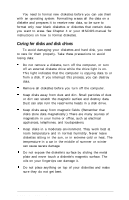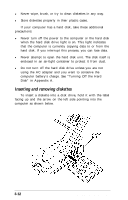Epson Equity LT User Manual - Page 56
Caring for the Backlit Screen, Special Keys on the Equity LT Keyboard
 |
View all Epson Equity LT manuals
Add to My Manuals
Save this manual to your list of manuals |
Page 56 highlights
3. Turn off any peripheral devices and then turn off the Equity LT. Wait five seconds and then switch the power back on. Caring for the Backlit Screen If you have the backlit model of the LCD screen, you need to be aware of a few things. The electroluminescent element in the screen that provides the backlighting draws more power from the battery than the standard screen. Eventually, the screen loses some of its brightness and may need to be replaced. To preserve the life of the screen as well as the computer's battery, the computer turns the backlighting off automatically if you have not touched the keyboard for a certain length of time. The default time is two minutes. When you ran the Setup program in Chapter 1, you may have changed this backlight period. (For instructions see "Changing the backlight period" in Chapter 1.) The computer also turns the screen off if you connect a color monitor to the computer or turn off DIP switch 4 above the keyboard. Another way to extend the life of the screen is to keep it only as bright as you need to see the screen clearly. Use the brightness switch on the right side of the screen to adjust the brightness. If you notice the screen losing its brightness, you may need to replace the element inside the screen. Contact your dealer for a new element and then follow the instructions in Appendix A to install it. If you do not want to replace it yourself, ask your dealer to do it for you. Special Keys on the Equity LT Keyboard Certain keys on your keyboard serve special functions when your computer is running application programs. Table 3-1 describes the special keys. Using the Equity LT 3-7