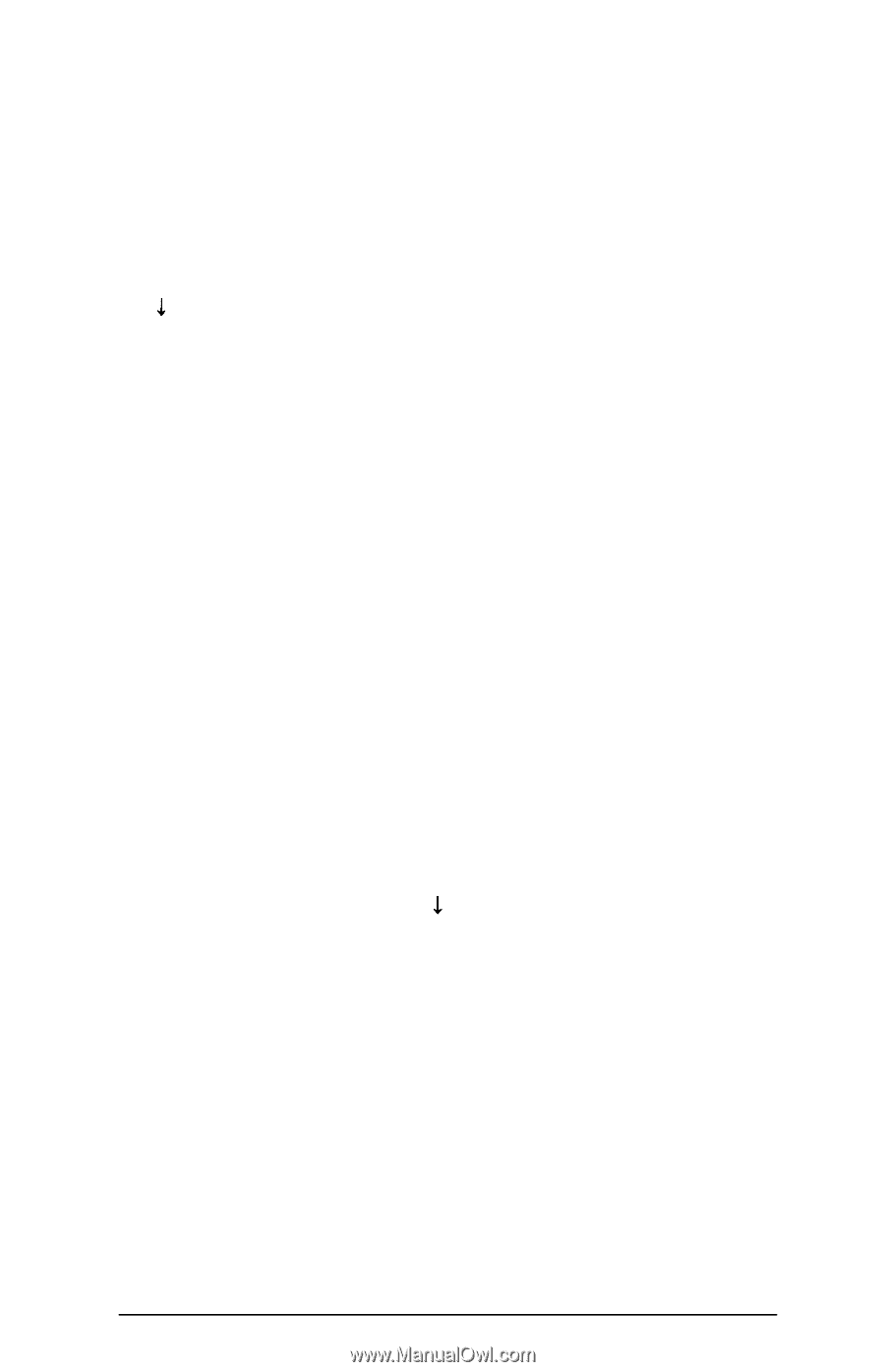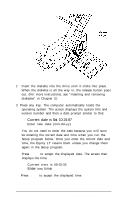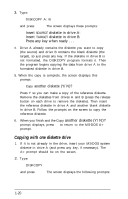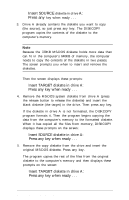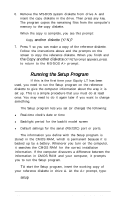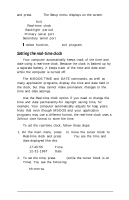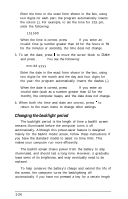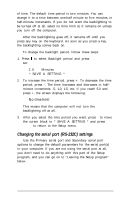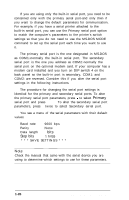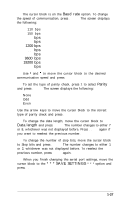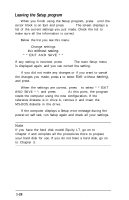Epson Equity LT User Manual - Page 38
Setting the real-time clock, Enter.
 |
View all Epson Equity LT manuals
Add to My Manuals
Save this manual to your list of manuals |
Page 38 highlights
and press Enter. The Setup menu displays on the screen: Exit Real-time clock Backlight period Primary serial port Secondary serial port 1 select function, Enter exit program Setting the real-time clock Your computer automatically keeps track of the time and date using a real-time clock. Because the clock is backed up by a separate battery, it keeps track of the time and date even while the computer is turned off. The MS-DOS TIME and DATE commands, as well as many application programs, display the time and date held in the clock, but they cannot make permanent changes to the time and date settings. Use the Real-time clock option if you need to change the time and date permanently-for daylight saving time, for example. Your computer automatically adjusts for leap years. Note that even though MS-DOS and your application programs may use a different format, the real-time clock uses a 24-hour time format to store the time. To set the real-time clock, follow these steps: 1. On the main menu, press 1 to move the cursor block to Real-time clock and press Enter. You see the time and date displayed like this: 17:45:55 12-31-1987 Time Date 2. To set the time, press Enter (while the cursor block is on Time). You see the following: hh:mm:ss Setting Up Your System 1-23