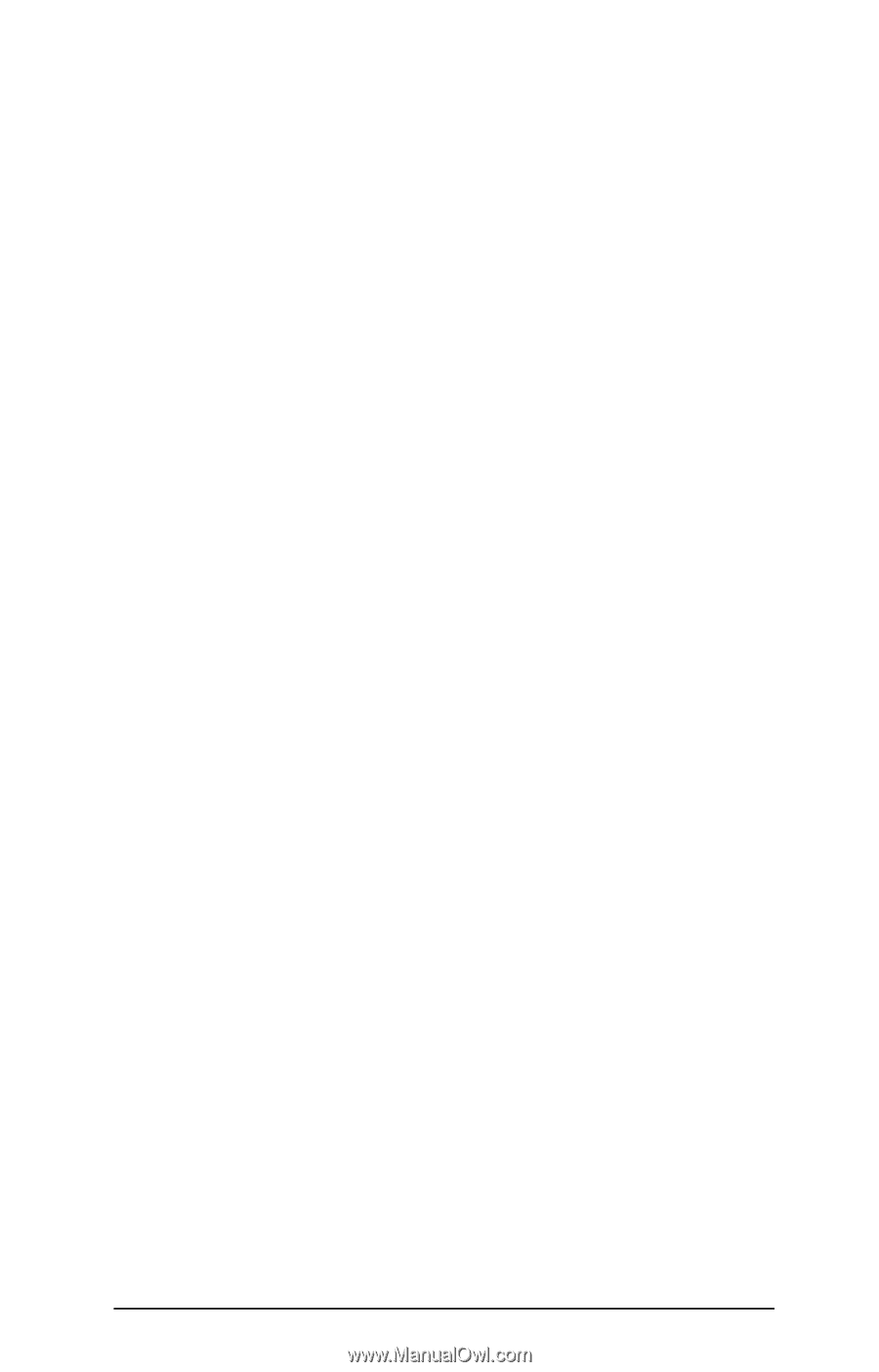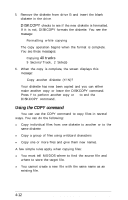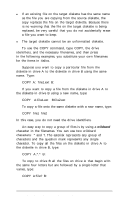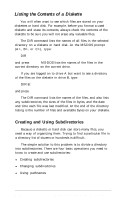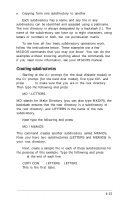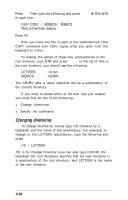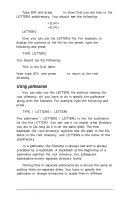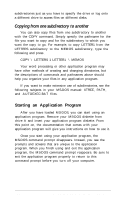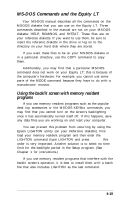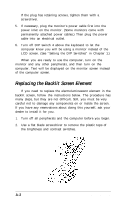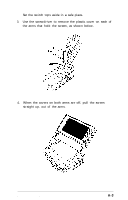Epson Equity LT User Manual - Page 81
Using pathnames
 |
View all Epson Equity LT manuals
Add to My Manuals
Save this manual to your list of manuals |
Page 81 highlights
Type DIR and press Enter to show that you are now in the LETTERS subdirectory. You should see the following: LETTER1 Now you can use the LETTER1 file. For example, to display the contents of the file on the screen, type the following and press Enter: TYPE LETTER1 You should see the following: This is the first letter. Now type CD\ and press Enter to return to the root directory. Using pathnames You can also use the LETTER1 file without leaving the root directory. All you have to do is specify the pathname along with the filename. For example, type the following and press Enter: TYPE \ LETTERS \ LETTER1 The pathname \ LETTERS \ LETTER1 is the full pathname for the file LETTER1. You can use it no matter what directory you are in (as long as it is on the same disk). The first backslash (for root directory) signifies that the path to the file starts in the root directory, and LETTERS is the name of the subdirectory. In a pathname, the filename is always last and is always preceded by a backslash. A backslash at the beginning of a pathname signifies the root directory, but subsequent backslashes merely separate directory levels. Putting files in separate subdirectories is almost the same as putting them on separate disks. You have to specify the pathname or change directories to access files in different Using MS-DOS With the Equity LT 4-17